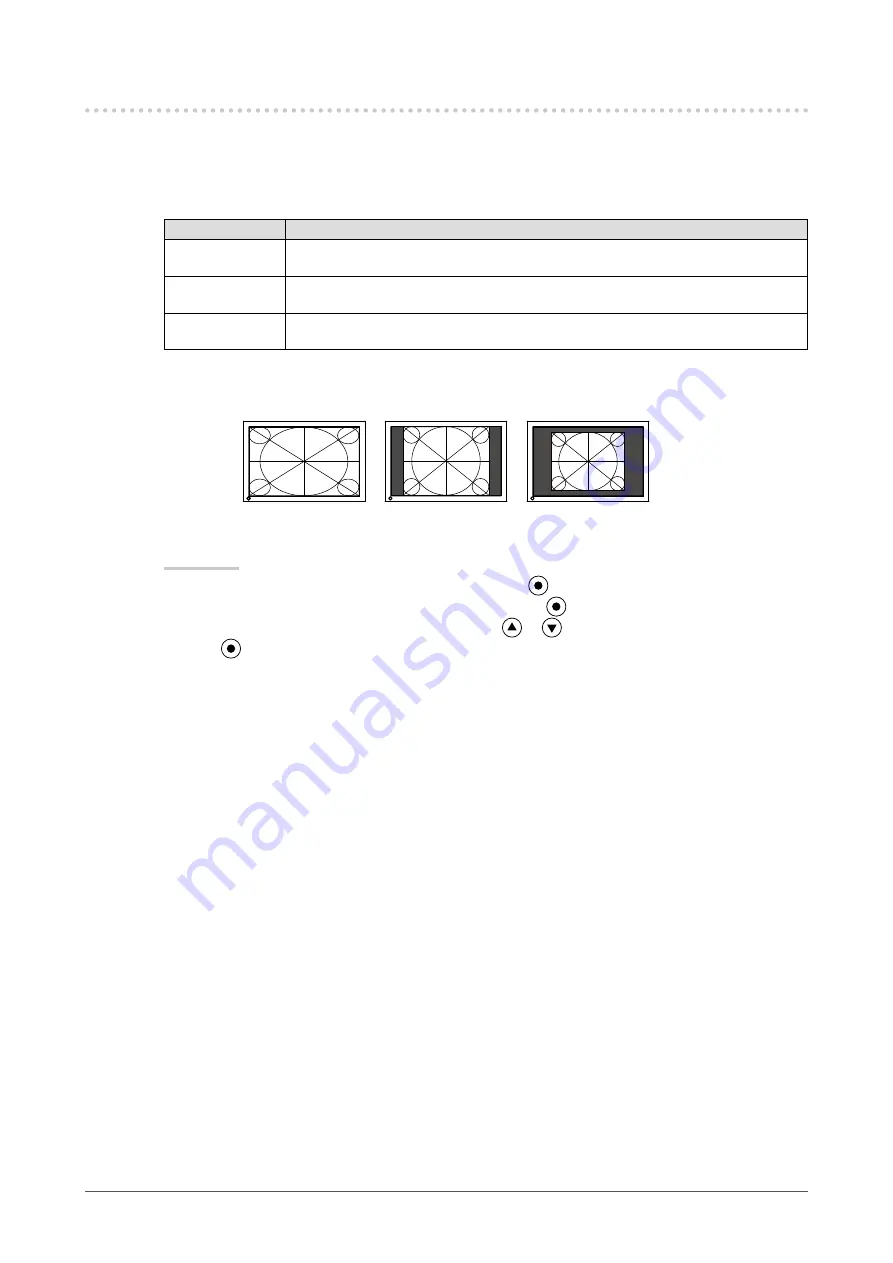
Chapter 2 Adjusting Screen
-. Displaying Lower Resolutions
●
To change screen size [Screen Size]
The image with the resolution other than the recommended resolution is displayed in full screen
automatically. You can change the screen size by using <Screen Size> from <Screen> menu.
Menu
Function
Full
Displays an image in full screen. Images are distorted in some cases because the
vertical rate is not equal to the horizontal rate.
Enlarged
Displays an image in full screen. In some cases, a blank horizontal or vertical border
appears to equalize the vertical rate and the horizontal rate.
Normal
(default setting)
Displays images with the specified resolution.
Example: Image size 1280 x 1024
Full
Enlarged
Normal
(Default setting)
(1920 x 1200)
(1500 x 1200)
(1280 x 1024)
Procedure
Choose <Screen> from the Adjustment menu, and press
.
Choose <Screen Size> from the <Screen> menu, and press
.
Select “Full Screen,” “Enlarged,” or “Normal” with
or
.
Press
to exit the adjustment.
1.
2.
3.
4.
Содержание Radiforce MX241W
Страница 49: ......
















































