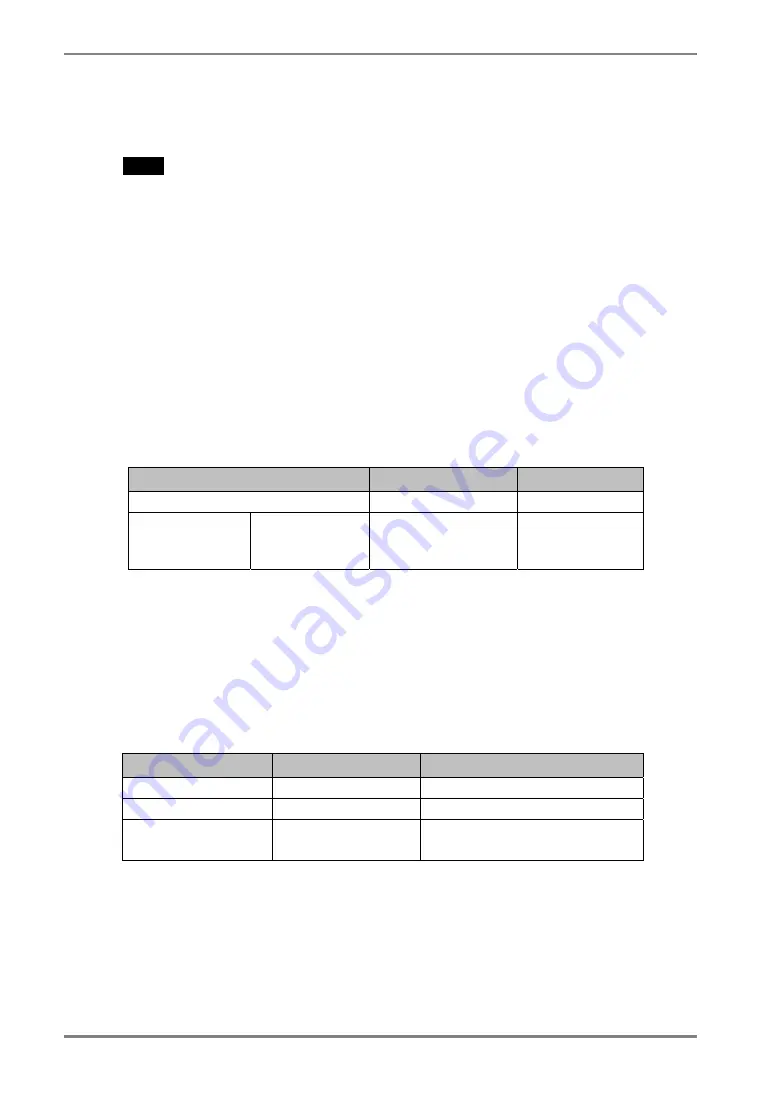
English
26
4.
ADJUSTMENT
4-3. Power-save Setup
The <PowerManager> menu in the ScreenManager enables to set the power-save setup.
NOTE
•
Do your part to conserve energy, turn off the monitor when you are finished using it.
Disconnecting the monitor from the power supply is recommended to save energy
completely.
•
Even if the monitor is in a power saving mode, USB compliant devices function
when they are connected to the monitor’s USB (both the upstream and the
downstream ports). Therefore, power consumption of the monitor will change
according to the connected devices even if the monitor is in a power saving mode.
Analog input
This monitor complies with the “VESA DPMS” (p.41).
[Procedure]
(1) Set the PC’s power saving settings.
(2) Select “VESA DPMS” in the <PowerManager> menu.
[Power saving system]
PC
Monitor
Power Indicator
Operation Operation
Green
Power saving
STAND-BY
SUSPEND
OFF
Power saving
Orange
Operate the mouse or keyboard to return to a normal screen.
Digital input
This monitor complies with the DVI DMPM (p.40).
[Procedure]
(1) Set the PC’s power saving settings.
(2) Select “DVI DMPM” in the <PowerManager> menu.
[Power saving system]
PC
Monitor
Power Indicator
Operation Operation Green
Power saving
Power saving
Orange
Off mode
Power saving
Flashing orange
(2 times for each)
Operate the mouse or keyboard to return to a normal screen.
Power on the PC to return a normal screen from the off mode of the PC.
Содержание RadiForce G11-S
Страница 30: ...English 30 6 ATTACHING AN ARM STAND 4 Mounting Screws M4 x 15 mm BZn Fe Arm stand...
Страница 42: ...English 42 MEMO MEMO...
Страница 44: ......






























