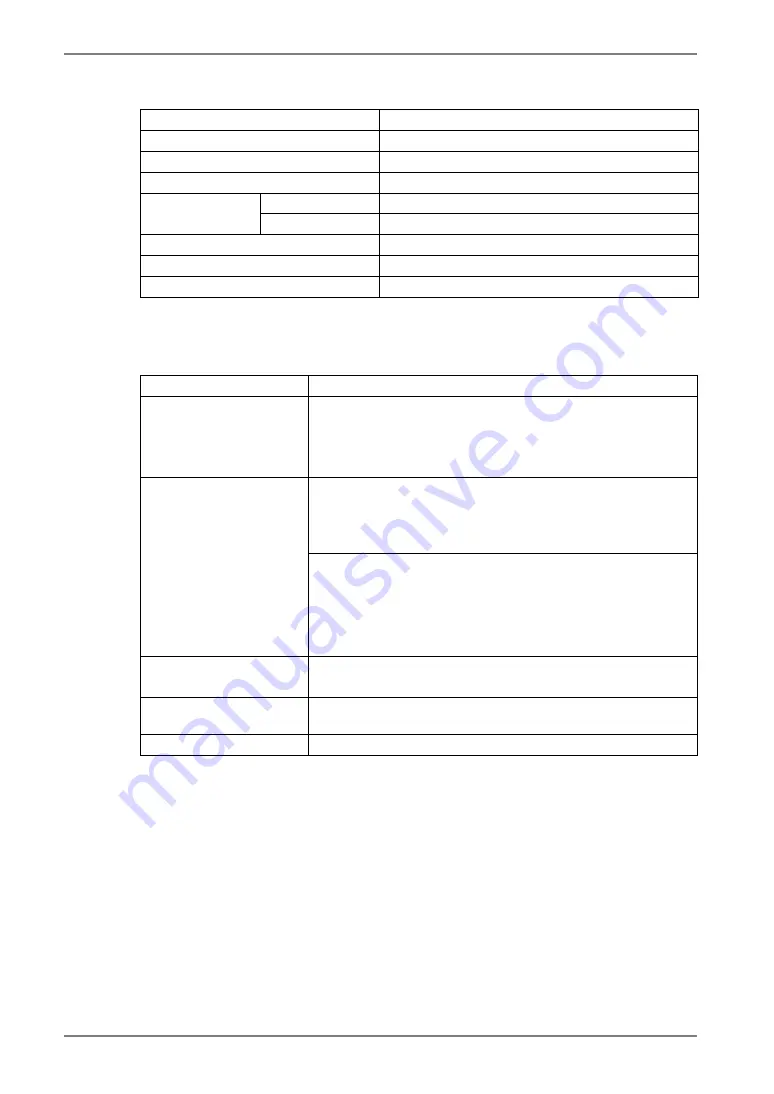
English
34
9.
SPECIFICATIONS
Default Settings
CAL Switch Mode
1-DICOM
Brightness
Fixed at the factory
PowerManager DVI
DMPM
Off Timer
Disable
Menu Position
Center
Menu Settings
Menu Off Timer
45 seconds
Language English
Signal Selection*
Monochrome 8-bit
Orientation* Portrait
(HW)
*
These functions cannot be initialized with a reset function (p.18). For information about
setting these functions, refer to p.15
Optional
Panel Protector
EIZO “RP-903” (GS220-CL only)
Arm, Stand
EIZO “LS-HM1-D”: Dual Height Adjustable Stand
EIZO “LA-131-D”:
LCD Monitor Flexible Arm
EIZO “LA-030-W”: Wall Mount Arm for LCD Monitor
EIZO “LA-011-W”: Wall Mount Arm for LCD Monitor
8bit and 10bit signals supported
•
RealVision “VREngine/SMD2-PCI”
•
Matrox “MED2mp-PPP”
•
Matrox “AURORA VX3mp”
Graphics board
8bit signal supported
•
RealVision “VREngine/SMD5-PCI”
•
RealVision “VREngine/CMD2W”
•
Matrox “MED3mp-PPP”
•
Matrox “MED5mp-PPP”
•
Matrox “RAD-PCI”
Calibration Kit
EIZO “RadiCS UX1 ”Ver.2.5.0 or later
EIZO “Clip-On Swing Sensor G1” (GS220-CL only)
Network QC
Management Software
EIZO “RadiNET Pro” Ver.2.5.0 or later
Cleaning kit
EIZO “ScreenCleaner”




































