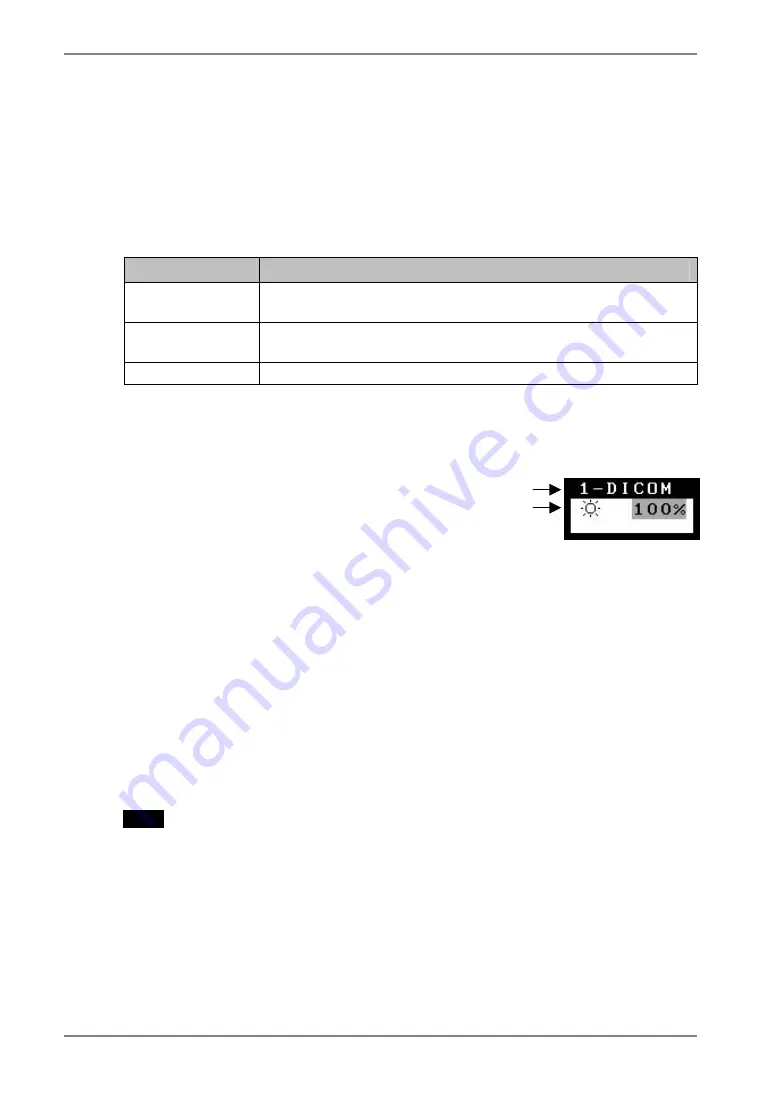
English
22
3. ADJUSTMET & SETTINGS
3-3. CAL Switch Function
The most suitable display mode is available by switching the mode switch on the control
panel.
The <Brightness> settings can be adjusted on the CAL Switch menu.
CAL Switch Modes
Mode
Description
1-DICOM
Select this option to display images in the DICOM mode (see p.
36).
2-Native
Select this option to display images using the native
characteristics of the monitor panel.
3-CAL
Used for monitor calibration
* All modes can be calibrated independently.
The mode name can also be changed using the calibration kit (see Optional, p. 34).
How to use the CAL Switch Function
[Entering the CAL Switch menu]
Touch the mode switch.
[Selecting the CAL Switch mode]
Touch the mode switch while the CAL Switch menu is displayed.
Touching the mode switch allows you to select the following mode.
1-DICOM
→
2-Navive
→
3-CAL
→
1-DICOM
[Making brightness adjustments in CAL Switch mode]
(1) Touch the mode switch.
(2) Adjust the brightness value with the Left and Right directing switches.
[Closing the CAL Switch menu]
Touch the enter switch.
NOTE
•
The ScreenManager menu and CAL Switch menu cannot be displayed at the same
time.
•
When switching between modes, the monitor can be set to display only the specified
modes, skipping any unnecessary modes. (see p.20 Mode Preset Function
<Setup>-<Mode Preset>)
CAL Switch menu
CAL Switch mode
Brightness
















































