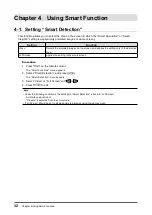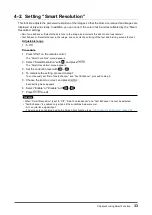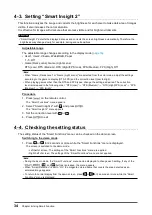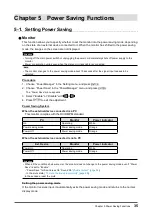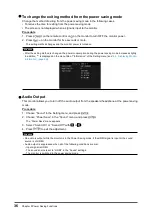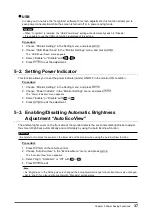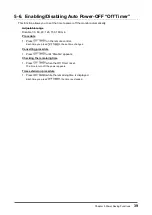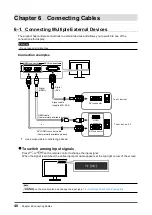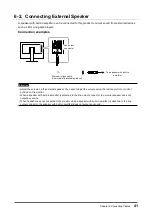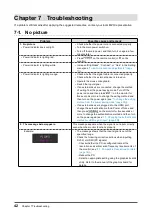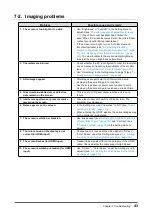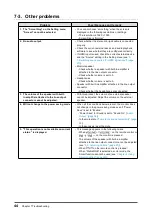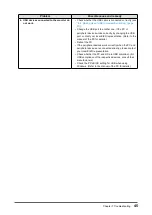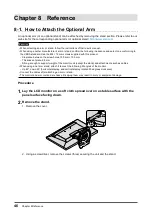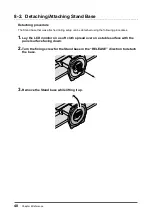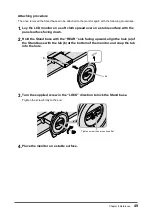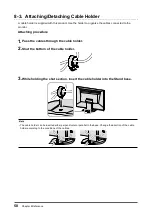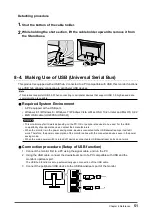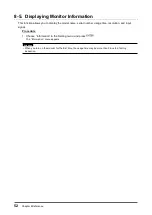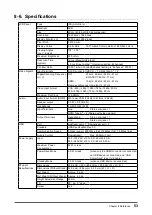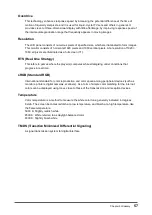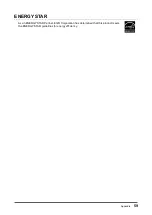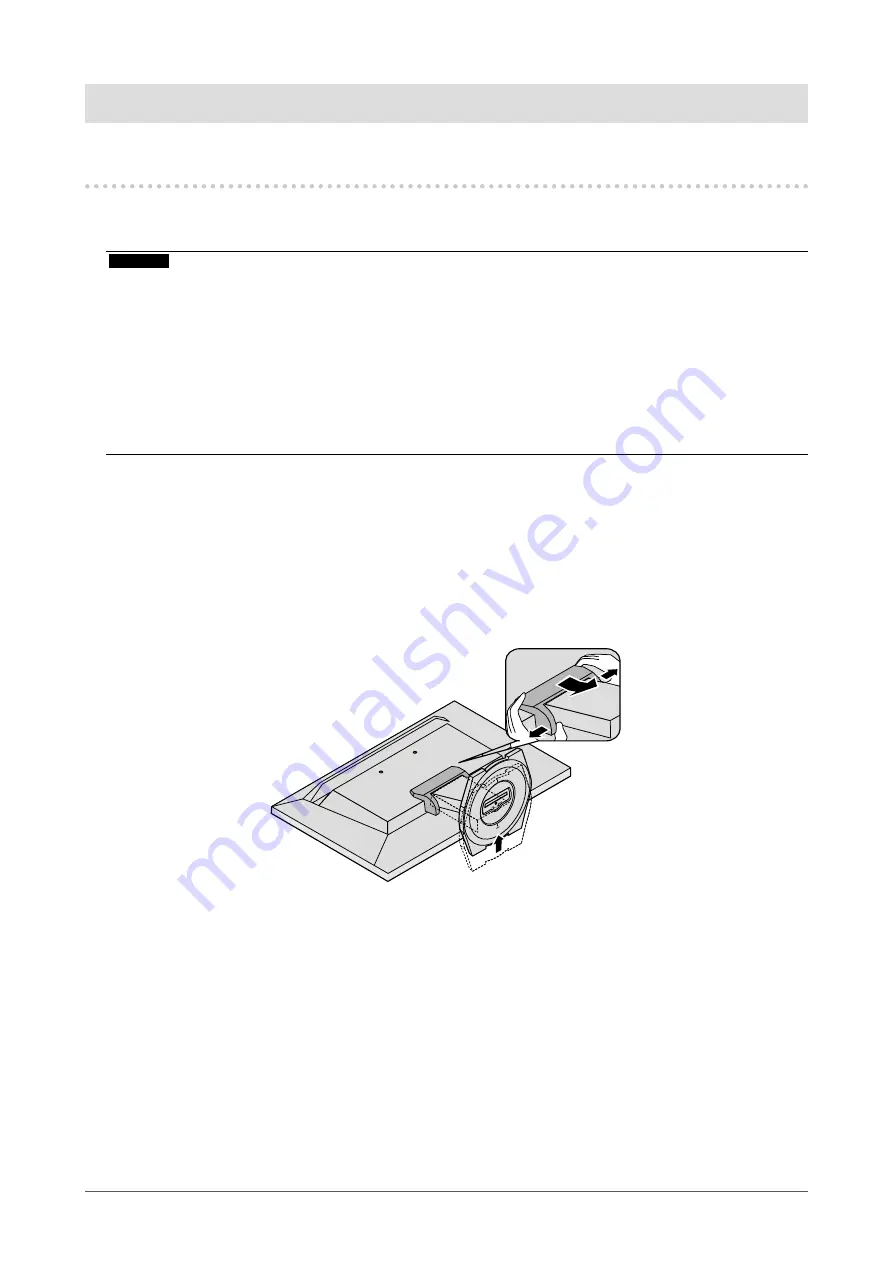
46
Chapter 8 Reference
Chapter 8 Reference
8-1. How to Attach the Optional Arm
An optional arm (or an optional stand) can be attached by removing the stand section. Please refer to our
web site for the corresponding optional arm (or optional stand).
Attention
•
When attaching an arm or stand, follow the instructions of their user’s manual.
•
When using another manufacturer’s arm or stand, confirm the following in advance and select one conforming to
the VESA standard. Use the M4 × 12 mm screws supplied with this product.
-
Clearance between the screw holes: 100 mm × 100 mm
-
Thickness of plate: 2.6 mm
- Strong enough to support weight of the monitor unit (except the stand) and attachments such as cables.
• When using an arm or stand, attach it to meet the following tilt angles of the monitor.
-
Up 45°, down 45° (horizontal display, and vertical display rotated 90 degrees clockwise)
• Connect the cables after attaching an arm or stand.
• The monitor and arm or stand are heavy. Dropping them may result in injury or equipment damage.
Procedure
1.
Lay the LCD monitor on a soft cloth spread over on a stable surface with the
panel surface facing down.
2.
Remove the stand.
1. Remove the cover.
2. Using a screwdriver, remove the screws (three) securing the unit and the stand.