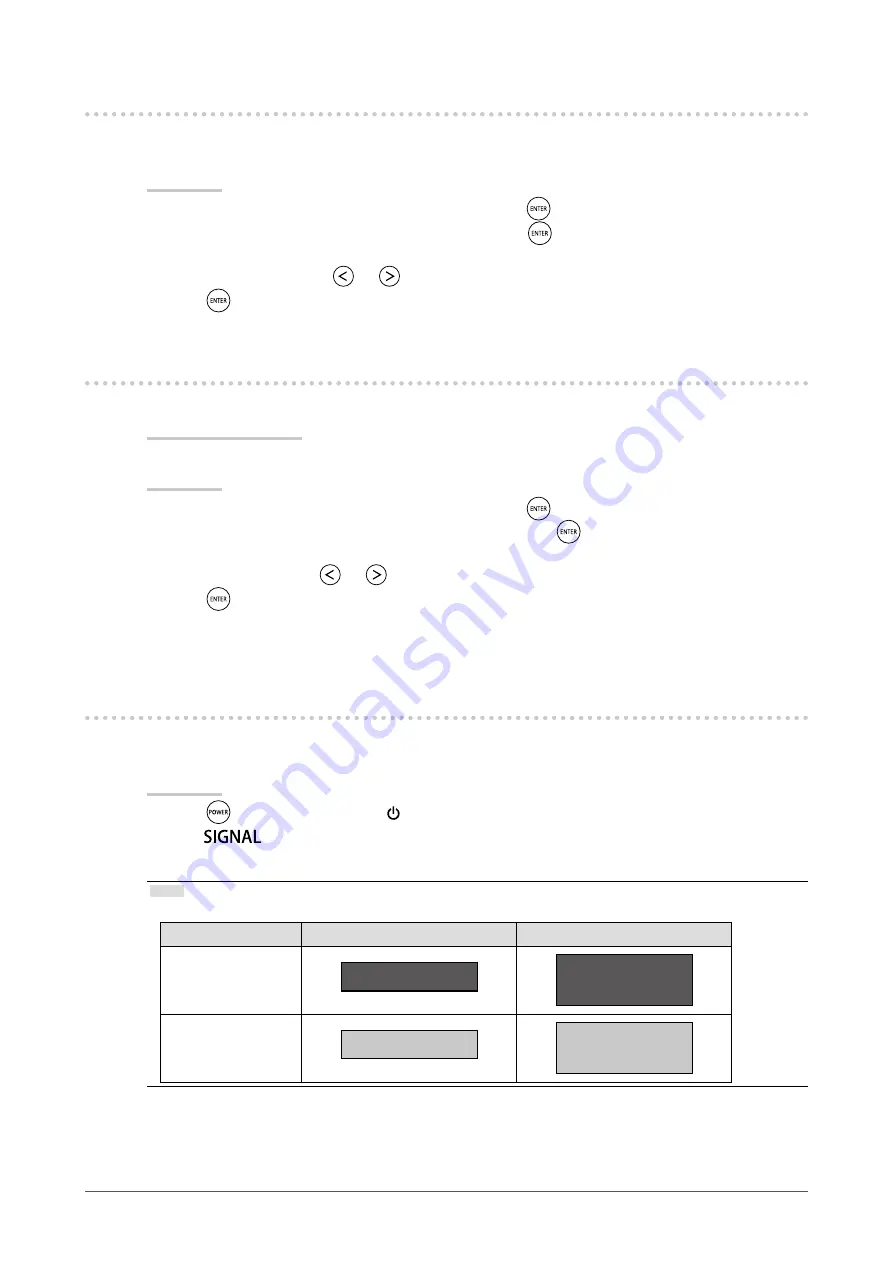
31
Chapter3SettingMonitor
3-6. Setting the EIZO Logo Display “Logo”
When the monitor is turned on, the EIZO logo appears on the screen. You can choose to display or not to
display the EIZO logo.
Procedure
1. Choose “Monitor Settings” in the Setting menu, and press
.
2. Choose “Logo” in the “Monitor Settings” menu, and press
.
The “Logo” menu appears.
3. Select “On” or “Off” with
or
.
4. Press
to exit the adjustment.
3-7. Setting Language “Language”
This function allows you to select a language for the Setting menu or displaying message.
Selectable languages
English/German/French/Spanish/Italian/Swedish/Japanese/Simplified Chinese/Traditional Chinese
Procedure
1. Choose “Monitor Settings” in the Setting menu, and press
.
2. Choose “Language” in the “Monitor Settings” menu, and press
.
The “Language” menu appears.
3. Choose a language with
or
.
4. Press
to exit the adjustment.
3-8. Changing the authentication method for HDMI
signal input
The external device cannot be authenticated successfully according to your external device and the screen
cannot be displayed. In this case, follow the procedures below to change the authentication method.
Procedure
1. Press
on the remote control or on the monitor to turn OFF the monitor power.
2. Press
on the monitor for five seconds or more.
The authentication method changes and the monitor power is turned on.
Note
• The current authentication method can be identified based on the color used to display the input port or signal error.
Method
Input port
Signal Error
1
(Defaultsetting)
HDMI1
HDMI1
Signal Error
2
HDMI1
HDMI1
Signal Error






























