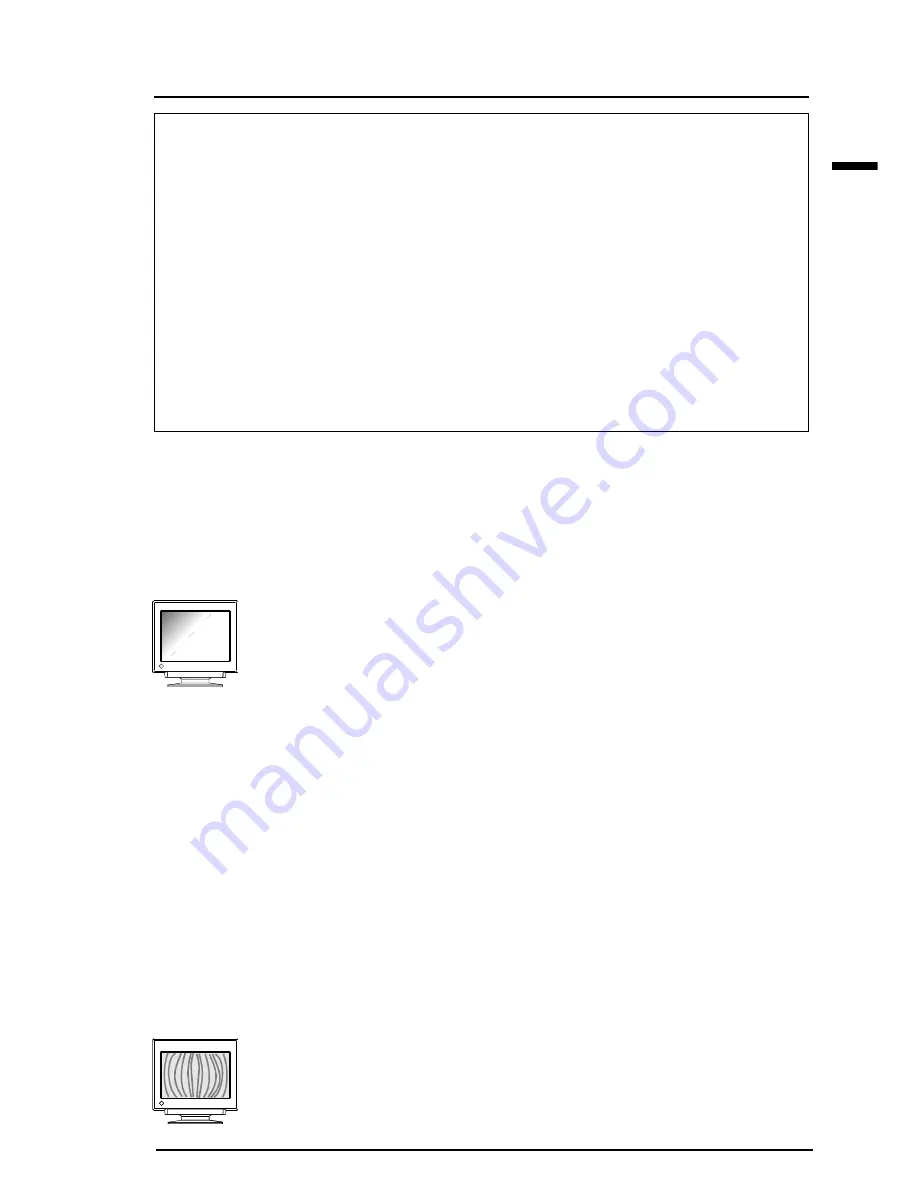
E
33
7 TROUBLESHOOTING
• Adjust the contrast and brightness using the
ScreenManager’s Screen menu.
See page 9.
• The CRT is not warmed up. Allow 30 minutes for
the monitor to stabilize.
• This problem can be caused by earth magnetism. If
this condition is noticeable, please follow the
procedure below.
(Procedure)
1) Degauss the screen by using the "Degaussing"
feature in the ScreenManager's 'Others' menu.
2) Select the "Tilt" function through the
ScreenManager's 'Screen' menu.
3) Adjust the screen for the best balance between
bright uniformity and tilt compensation.
4) If after performing the above adjustment the
vertical sides of the screen image may be at a
slight angle, this can be corrected by using the
"Parallelogram" adjustment in the
ScreenManager's 'Screen' menu.
• Go to the ScreenManager’s Screen menu. Switch
on the moiré reduction feature and adjust as
necessary.
See page 10.
Non-Interlaced / Interlaced
In a “non-interlaced” scan, the electric guns draw the entire image in one vertical
pass, with each pass covering every horizontal line.
In a “interlaced” scan, the guns draw the entire image by scanning vertically twice.
At the first scanning, the guns draw every other horizontal line. At the second, they
draw the other lines. Thus, in a "interlaced scan", the image flickers more visibly
when compared with a "non-interlaced" scan.
Flicker
The term “flicker” refers to noticeable shimmering that occurs when the image on
the screen is redrawn (“refreshed”) too slowly. A refresh rate of 80 Hz means the
image is redrawn 80 times per second. Most people will notice flicker at image
refresh rates as high as 60 or 70 Hz, whereas refresh rates of 72 Hz or above usually
is not noticeable. Flicker is known to be the cause of visual fatigue.
5) The screen is too bright or too
dark.
6) The screen is partly dark.
7) Moiré patterns are
distracting.
Содержание FlexScan T57S
Страница 1: ...English...
Страница 39: ......
Страница 44: ...128 APPENDIX Dimensions Abmessungen Dimensions mm...
















































