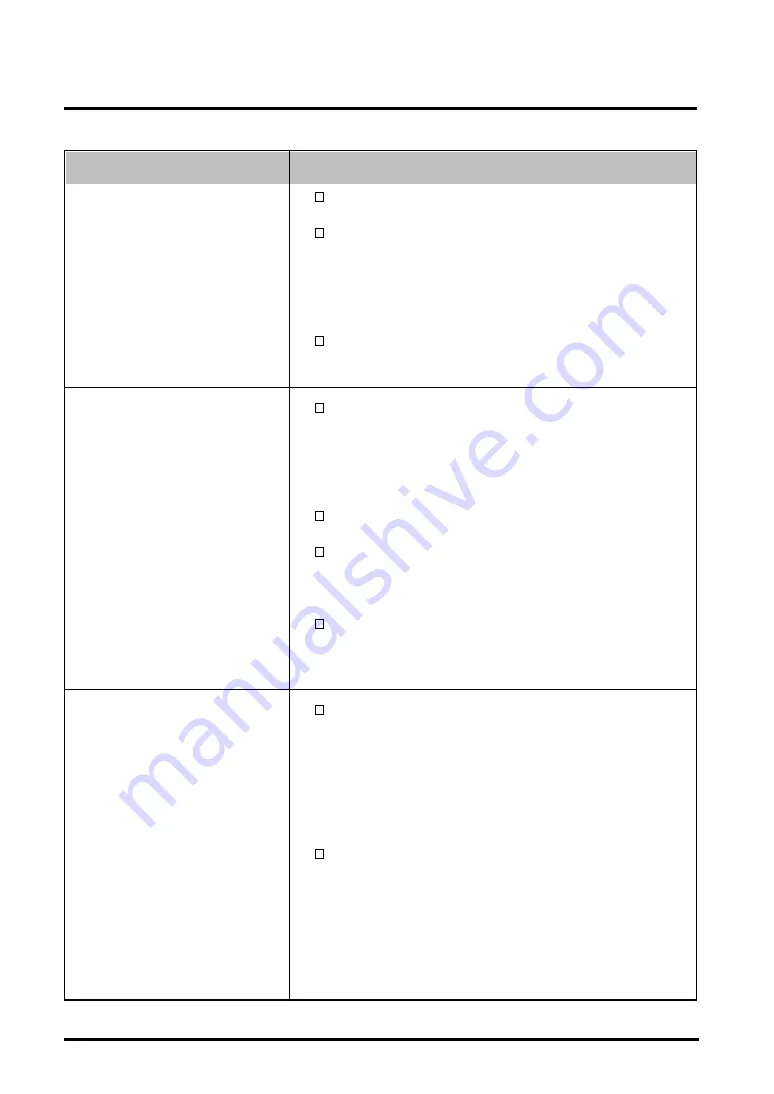
24
5. TROUBLESHOOTING
Problems
Points to check with possible solutions
Adjust the “Contrast and Brightness” function in the
ScreenManager “Main” menu. (p.15)
Some signal timing can be the cause of this problem.
To correct this, turn off the monitor, then hold down
the “down” arrow key while turning on the monitor
again. This will change the signal timing and brighten
the screen. If the above operation is repeated, the
screen becomes dark again.
Video signal level from the PC may not match the
monitor. Set the video signal level using the
ScreenManager. (p.16)
7.
The entire screen
appears too dark or
bright.
When the monitor is not fully warmed up, the screen
may look slightly colored, e.g. bluish or reddish. This
phenomenon is due to the unstableness of the electron
gun during its warm-up period. Wait for about 30
minutes until the monitor stabilizes in order to gain its
proper color.
Adjust the “Degauss” function in the ScreenManager
“Others” menu. (p.19)
Return the factory default setting by using “Reset”
function in the ScreenManager “Others” menu. Note
that all the ScreenManager parameters will be returned
to the factory default setting. (p.19)
Try adjusting the “Convergence” in the ScreenManager
“Screen” menu. (p.15) The “convergence” function
adjusts the entire screen. It is not possible to limit
adjustment to specific screen areas.
The Auto sizing function is intended for use on the
Macintosh and on IBM compatibles running Windows.
It may not work properly if either of the following
cases.
• You are running an AT-compatible PC on MS-DOS
(Not windows).
• The background color for the “wall paper” or
“desktop”pattern is set to black.
Some signals from graphics board may not function
properly.
8.
Color is abnormal
• The entire screen
appears bluish or
reddish.
• Color purity is not
uniform.
• Misconvergence of
colors(red, green,
blue).
9.
AUTO-SIZING button
does not work properly.
Содержание FLEXSCAN T561 -
Страница 1: ...User s Manual T561 FlexScan Color Display Monitor...
Страница 32: ...32 MEMO...



























