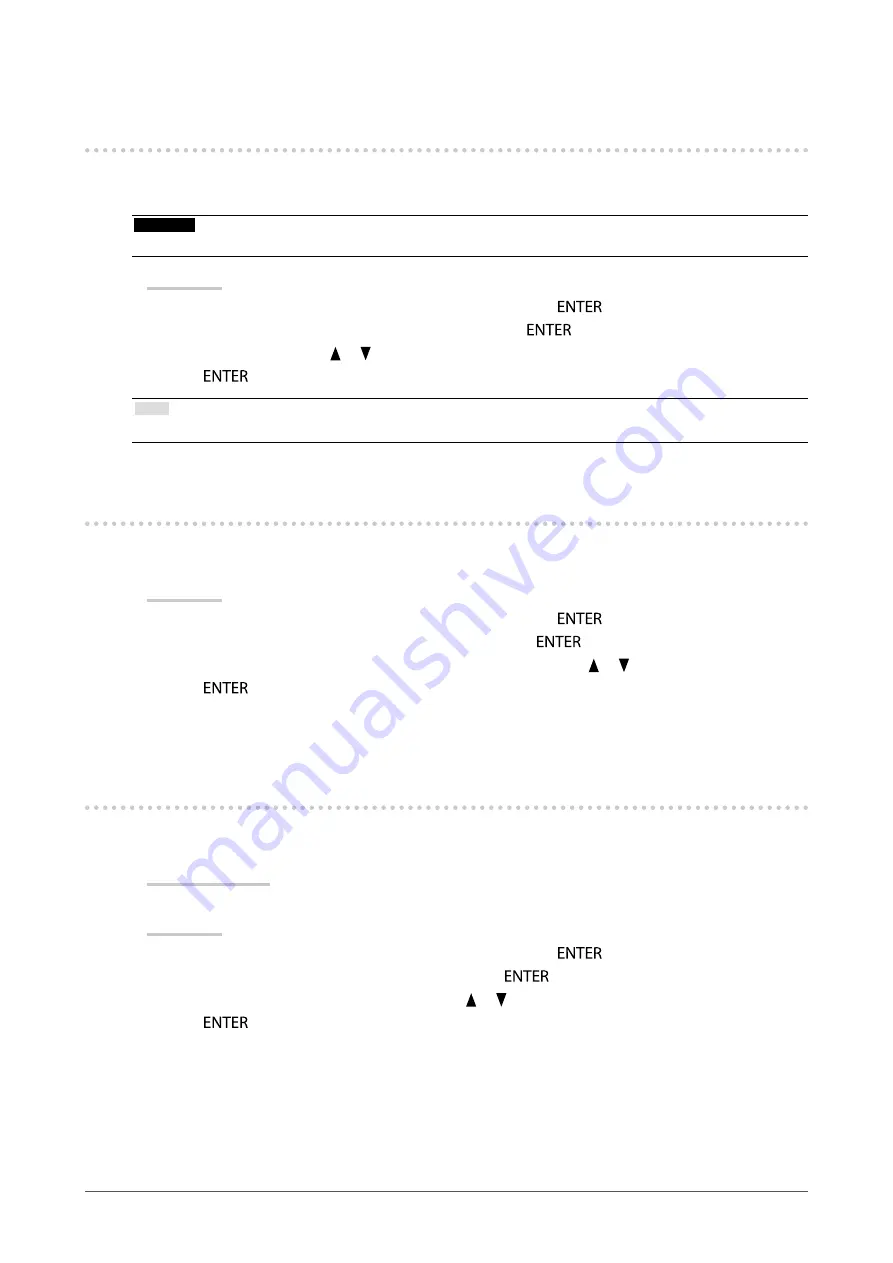
31
Chapter4PowerSavingFunctions
4-3. Enabling/Disabling Automatic Brightness
Adjustment “Auto EcoView”
The sensor on the front side of the monitor detects the environmental brightness to adjust the screen brightness
automatically and comfortably by using the Auto EcoView function.
Attention
• Be careful not to block the sensor on the lower side of the monitor when using the Auto EcoView function.
Procedure
1. Choose “PowerManager” from the Adjustment menu, and press
.
2. Choose “Auto EcoView” from “PowerManager”, and press
.
3. Select “On” or “Off” with or .
4. Press
to exit.
Note
• For this reason, as “Brightness” in the Adjustment menu is changed, the auto adjustment range is also changed.
4-4. Setting Power Indicator “Power Indicator”
The brightness of the power indicator (blue) when the screen is displayed can be adjusted (default setting is set
to light up when power is turned on, and brightness is set to 4).
Procedure
1. Choose “PowerManager” from the Adjustment menu, and press
.
2. Choose “Power Indicator” from “PowerManager”, and press
.
3. Select the indicator brightness “Off” or in the range from 1 to 7 with or as desired.
4. Press
to exit.
4-5. Setting the automatic power off function “Eco
Timer”
This function allows you to specify whether to turn on/off the monitor automatically after a specified time has
elapsed in the power saving mode.
Adjustable range
Off, 0, 1, 2, 3, 4, 5, 10, 15, 20, 25, 30, 45 min, 1, 2, 3, 4, 5 h
Procedure
1. Choose “PowerManager” from the Adjustment menu, and press
.
2. Choose “Eco Timer” from “PowerManager”, and press
.
3. Select “Off” or time to turn off the monitor with or .
4. Press
to exit.






























