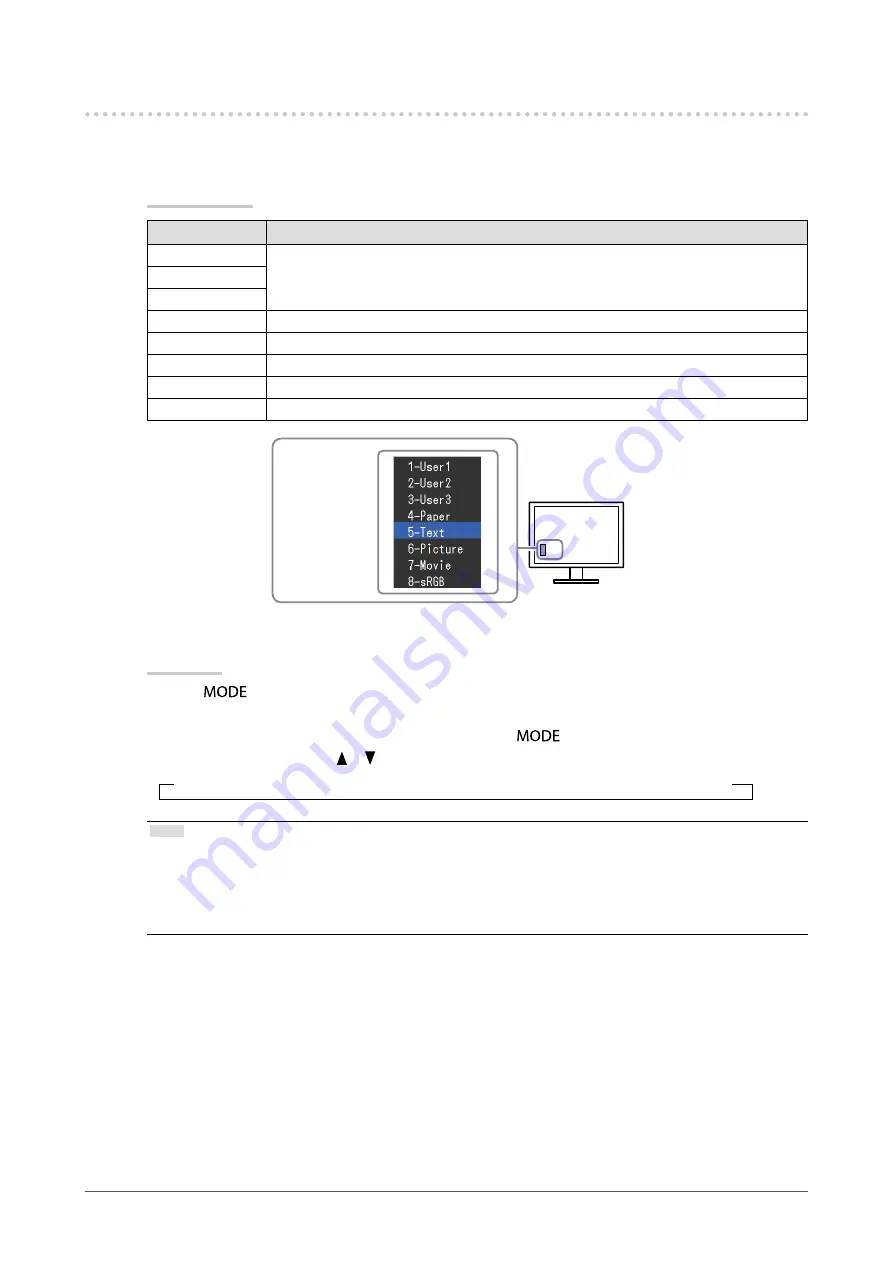
15
Chapter2AdjustingScreens
2-3. Adjusting Color
●
To select the display mode (FineConstrast mode)
This function allows easy selection of a desired mode according to monitor application.
Display Modes
Mode
Purpose
1-User1
Selectoneoftheseusermodestodefineadesiredsetofparametersettings.
2-User2
3-User3
4-Paper
Producesaprintedpapereffectbydecreasingcontrastandcolortemperature.
5-Text
Suitablefordisplayingtextsforwordprocessingorspreadsheets.
6-Picture
Suitablefordisplayingimagessuchasphotosorpictureimages.
7-Movie
Suitableforplayingbackanimatedimages.
8-sRGB
SuitableforcolormatchingwithsRGBcompatibleperipherals.
Themodemenu
appears.
Procedure
1. Press
.
The mode menu appears at the bottom left of the screen.
2. The mode among the list is highlighted in turn each time
is pressed.
You can switch the mode with or while the mode menu is displayed.
→ 1-User1←→2-User2←→3-User3←→4-Paper←→5-Text←→6-Picture←→7-Movie←→ 8-sRGB←
Note
• The Adjustment menu and the Mode menu cannot be displayed at the same time.
• You can disable a specific mode to be selected. For more information, see
“3-1. Enabling/Disabling Mode Selection
.
• “ScreenManager Pro for LCD” allows you to select the FineContrast mode automatically according to the application
used (see “Chapter 3 Auto FineContrast” in the “ScreenManager Pro for LCD” User’s Manual).






























