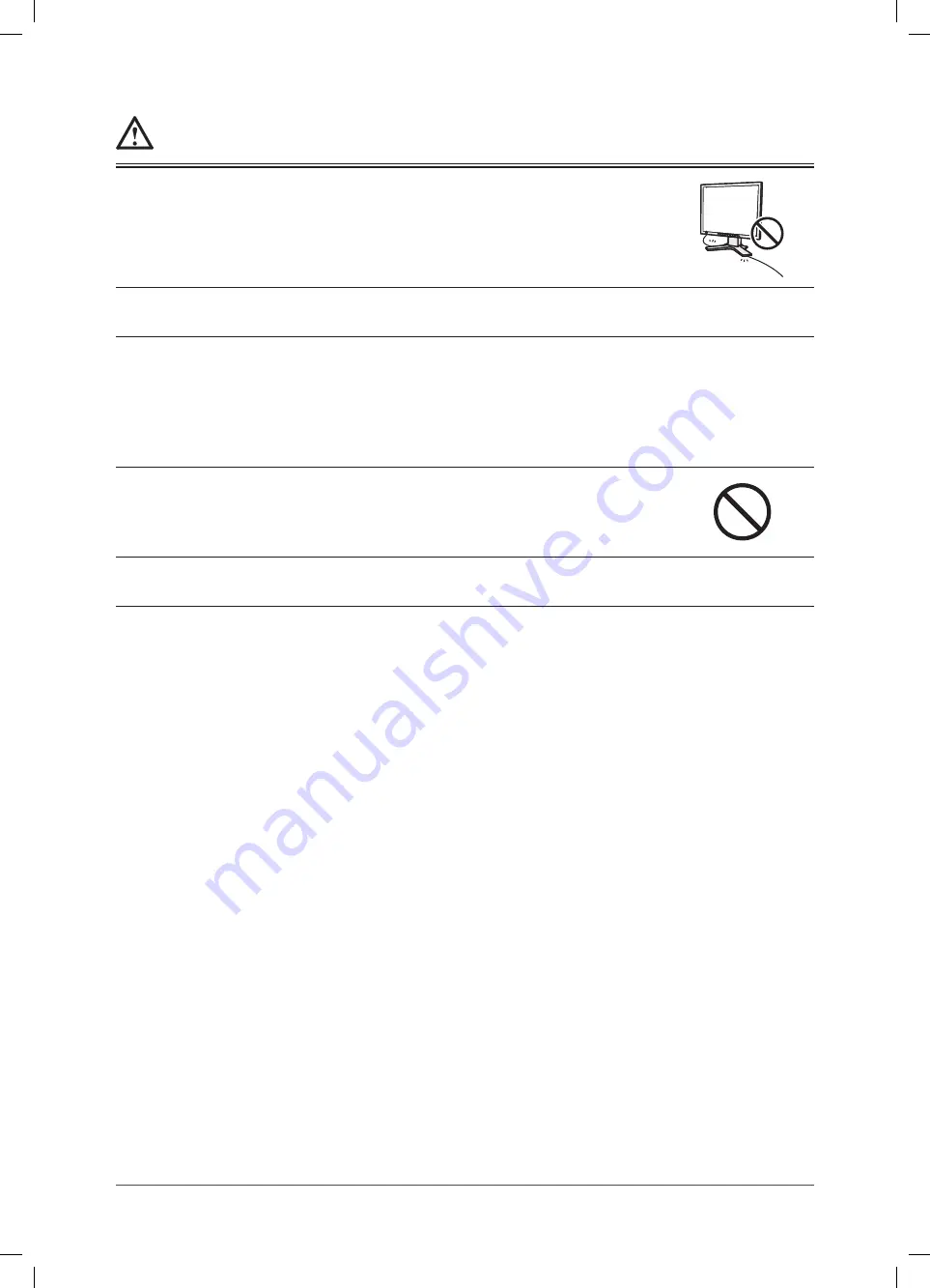
3
PRECAUTIONS
WARNING
Handle the power cord with care.
• Do not place the cord underneath the unit or other heavy objects.
• Do not pull on or tie the cord.
If the power cord becomes damaged, stop using it. Use of a damaged cord may result in fi re
or electric shock.
Never touch the plug and power cord if it begins to thunder.
Touching them may result in electric shock.
When attaching an arm stand, please refer to the user’s manual of the arm
stand and install the unit securely.
Not doing so may cause the unit to become unattached, which may result in injury or
equipment damage. When the unit is dropped, please ask your dealer for advice. Do not
continue using a damaged unit. Using a damaged unit may result in fi re or electric shock.
When reattaching the tilt stand, please use the same screws and tighten them securely.
Do not touch a damaged LCD panel directly with bare hands.
The liquid crystal that may leak from the panel is poisonous if it enters the eyes or mouth.
If any part of the skin or body comes in direct contact with the panel, please wash thoroughly.
If some physical symptoms result, please consult your doctor.
Follow local regulation or laws for safe disposal.
The backlight of the LCD panel contains mercury.
Содержание FlexScan S2100-M
Страница 33: ...31 Chapter 5 Reference 5 5 Preset Timing The following table shows factory preset video timing ...
Страница 38: ......






































