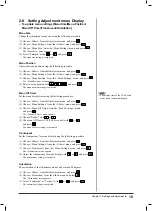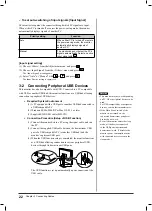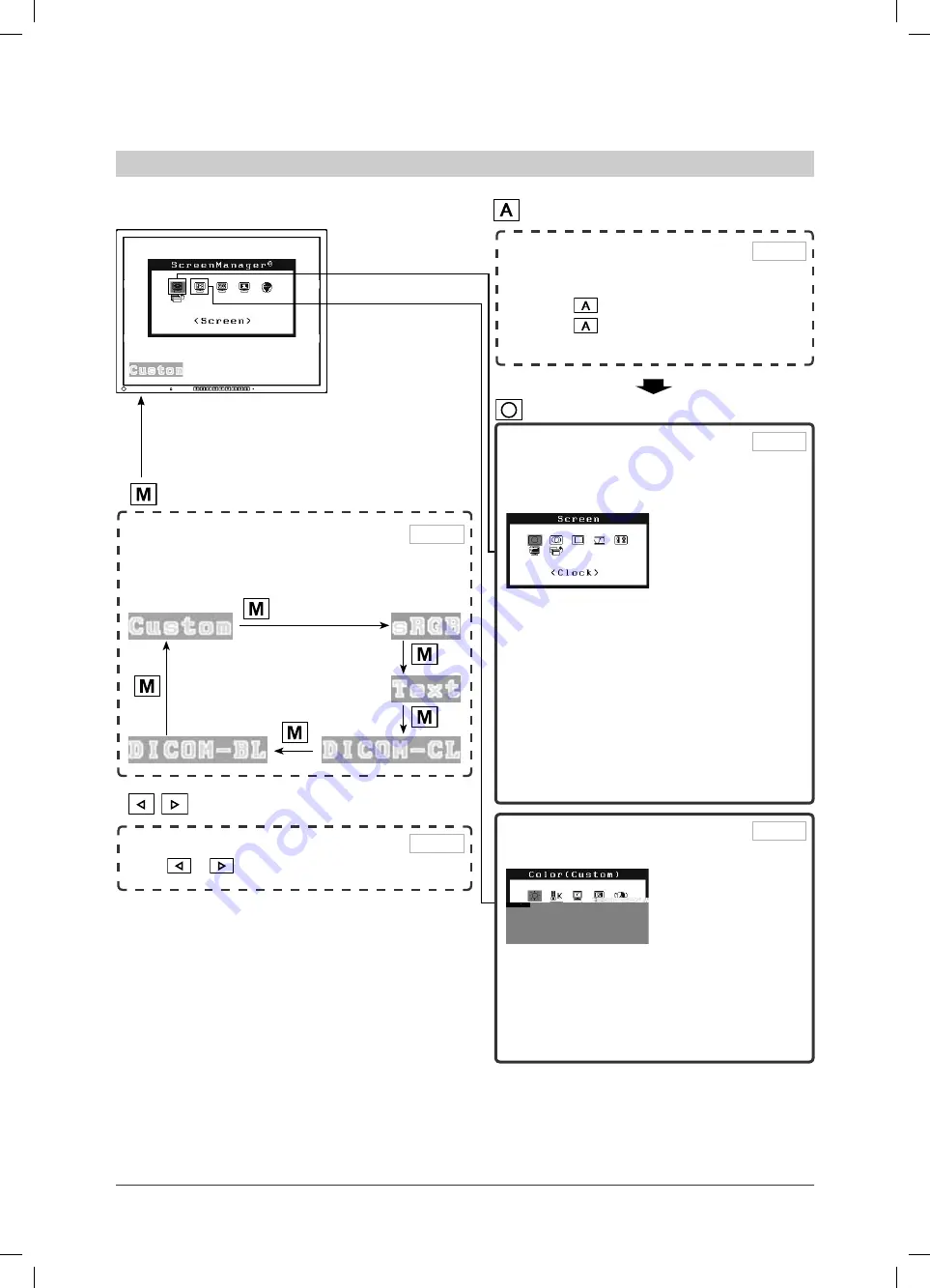
8
Chapter 1 Features and Overview
1-3 Functions and Basic Operation
To adjust the screen and color
1
Screen
Adjustment
(Automatic Adjustment)
Press
.
Press
again while the message window
is displayed.
Adjustment menu (Refer to page 9 for operation)
• The Adjustment menu and the CAL Switch mode name
cannot be displayed at the same time.
Color Adjustment
Simple Adjustment [CAL Switch mode]
This function allows easy selection of a desired mode
from fi ve modes according to monitor application.
CAL Switch mode
Brightness Adjustment
Press
or
to adjust brightness.
2
Screen
Adjustment
(Advaced Adjustment)
[Adjustment menu]
●
[Clock] to remove vertical bars …… see page 12
●
[Phase] to remove horizontal flickering
and blur/distortion ………………… see page 12
●
[Position] to correct screen position
……………………………………… see page 12
●
[Range Adjustment] to adjust color
gradation automatically …………… see page 13
●
[Smoothing*] to adjust blurred texts/lines
……………………………………… see
*
Function marked with * are also available for
digital input.
Color Adjustment
Advanced Adjustment [Adjustment menu]
●
“Brightness,” “Temperature,” “Gamma,”
“Saturation,” “Hue,” and “Gain” can be set for
each mode (Custom/sRGB/Text).
Settable functions vary with the display mode.
Resuming the default settings
●
Reset color adjustment [Reset] …… see page 20
Analog input only
Содержание FlexScan S2100-M
Страница 33: ...31 Chapter 5 Reference 5 5 Preset Timing The following table shows factory preset video timing ...
Страница 38: ......