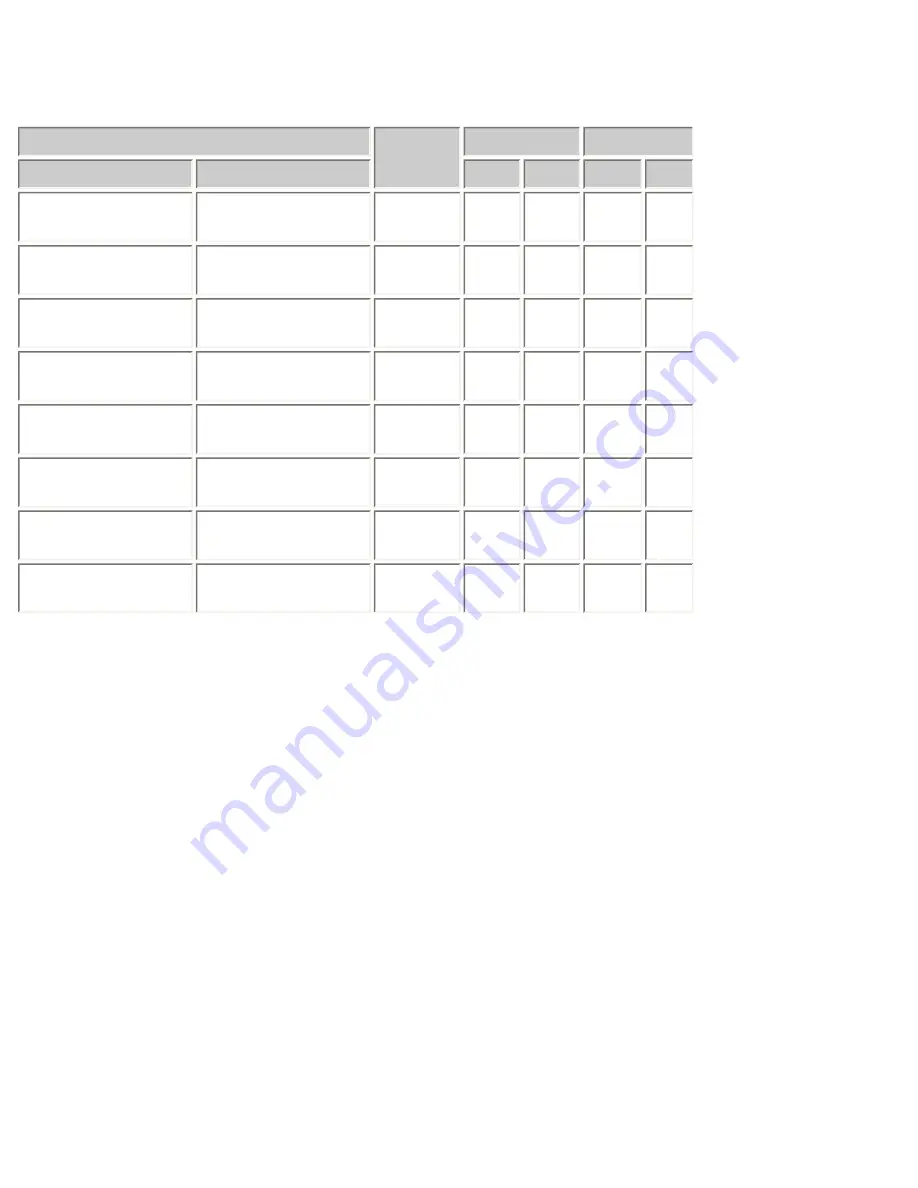
Der Monitor reklamiert nur die nachforgent aufgeführten Auflösungen.
Le moniteur ne peut utiliser que les résolutions suivantes.
Resolution
Dot Clock
MHz
Sync Polarity Frequencies
Landscape
Portrait
H
V
H kHz V Hz
VGA
640 × 480 @ 60 Hz
VGA
640 × 480 @ 60 Hz
25.2
Nega. Nega.
31.47 59.94
VGA
720 × 400 @ 70 Hz
VGA
720 × 400 @ 70 Hz
28.3
Nega.
Posi.
31.47 70.09
VESA
800 × 600 @ 60 Hz
VESA
800 × 600 @ 60 Hz
40.0
Posi.
Posi.
37.88 60.32
VESA
1024 × 768 @ 60 Hz
VESA
1024 × 768 @ 60 Hz
65.0
Nega. Nega.
48.36 60.00
VESA
1280 × 960 @ 60 Hz
VESA*
1280 × 960 @ 60 Hz
108.0
Posi.
Posi.
60.00 60.00
VESA
1280 × 1024 @ 60 Hz
VESA*
1280 × 1024 @ 60 Hz
108.0
Posi.
Posi.
63.98 60.02
VESA
1600 × 1200 @ 60 Hz
VESA*
1600 × 1200 @ 60 Hz
162.0
Posi.
Posi.
75.00 60.00
-
Portrait Display
1200 × 1600 @ 60 Hz
162.3
Nega.
Posi.
99.42 59.96
*contracted
Содержание FLEXSCAN L997 -
Страница 31: ...Operate the mouse or keyboard to return to a normal screen...
Страница 58: ......








































