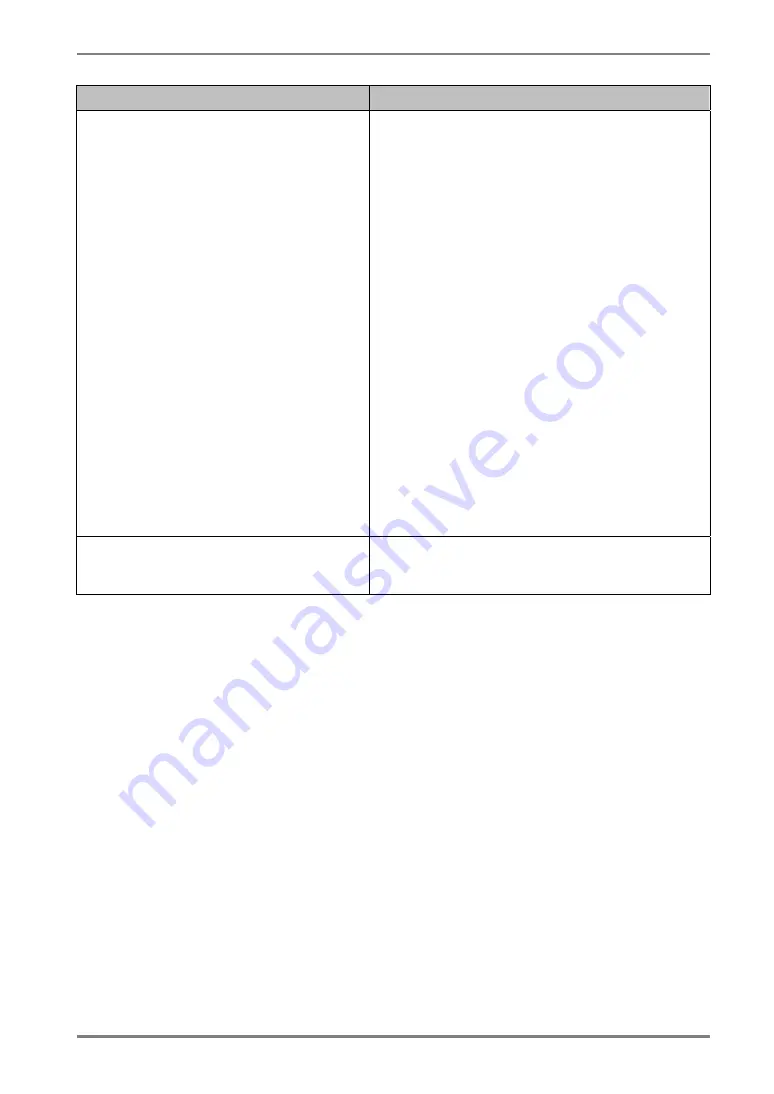
English
6.
TROUBLESHOOTING
29
Problems
Points to check with possible solutions
14. Cursor position is not correct. /
Cursor jumps.
When cursor position is incorrect or cursor
jumps, turn off and on the monitor. If the
symptom is not improved, perform the
calibration on the monitor.
•
Do not touch the screen while turning on the
PC and the monitor. Touch the screen five
seconds later after appearing the image.
•
Touch the screen five seconds later after
connecting the USB cable.
•
Changing the position or angle of the
monitor will cause cursor jump.
The drawing touch and dragging the fi nger on
the touch panel to draw the picture may cause
incorrect cursor position.
Keep metals away from the panel surface.
Touch with one finger only. Keep other fingers
away from the touch screen. Do not rest the
hand in the monitor or bezel while touching the
screen.
The spray for preventing static electricity may
infl uences the sensibility of the touch panel. Do
not use it on cleaning.
15. No touch sound.
The touch sound may not be output from the
external line out of the PC depending on the
hardware configuration.














































