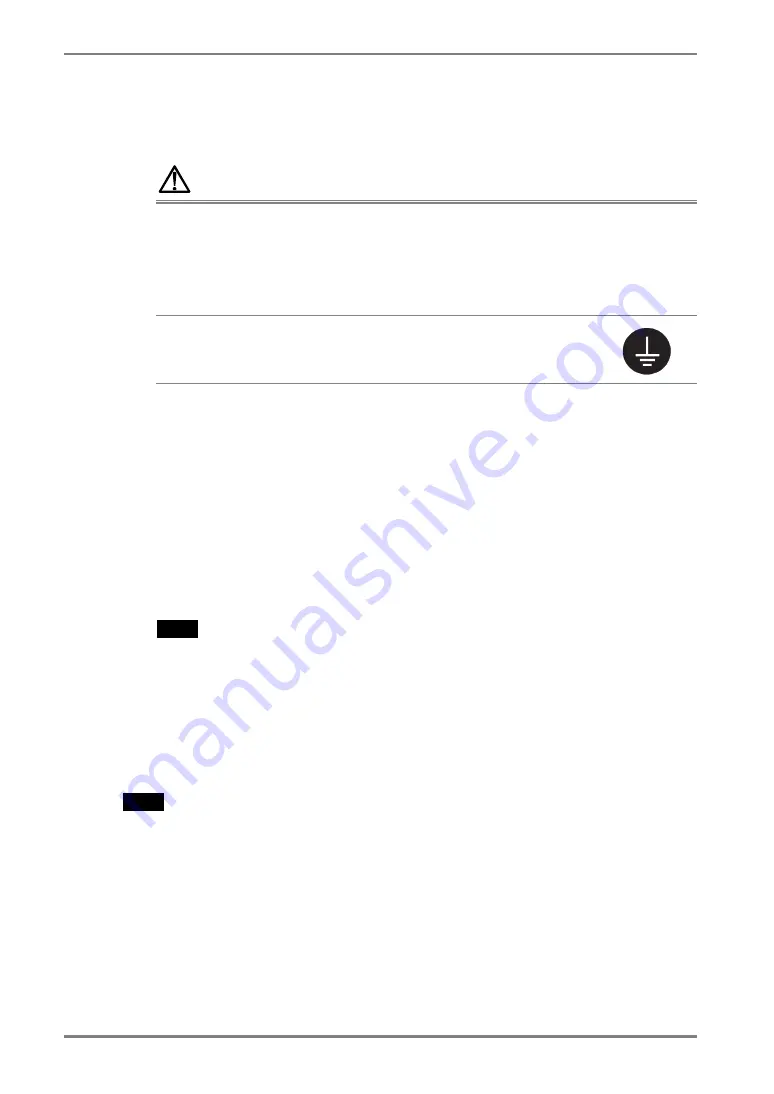
English
14
2. CABLE CONNECTION
2.
Plug the power cord into the power connector on the rear of the
monitor. Then, plug the other end of the cord into a power outlet.
WARNING
Use the enclosed power cord and connect to the standard
power outlet of your country.
Be sure to remain within the rated voltage of the power cord.
Not doing so may result in fire or electric shock.
Power Supply: 100-120/200-240 Vac 50/60Hz
The equipment must be connected to a grounded main
outlet.
Failure to do so may result in fire or electric shock.
3.
Turn on the monitor’s main power and then switch on the PC's
power.
The monitor’s power indicator will light up (blue).
If an image does not appear, refer to the “6. TROUBLESHOOTING” (p.26) for
advice.
4.
Install the touch panel driver TouchWare (for Windows 2000/XP) or
MT 7 (for Windows Vista) depending on your OS.
NOTE
•
Regarding installing touch panel drivers and cautions, please refer to the
Installation Guides in the CD-ROM.
5.
Connect the upstream port of the monitor to the downstream port of
the USB compliant by using the USB cable.
After connecting the USB cable, the USB function can be set up automatically.
NOTE
•
Do not perform the touch operation in the startup status of a PC or the monitor and
for five seconds after USB cable connection. The cursor position may be jittery or
the touch operation may be disabled.
•
Whenever finished, turn off the PC and the monitor. Disconnecting the monitor
from the power supply is recommended to save energy completely.
•
Adjust brightness of the screen depending on the brightness of your environment.
Too dark or too bright of a screen can cause eyestrain.
•
Be sure to take adequate rests. A 10-minute rest period each hour is suggested.






























