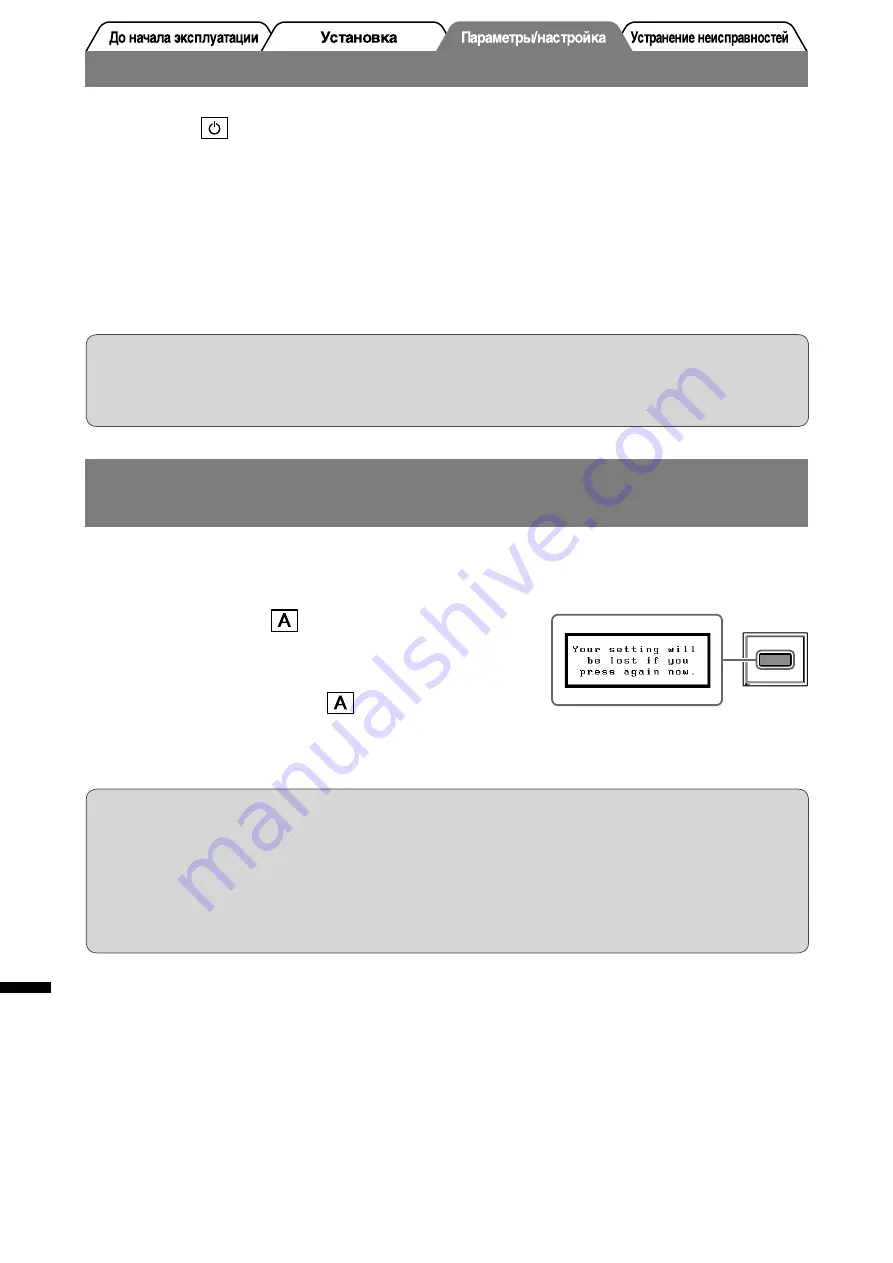
4
Russia
Отображение экрана
1
Нажмите , чтобы включить монитор.
2
Попробуйте включить компьютер.
Индикатор питания монитора загорится синим цветом, и на экране появится картинка.
3
В случае аналоговых входных сигналов выполните автоматическую
настройку (см. “Выполнение автоматической настройки”).
В случае цифровых входных сигналов в использовании функции автоматической настройки
необходимости нет, так как картинка будет отображаться правильно в соответствии с
предварительно установленными параметрами.
Внимание
•
По
окончании
работы
выключайте
компьютер
и
монитор
.
•
Для
максимальной
экономии
электроэнергии
рекомендуется
отключение
монитора
от
источника
питания
.
При
отсоединении
шнура
питания
питание
монитора
полностью
отключается
.
Внимание
•
Автоматическая
настройка
выполняется
корректно
,
если
изображение
занимает
максимально
возможную
площадь
экрана
компьютера
Macintosh
или
персонального
компьютера
,
работающего
под
управлением
Windows.
Она
может
выполняться
неправильно
,
если
изображение
занимает
лишь
часть
экрана
,
например
,
при
использовании
окна
командной
строки
DOS
или
при
черном
цвете
фона
рабочего
стола
.
•
Автоматическая
настройка
может
выполняться
неправильно
при
использовании
некоторых
видеокарт
.
Выполнение автоматической настройки
(только при аналоговом входном сигнале)
В случае аналогового входного сигнала функция автоматической настройки позволяет настроить
параметры синхронизации, фазы, смещения изображения и разрешения автоматически.
Подробнее о функции автоматической настройки см. в руководстве пользователя на CD-ROM.
1
Нажмите кнопку .
На экране появится сообщение.
2
Во время отображения сообщения на экране
снова нажмите кнопку
.
Будет произведена автоматическая настройка параметров,
таких как синхронизация, фаза, смещение изображения и
разрешение экрана.
Содержание FlexScan L 768 L768 L768
Страница 39: ...1 Greece LCD PC HTML CD ROM HTML...
Страница 42: ...4 Greece 1 2 PC 3 PC PC Macintosh Windows DOS CD ROM 1 2...
Страница 44: ...6 Greece 1 Brightness 2 40 PC...
Страница 45: ...1 Russia HTML CD ROM HTML...
Страница 48: ...4 Russia 1 2 3 Macintosh Windows DOS CD ROM 1 2...
Страница 50: ...6 Russia 1 2 40...
Страница 51: ...1 70 70...
Страница 53: ...3 1 2 3 9 VXE PLQL VXE 9 VXE PLQL 0 0DFLQWRVK 0...
Страница 54: ...4 1 2 3 0DFLQWRVK LQGRZV 26 1 2...
Страница 56: ...6...
Страница 58: ......











































