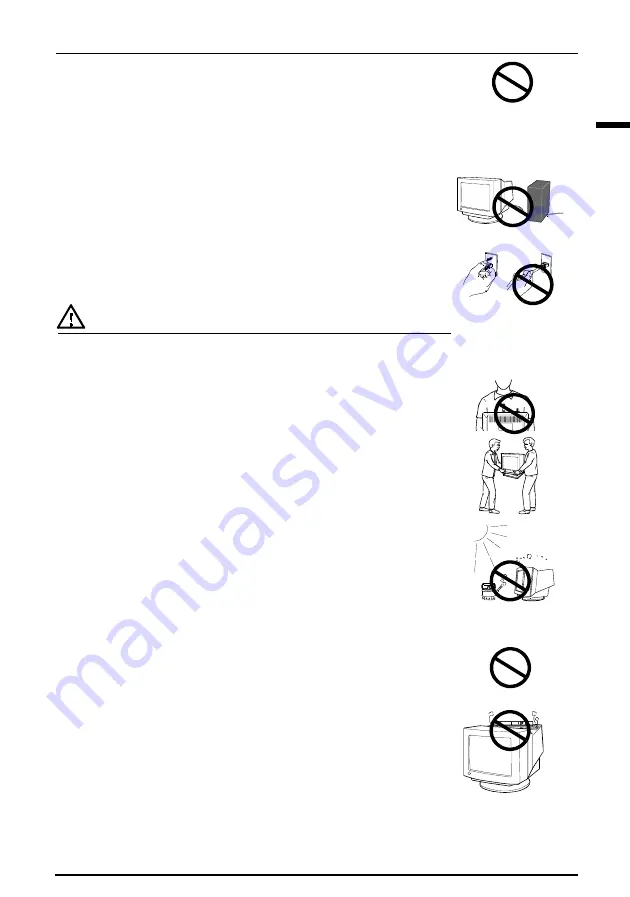
PRECAUTIONS
5
E
• Do not overload your power circuit, as this may result in fire or
electric shock.
• For proper connections of the power cord, be certain to plug
the power cord to the provided monitor connector and directly
to a wall outlet.
By not doing so may result in fire or electric shock.
• Handle the power cord with care.
* Do not place the cord underneath the monitor or other heavy objects.
* Do not pull on the cord.
* Do not attempt to repair a damaged cord.
If the power cord becomes damaged, stop using it. Use of a damaged
cord may result in fire or electric shock.
• To disconnect the power cord, grasp the plug firmly and pull.
Never tug on the cord, doing so may cause damage and could result in
fire or electric shock.
CAUTION
• Disconnect the power cord, signal cables and remove the optional
i·Sound
ä
ä
ä
ä
ä
sound unit and i·Station
ä
ä
ä
ä
ä
USB hub (if applicable) when
moving the monitor.
Moving the monitor with the cord attached or lifting it by the
i
·Sound
sound unit or
i
·Station USB hub is dangerous. It may result in injury
or equipment damage.
• Handle with care when carrying the monitor
Note that the monitor is heavier at the front than at the rear. Do not
move it alone. Always work with another person.
The screen is optically coated to reduce glare. Keep hard objects (such as
buttons, tie pins, and other clothing accessories) away from the screen
surface to prevent scratches.
• Set the monitor in an appropriate location.
* Do not install in a dusty or humid environment.
* Do not place in a location where light shines directly on the screen.
* Do not place near heat generating devices or a humidifier.
• Use an easily accessible power outlet.
This will ensure that you can disconnect the power quickly in case of a
problem.
• Do not sit on the cabinet or place any heavy objects on the cabinet.
A unit with heavy objects on it may fall or be damaged and result in
injury.
• Do not block the ventilation slots on the cabinet.
*
Do not place books or any other papers on the ventilation slots.
*
Do not install the monitor in a closed space.
*
Do not use the monitor laying down or upside down.
*
Do not remove the tilt-swivel stand.
Using the monitor in this way blocks the ventilation slots and prevents
proper airflow, leading to fire or other damage.
OK
OK
Содержание FLEXSCAN F930 -
Страница 1: ...User s Manual FlexScan F930 Color Display Monitor English...
Страница 34: ...34 6 SPECIFICATIONS MEMO...






































