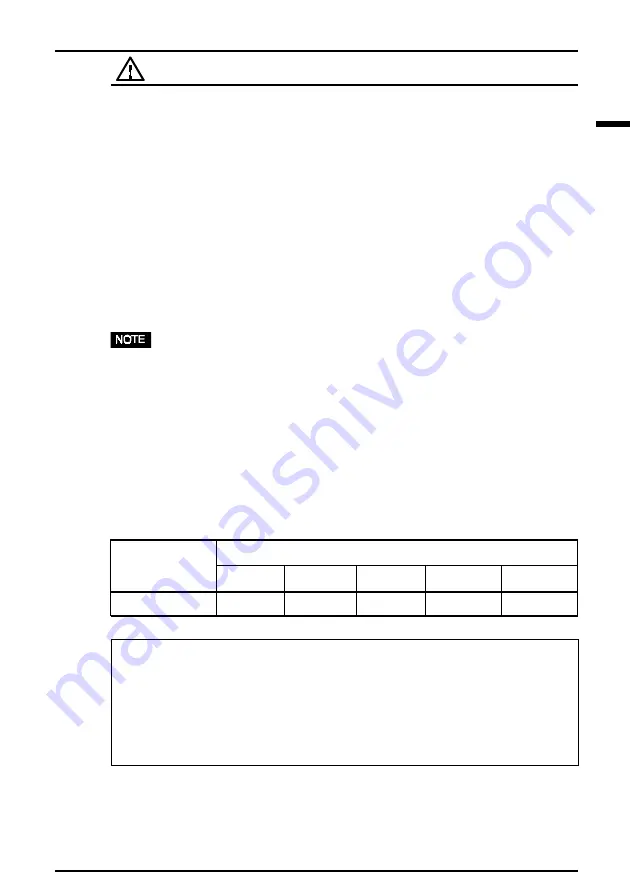
E
9
1
INSTALLATION
WARNING
• Use the enclosed power cord. If using the power cord other than the enclosed
one, use the following cord.
In USA and Canada, use a UL LISTED/CSA LABELED or CERTIFIED power cord set
meeting the following specifications:
* Rating:
min. 125 V, 10 A
* Length: max. 2.0 m
* Type: SVT
* Plug type: NEMA 5-15P, Parallel blade, Grounding type, 125 V, 10 A
In Europe, use a proper European standard approved power cord meeting the
following specifications:
* Rating:
min. 250 V, 10 A
* Length: max. 2.0 m
* Type:
H05VV-F 3G 1 mm
2
Use a plug type approved by the country where you use
Failure to do so may cause fire or electric shock.
5) Turn on the monitor first, then the PC. The monitor’s power indicator will light up
(green). The monitor will warm up briefly, then display an image. Whenever
finishing your operation, turn off the PC and the monitor.
• If an image does not appear, refer to the “TROUBLESHOOTING” section on
page 15 for an advice.
1-2. Setting the resolution
The following look-up table shows the maximum (Non-interlaced) vertical refresh
rates for this model with regard to
standard resolutions set forth by VESA
. The
best way to see if the monitor will work with a given resolution and rate, is to
compare the vertical refresh rate of the graphics board to the monitor’s range (Refer
to the graphics board manual for specifications). If the refresh rate is within the
specified range of the monitor, it should operate properly.
Maximum Vertical Refresh rate (Hz)
640x480
800x600
1024x768 1280x1024 1600x1200
30-96
160
144
118
89
76
What is Resolution?
Resolution
is expressed as the number of dots (pixels) displayed on the screen. A
larger number of dots produces a more sharply defined (a higher-resolution) image.
Note that for a given screen size the dot size decreases as the number of dots
increases: a 640
×
480 (dot
×
line) resolution uses larger pixels than a 1024
×
768
resolution. The display size of a given font therefore varies according to the
resolution. Higher resolutions allow you to display more information on the screen.
Horizontal Scan
Frequency (kHz)









































