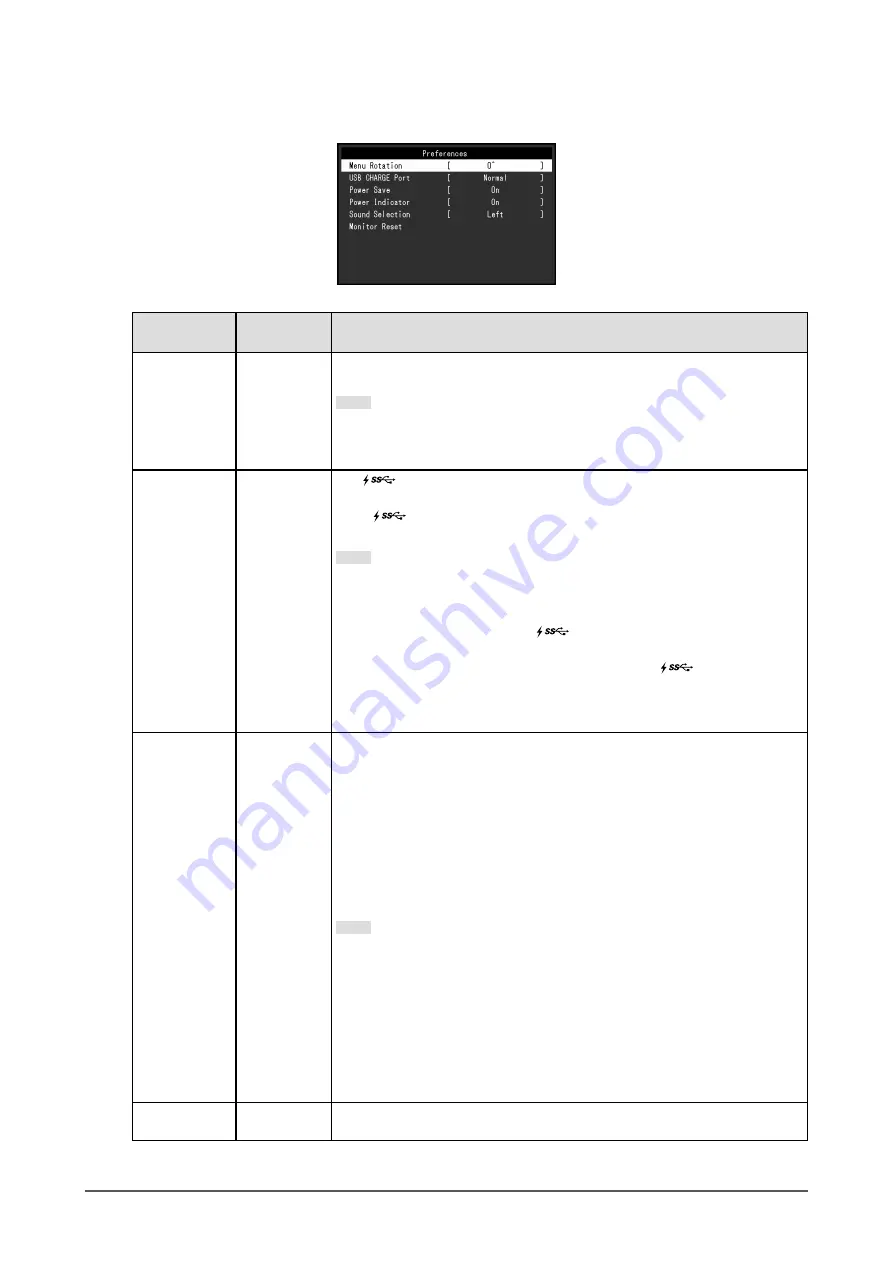
●
Preference Settings
The monitor’s settings can be configured to suit the usage environment or personal preference.
Function
Setting
Range
Description
Menu Rotation 0°
90°
Change the orientation of the Setting menu when using the monitor screen in
the portrait display position.
Note
•
Make sure that the cables are correctly connected.
•
PC settings must be configured to use the monitor in a portrait position.
For details, refer to our web site (
USB CHARGE
Port
Normal
Charging Only
The
USB downstream port of the monitor supports boost charging via
USB 3.0. By changing this setting to “Charging Only”, the device connected
to the
port can be charged in a shorter period of time than that which
would be required when it is set to “Normal”.
Note
•
Before changing this setting, terminate communication between the
PC any USB devices connected to the monitor. All communication is
temporarily interrupted when the setting is changed.
•
The device connected to the
port must support boost charging.
•
When this is set to “Charging Only”, data communication cannot be
established between the device connected to the
port and the PC,
and the device will not operate.
•
When this is set to “Charging Only”, charging is possible even when the
monitor is not connected to the PC using a USB cable.
Power Save
On
Off
The monitor can be set to enter power saving mode according to the state of
the PC.
The monitor changes to power saving mode about 15 seconds after signal
input ceases to be detected.
When the monitor has shifted to power saving mode, images are not
displayed on the screen.
•
Exiting power saving mode
- If the monitor receives input, it automatically exits power saving mode
and returns to the normal display mode.
Note
•
At the time of shifting to power saving mode, a message that indicates
the transition is displayed 5 seconds in advance.
•
During PbyP display, the monitor only enters the power saving mode
when signals are not input from both PCs.
•
When not using the monitor, you can turn off the main power supply or
disconnect the power plug so that the power is cut completely.
•
When the monitor is in power saving mode, devices connected to the
USB downstream port will still work. Therefore, power consumption of
the monitor varies with connected devices even in power saving mode.
Power Indicator On
Off
The power indicator (white) can be turned off during screen display.
23
Chapter 3 Advanced Adjustment / Setting
















































