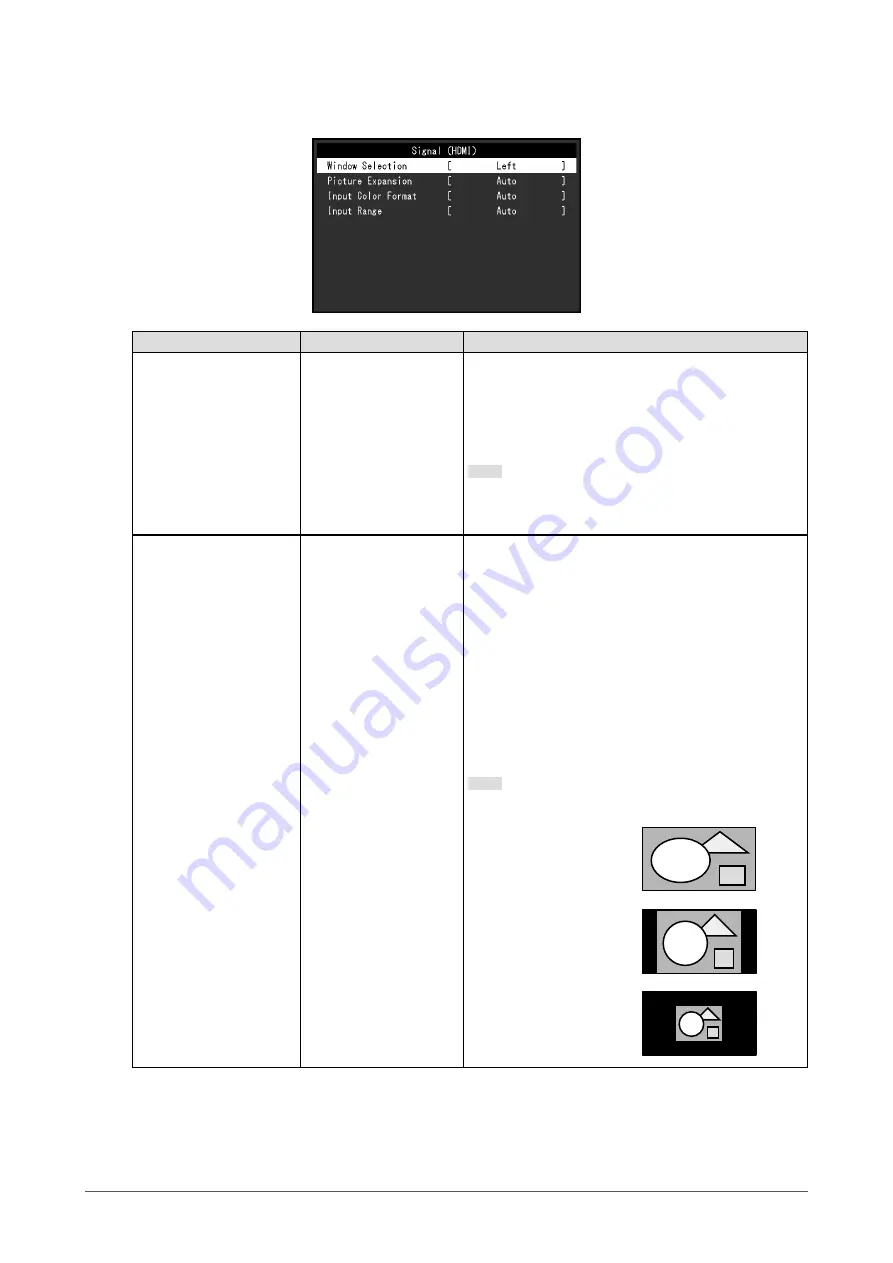
22
Chapter 3 Advanced Adjustment/Setting
●
Signal Settings
Set the method for outputting the signal input from the PC to the monitor.
Function
Setting Range
Description
Window Selection
Left
Right
Select the application range for the signal settings.
When using PbyP display, select this range first.
•
“Left”
The setting is applied to the left screen.
•
“Right”
The setting is applied to the right screen.
Note
•
Enabled only during PbyP display.
•
For details on PbyP, see
.
Picture Expansion
Auto
*1
Full Screen
Aspect Ratio
Dot by Dot
The screen size of the monitor display can be changed.
•
“Auto” The monitor automatically changes the
screen size according to the aspect ratio and
resolution information from the PC.
•
“Full Screen” Images are stretched to full screen.
Since aspect ratios are not maintained, images
may be distorted in some cases.
•
“Aspect Ratio” Images are enlarged to full screen
without changing the aspect ratio. Since aspect
ratios are maintained, blank horizontal or vertical
borders may appear.
•
“Dot by Dot” Displays the image at the set
resolution or size specified by the input signal.
Note
•
Example settings
- Full Screen
- Aspect Ratio
- Dot by Dot
*1 Only enabled when input signal information according to which the setting can be automatically
determined is detected during HDMI input
















































