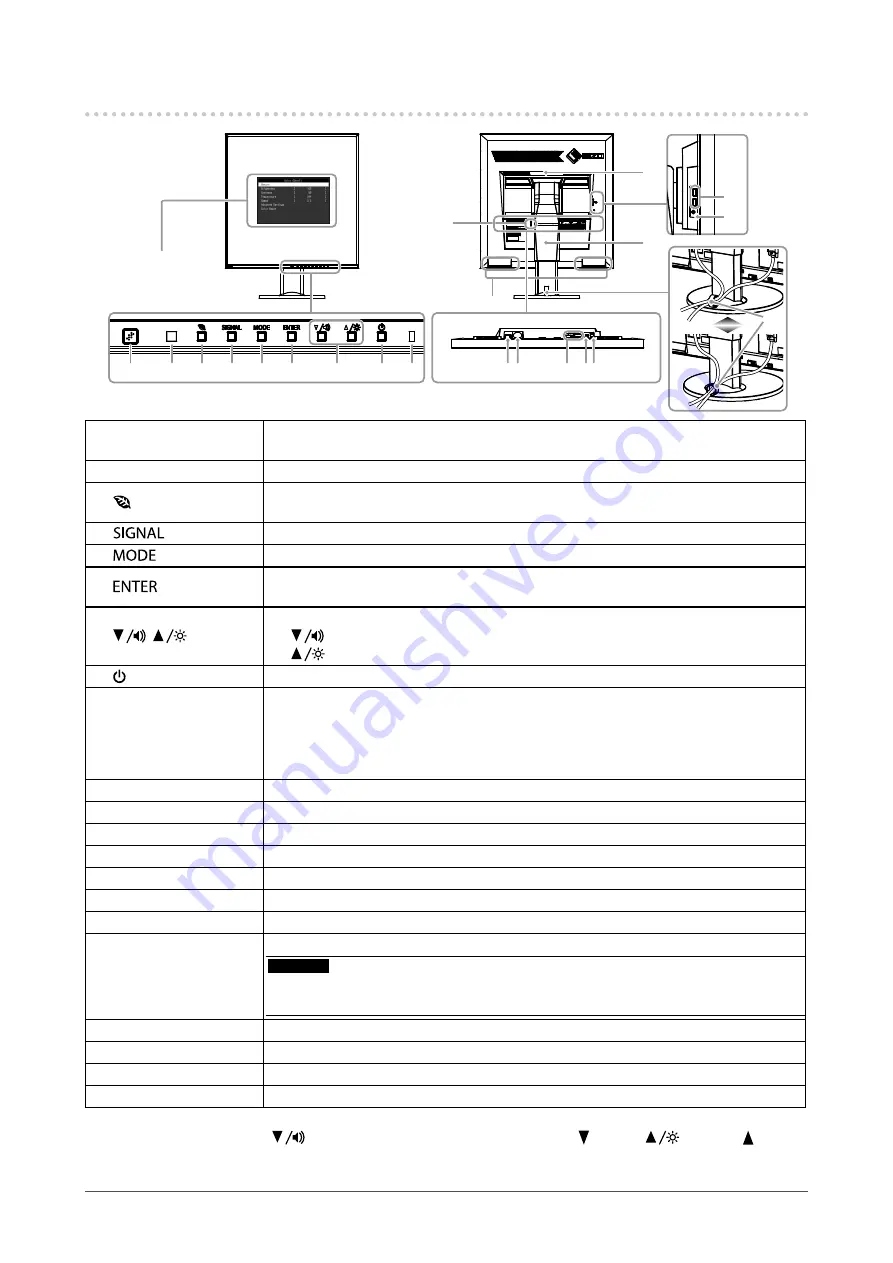
8
Chapter 1 Introduction
1-2. Controls and Functions
18
17
6
7
8
9
5
2
1
3
4
1011
14
12
16
13
15
19
20
21
Setting menu
*1
1. EcoView Sense sensor
Detects the movement of a person in front of the monitor (EcoView Sense function (
)).
2. Ambient light sensor
Detects ambient brightness (Auto EcoView function (
)).
3.
button
Displays the setting menu of the power saving function (Auto EcoView (
) and
EcoView Sense (
)).
4.
button
Switches input signals for display (
).
5.
button
Changes the FineContrast mode (
).
6.
button
Displays the Setting menu, determines an item on the menu screen, and saves values
adjusted (
7.
,
button
*2
•
Provides the menu selection as well as the adjustment and setting of a function.
•
button: Displays the volume adjustment menu (
).
button: Displays the Brightness adjustment menu (
).
8. button
Turns the power on or off.
9. Power indicator
Indicates the monitor’s operation status.
White:
Operating
Orange:
Power saving mode
OFF:
Main power / Power off
10. Main power switch
Turns the main power on or off.
11. Power connector
Connects the power cord.
12. Input signal connector
Left: DisplayPort connector / Right: DVI-D connector
13. Stereo mini jack
Connects the stereo mini jack cable (commercially available product).
14. USB upstream port
Connects the USB cable for using the USB Hub function (
).
15. Security lock slot
Complies with Kensington’s MicroSaver security system.
16. Speaker
Outputs audio source.
17. Handle
Handle used for transportation
Attention
•
Firmly grasp and hold the monitor by the bottom while grabbing the handle, and
carefully convey the monitor so as not to drop it.
18. Stand
*3
Adjusts the height and angle (tilt and swivel) of the monitor.
19. USB downstream port
Connects a peripheral USB device.
20. Headphone jack
Connects the headphones.
21. Cable holder
Covers the monitor cables.
*1
See
“1-3. Basic Operations and Functions” (page 9)
for how to use.
*2 In this User’s Manual, the
button may be hereafter simply displayed as , and the
button as
.
*3 An optional arm (or an optional stand) can be attached by removing the stand (see
Содержание FlexScan EV2730Q
Страница 6: ...6 CONTENTS Recycling Information 57 China Measures for RoHS Compliance in ChinaRoHS 61...
Страница 34: ...34 Chapter 6 Reference 3 Turn the stand base in the clockwise direction until it clicks Click...
Страница 62: ...1st Edition October 2014 03V25274A1 U M EV2730Q Copyright 2014 EIZO Corporation All rights reserved...









































