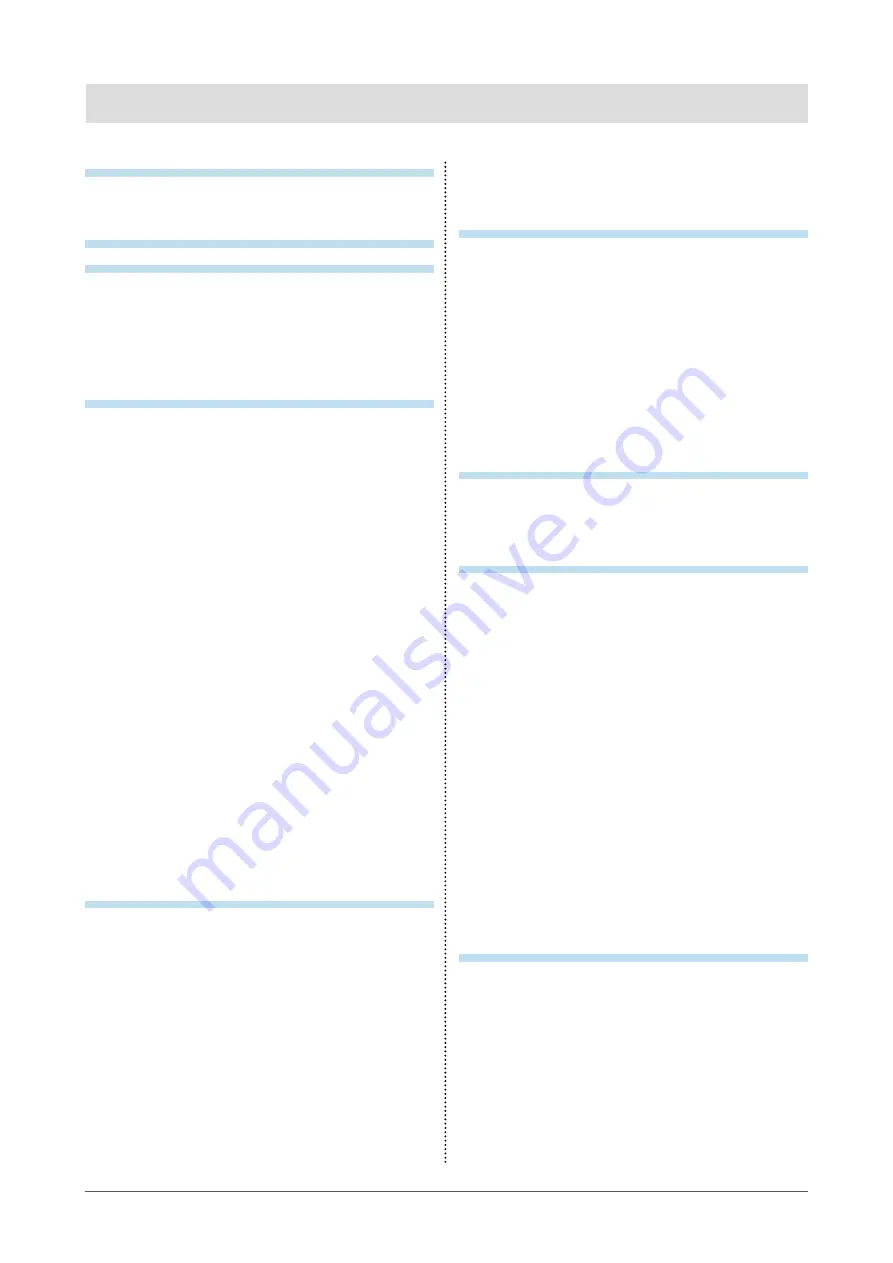
5
CONTENTS
CONTENTS
Notice for this monitor ......................................... 3
CONTENTS ............................................................. 5
Chapter 1 Introduction ....................................... 7
1-1. Features ......................................................... 7
1-2. Controls and Functions ............................... 8
1-3. Basic Operations and Functions ................ 9
●
Basic operation of the Setting menu ............... 9
●
........................................................10
Chapter 2 Adjusting Screens .......................... 11
2-1. Compatible Resolutions .............................11
●
Digital Input (DVI-D) .......................................11
●
Digital Input (DisplayPort) ..............................11
2-2. Setting the Resolution ................................12
●
Windows 8.1 / Windows 8 / Windows 7..........12
●
Windows Vista ................................................12
●
Mac OS X .......................................................12
2-3. Adjusting Color ............................................13
●
To select the display mode
(FineContrast Mode) ......................................13
●
To perform advanced adjustments ................13
●
Adjustable settings in each mode ..................14
●
To adjust brightness .......................................14
●
...........................................15
●
To adjust color temperature ...........................15
●
To adjust gamma ...........................................16
●
To adjust the color saturation .........................16
●
..................................................17
●
To set overdrive intensity ...............................17
●
To adjust gain .................................................17
2-4. Screen Size Changing .................................18
●
Screen Size Changing ...................................18
●
To modify blurred characters / lines ...............18
Chapter 3 Setting Monitor ............................... 19
DisplayPort signal input..............................19
3-3. Enabling / Disabling DDC/CI
communication ...........................................19
3-4. Locking Operation Buttons ....................... 20
3-5. Showing and hiding the EIZO logo ........... 20
3-6. Changing Setting Menu Display Position 20
3-7. Setting Language .........................................21
3-8. Resetting the Monitor to the Default
Settings ........................................................ 22
●
To reset the color adjustments ...................... 22
●
To reset “EcoView Sense Settings” .............. 22
●
Chapter 4 Power Saving Functions ................ 23
4-1. Setting Power Saving ................................. 23
●
.......................................................... 23
●
Audio Output ................................................. 23
4-2. Setting Power Indicator .............................. 24
4-3. Enabling / Disabling Automatic
Brightness Adjustment ............................. 24
4-4. Setting the power saving mode when a
person leaves the monitor ......................... 25
Chapter 5 Troubleshooting .............................. 28
5-1. No picture .................................................... 28
5-2. Imaging problems ....................................... 29
5-3. Other problems ........................................... 30
Chapter 6 Reference ........................................ 31
6-1. Attaching the Optional Arm ........................31
6-2. Detaching/Attaching Stand Base .............. 32
6-3. Attaching/Detaching Cable Holder ........... 35
6-4. Connecting Multiple PCs ............................37
●
To switch among input signals .......................37
●
To set input signal selection .......................... 38
6-5. Making Use of USB (Universal Serial
Bus) ............................................................... 38
●
Required System Environment ..................... 38
●
6-6. Displaying Monitor Information ................ 39
............................................. 40
●
Main Default Settings .....................................41
●
Outside Dimensions .......................................41
●
Accessories ....................................................41
6-8. Glossary ....................................................... 42
Appendix .............................................................. 44
Trademark ............................................................... 44
License / Copyright ................................................ 44
ENERGY STAR ........................................................ 45
TCO .......................................................................... 45
FCC Declaration of Conformity ............................ 46
Hinweise zur Auswahl des richtigen
Schwenkarms für Ihren Monitor ............................47
Hinweis zur Ergonomie : ........................................47
LIMITED WARRANTY ............................................. 48
Содержание FlexScan EV2730Q
Страница 6: ...6 CONTENTS Recycling Information 57 China Measures for RoHS Compliance in ChinaRoHS 61...
Страница 34: ...34 Chapter 6 Reference 3 Turn the stand base in the clockwise direction until it clicks Click...
Страница 62: ...1st Edition October 2014 03V25274A1 U M EV2730Q Copyright 2014 EIZO Corporation All rights reserved...






































