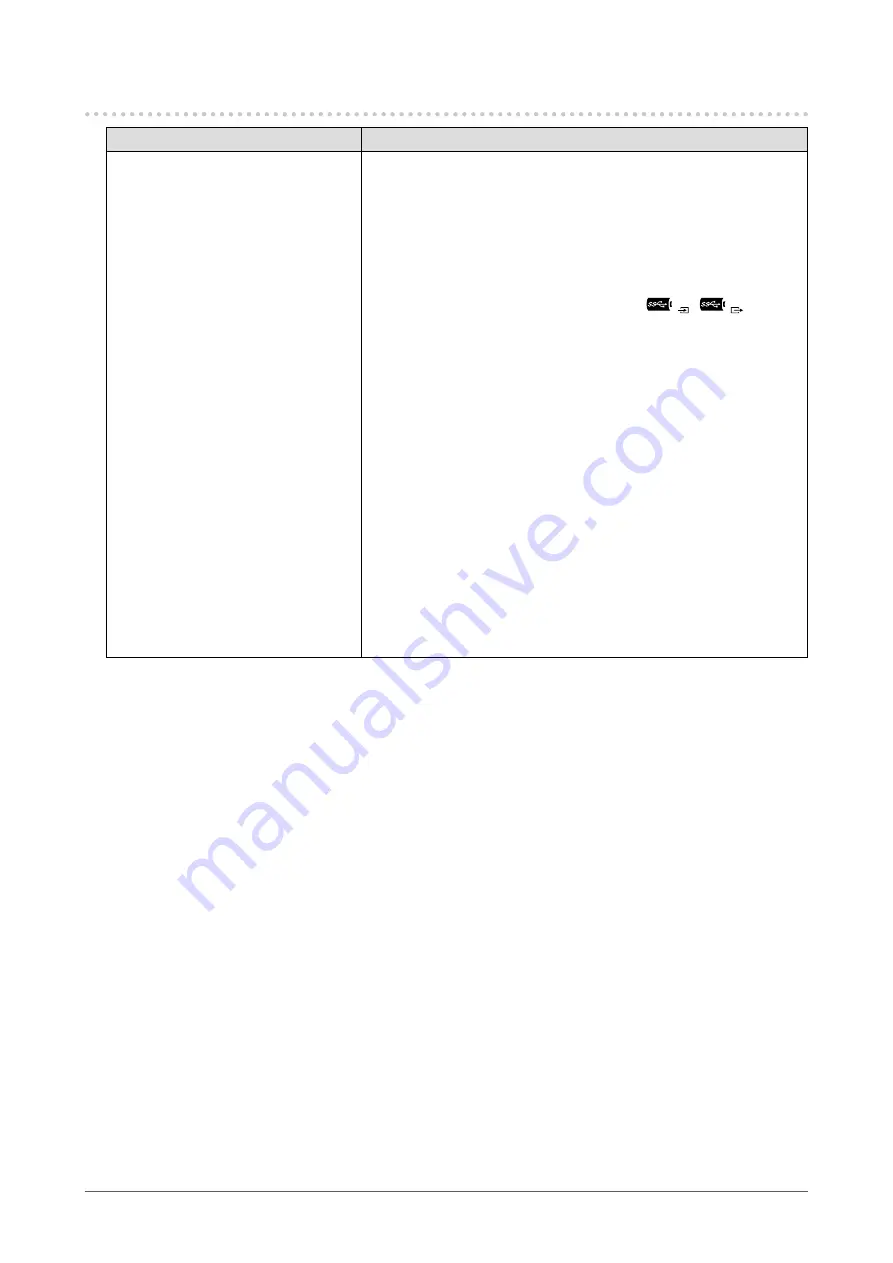
5-3. Problems Related to Daisy Chain Connection
Problem
Possible cause and remedy
1. The screen is not displayed.
•
For each monitor connected in the daisy chain connection, confirm
the following.
- Check whether “USB-C” or “DisplayPort” is selected for the input
signal.
- For monitors outputting USB-C signals, check whether “Daisy
Chain” is set to “On” in the “Preferences” menu (refer to
).
•
Check whether the signal cable is properly connected. When
inputting the signal for USB-C, connect to
.
is used
when outputting signals in a daisy chain connection.
•
In order to use daisy chain connection, the graphics board of the
computer must support Multi-Stream Transport (MST). For details,
contact the manufacturer of the computer or the store where you
purchased the product.
•
In order to use daisy chain connection, set “USB” in the
“Administrator Settings” menu to “On” (refer to
•
When using a daisy chain connection with a notebook PC, the
screen of the notebook PC may be counted as one of the monitors
that are able to be displayed simultaneously by the graphics board.
•
The number of monitors it is possible to connect varies depending
on the monitors you are using and the graphics board of the
computer. For details, refer to the compatibility information on our
company website.
•
Depending on the resolution of the monitor being connected, the
screen may not be displayed, the display resolution may be reduced,
the refresh rate may be reduced, or other problems may occur
due to insufficient bandwidth. For details, refer to the compatibility
information on our company website.
31
Chapter 5 Troubleshooting












































