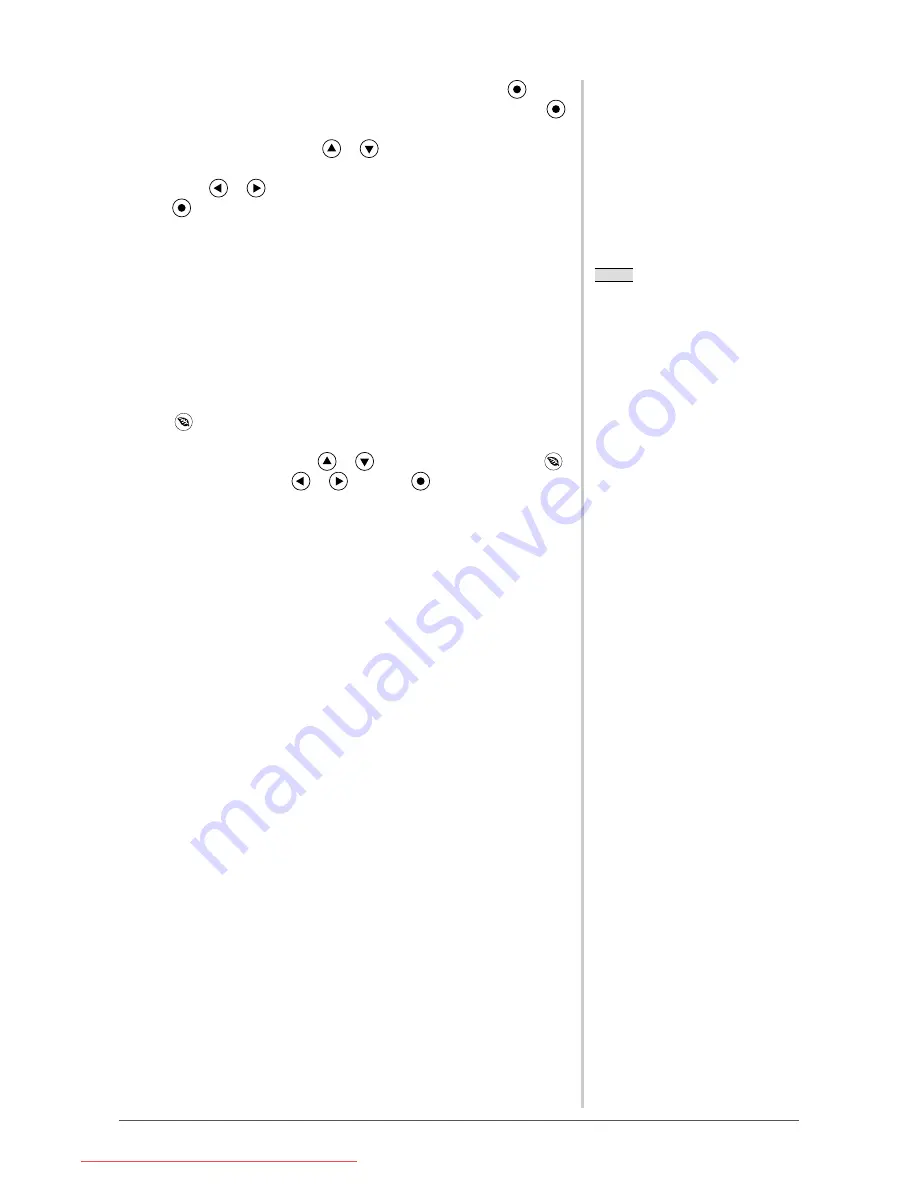
Chapter 2 Settings and Adjustments
(1) Choose <PowerManager> from the Adjustment menu, and press
.
(2) Choose <EcoView Sense> from the <PowerManager> menu, and press
.
The <EcoView Sense> setting menu appears.
(3) Select "Auto" or "Manual" with
or
.
When selecting "Manual", select 1, 2 or 3 for the detection level of the
sensor with
or
.
(4) Press
.
The setting is completed.
-10 Setting On/Off for the power saving
level indicator [EcoView Index]
By using the EcoView Index function, the indicator that shows the level of
power saving appears at the time of turning on the monitor, adjusting the
brightness or switching the FineContrast mode.
The power saving ratio comes to high as the indicator level meter lights towards
right.
(1) Press
.
The <EcoView> setting menu appears.
(2) Choose "EcoView Index" with
or
. (You can also choose it with
.)
(3) Select “On” or “Off” with
or
, and press
.
NOTE
• EcoView Index is available only when
the monitor is used with "Landscape"
position. When the monitor is
used with "Portrait" position (the
orientation of the Adjustment menu is
set to "Portrait"), neither indicator nor
setting menu appear.
NOTE
• EcoView Index is available only when
the monitor is used with "Landscape"
position. When the monitor is
used with "Portrait" position (the
orientation of the Adjustment menu is
set to "Portrait"), neither indicator nor
setting menu appear.
Downloaded from ManualMonitor.com Manuals
















































