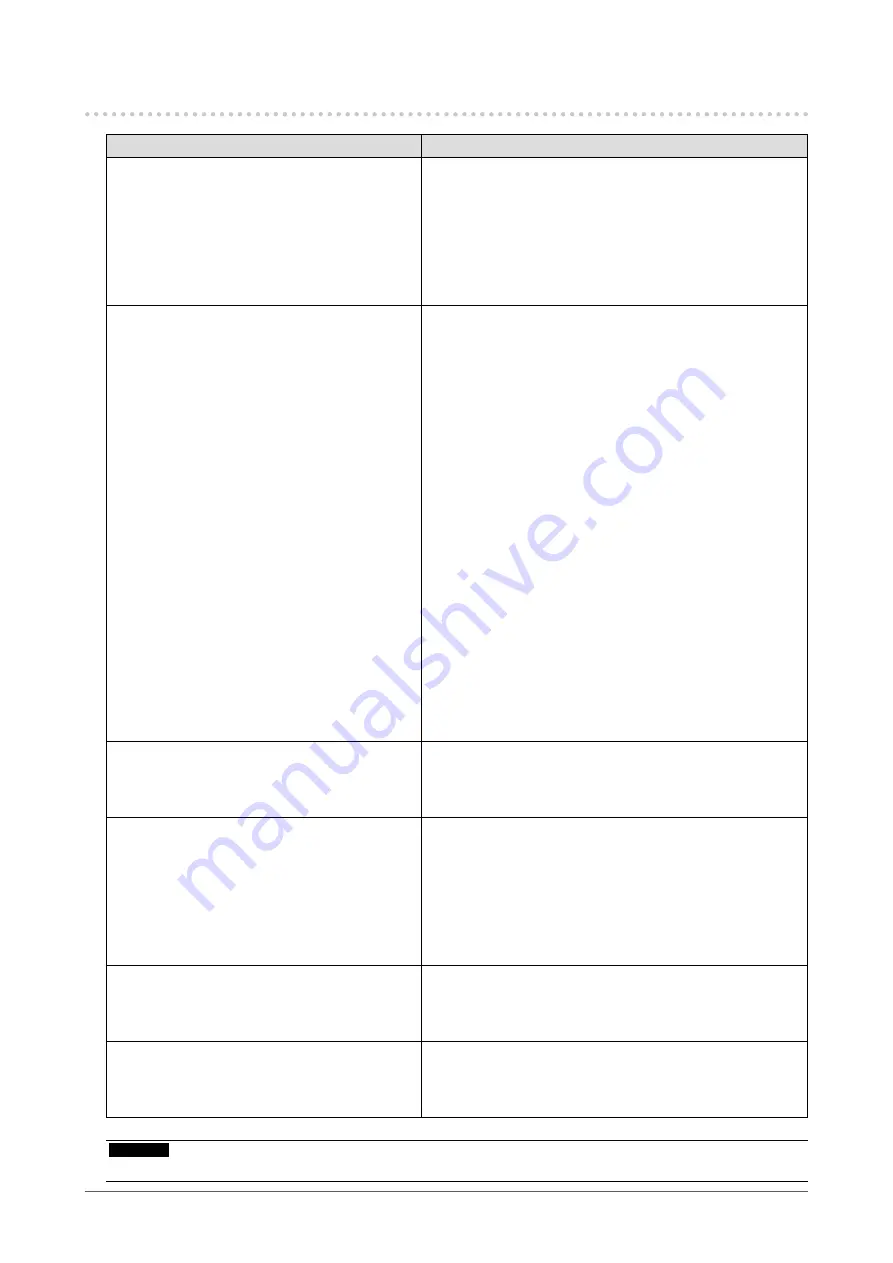
17
Chapter4Troubleshooting
4-4. Touch panel problems (for FDU2602WT only)
Problem
Possible cause and remedy
1. Touch operation is disabled.
• CheckthatthemonitorandPCareconnectedwithaUSB
orRS-232Ccable.
• Turnoffandonthemonitor.
• CheckthatthepowercordofthemonitorandPCis
connectedtoagroundedmainoutlet.Failuretoground
theequipmentmayresultinmalfunction.
• Performtouchpanelsensitivityadjustmentusing
TPOffset.
2. Cursor position is not correct. / Cursor
jumps.
• ConnectthemonitortothePCwiththecableindicatedin
theSetupManual.Thetouchpanelmaynotworkcorrectly
ifaconversionadapterisused.
• Turnoffandonthemonitor.
• Calibratethescreenagain.
• CheckthatthepowercordofthemonitorandPCis
connectedtoagroundedmainoutlet.Failuretoground
theequipmentmayresultinmalfunction.
• Performtouchpanelsensitivityadjustmentusing
TPOffset.
• Changingthepositionorangleofthemonitormaycause
thecursortojump.
• Keepmetalsawayfromthepanelsurface.
• Ifthetouchpanelisdirty,thetouchpanelmaynotoperate
properly.See
tocleanthetouchpanel.
• Thesprayforpreventingstaticelectricitymayinfluences
thesensitivityofthetouchpanel.
• Donottouchthetouchpanelfor5secondsafterthePC
startsup,afterturningonthemonitor,orafterconnecting
thecable.Touchingthetouchpaneltoosoonmaycause
incorrectcursorpositioningordisabletouchoperation.
Ifthisoccurs,eitherleavethetouchpaneluntouchedfor
approximately2minutesorturnthemonitoroffandon
again.Iftheproblempersists,calibratethescreenagain.
3. The cursor does not appear at the touched
position and instead is displayed at a
point-symmetric position with respect to
the center of the screen.
• Calibratethescreenagain.
4. Cursor is jittery. / Drawing lines are not
straight and smooth.
• CheckthatthepowercordofthemonitorandPCis
connectedtoagroundedmainoutlet.Failuretoground
theequipmentmayresultinmalfunction.
• Performtouchpanelsensitivityadjustmentusing
TPOffset.
• Theinfluenceofmetalmaycausejitterycursor.
• Whenmultiplemonitorsareplacedclosetoeachother,
leavespacebetweenmonitors.
5. (If the OS being used is Windows 8 /
Windows 7)
Calibration does not work correctly.
• Resetthetouchpaneltothestatebeforecalibration(by
clicking“Reset”inthe“Display”tabofthe“TabletPC
Settings”windowaccessiblefromtheWindowsControl
Panel)andthencalibratethetouchpanelagain.
6. (If the OS being used is Windows 8 /
Windows 7)
No touch-sound.
• Soundisonlyoutputthroughtheaudiooutputterminalof
thePC.Toheartouchsound,connectspeakers.
• Soundisnotoutputwhentouchedpositionsarenot
assignedanyfunctions.
Attention
• For details on TPOffset (software for adjusting touch panel sensitivity), see the TPOffset User’s Manual (on the CD-ROM).
















































