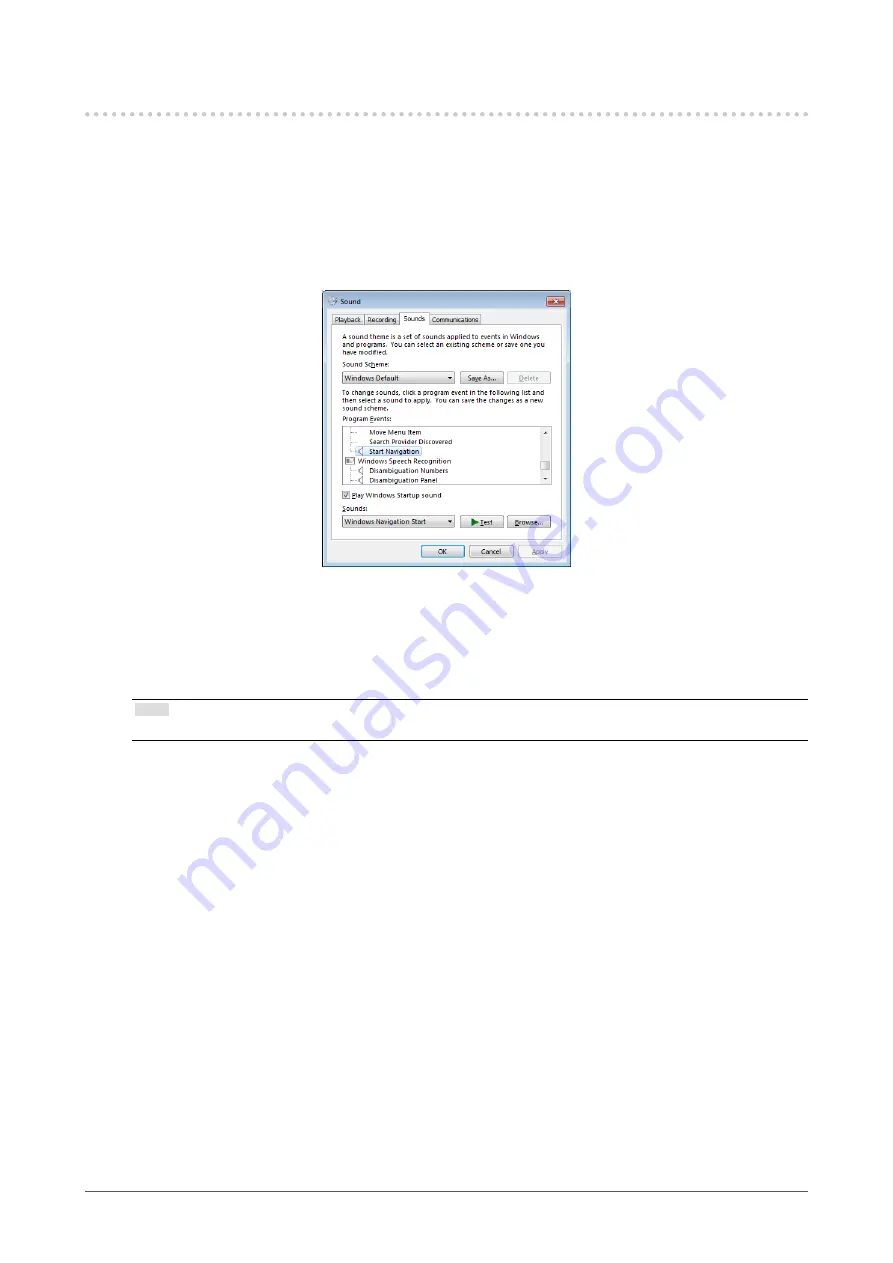
14
Chapter3TouchPanelSettings(FDU2602WT)
3-3. Setting Touch Sound
The sound output when the screen is touched can be changed or turned off.
1.
Open the Windows Control Panel.
The method for opening the Control Panel differs depending on the OS (see
).
2.
Click “Hardware and Sound” - “Sound” - “Change system sounds”.
“Sound” window appears.
3.
Select “Start Navigation” from the “Program Events” list.
4.
Select the sound to output when the screen is touched from the “Sounds” pull-
down menu.
Note
• Select “None” to turn off touch sound.
5.
Click “OK” to close the window.















































