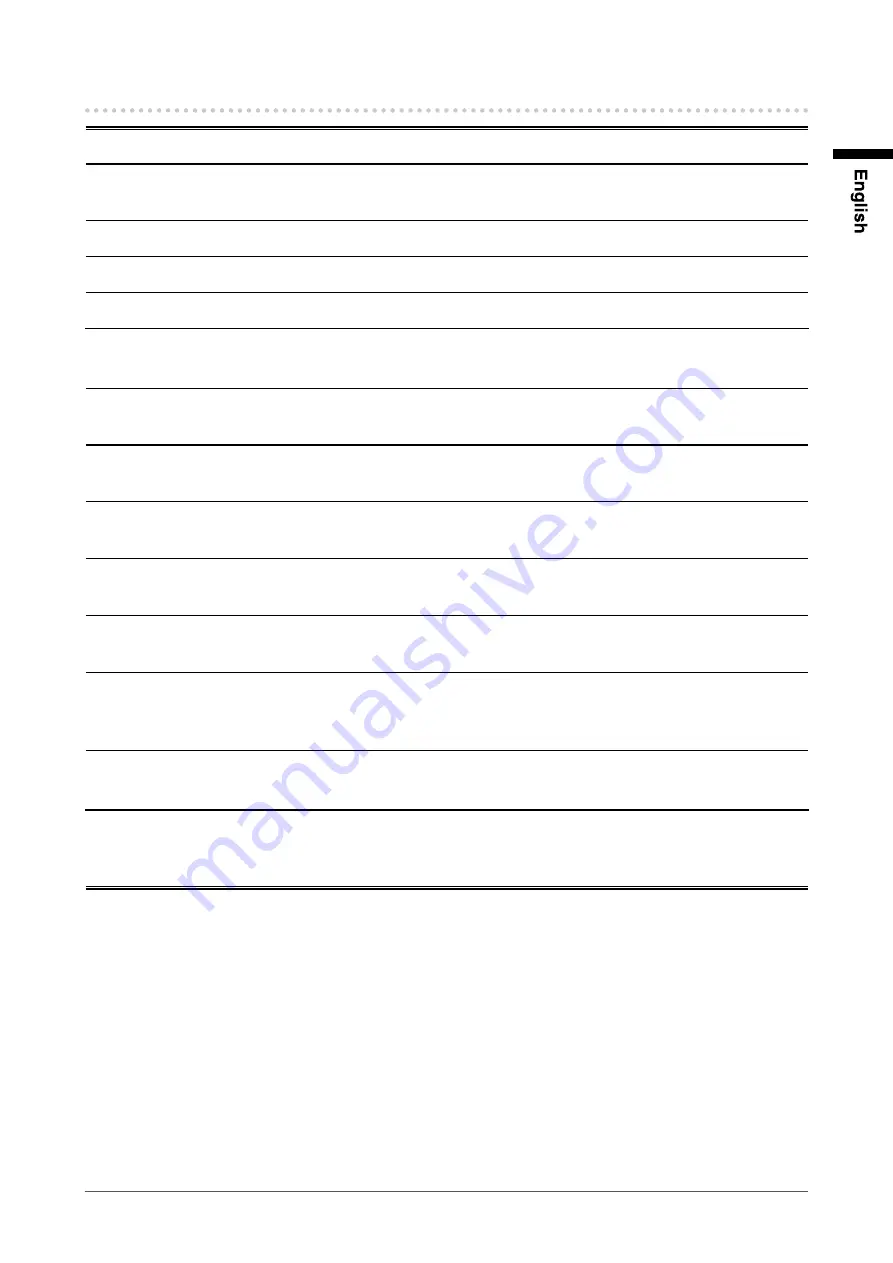
7
Notice for this monitor
This product is suited for displaying surveillance camera images.
This product has been adjusted specifically for use in the region to which it was originally shipped. If the product is
used outside the region, it may not operate as specified in the specifications.
This product may not be covered by warranty for uses other than those described in this manual.
The specifications specified in this manual are only applicable to signal cables specified by US.
Use optional products manufactured or specified by us with this product.
As it takes about 30 minutes for the performance of electrical parts to stabilize, adjust the monitor 30 minutes or more
after the monitor power has been turned on.
In order to suppress the luminosity change caused by long-term use and to maintain the stable luminosity, use of a
monitor at a lower “Backlight” setting is recommended.
When the screen image is changed after displaying the same image for extended periods of time, an afterimage may
appear. Use the screen saver or power save function to avoid displaying the same image for extended periods of time.
Periodic cleaning is recommended to keep the monitor looking new and to prolong its operation lifetime (refer to
“Cleaning” (page 8)).
The LCD panel is manufactured using high-precision technology. However, missing pixels or lit pixels may appear on
the LCD panel, this is not malfunction. Percentage of effective pixels : 99.99% or higher.
The backlight of the LCD panel has a fixed life span. When the screen becomes dark or begins to flicker, please
contact your dealer.
Do not press on the panel or edge of the frame strongly, as this may result in the display malfunction, such as the
interference patterns, etc. If pressure is continually applied to the panel, it may deteriorate or damage your panel. (If
the pressure marks remain on the panel, leave the monitor with a white or black screen. The symptom may disappear.)
Do not scratch or press on the panel with any sharp objects, as this may result in damage to the panel. Do not attempt
to brush with tissues as this may scratch the panel.
When the monitor is cold and brought into a room or the room temperature goes up quickly, dew condensation
may occur inside and outside the monitor. In that case, do not turn the monitor on and wait until dew condensation
disappears, otherwise it may cause some damages to the monitor.
Содержание DURAVISION FDS1901
Страница 3: ......
Страница 29: ...Pb Hg Cd Cr VI PBB PBDE SJ T 11363 2006 SJ T 11363 2006...
Страница 30: ......










































