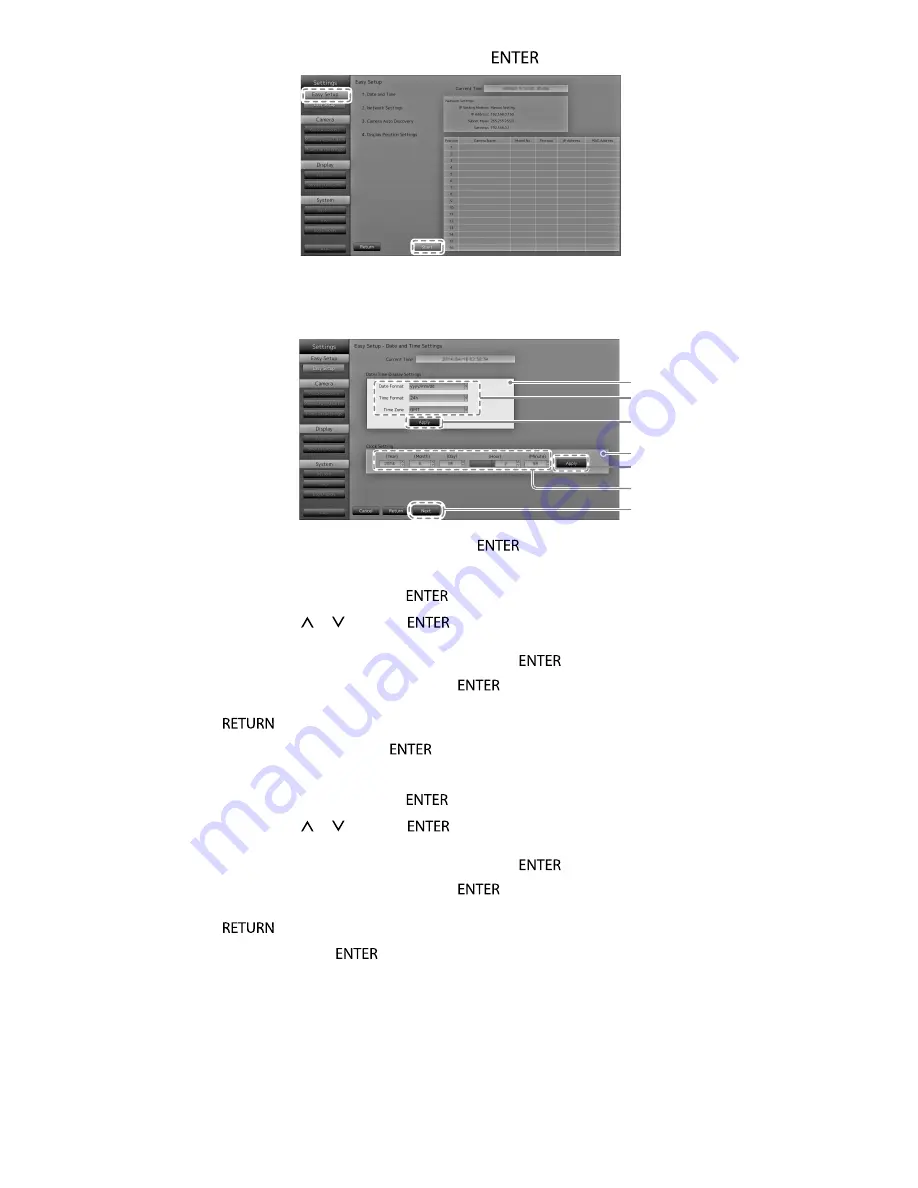
12
9.
Check that “Start” is selected and press
.
The Easy Setup wizard starts and the date/time setup screen is displayed.
10.
Set the date and time on the monitor.
1
2
3
7
6
9
5
1.
Select “Date/Time Display Settings” and press
.
2. Set the “Date Format”, “Time Format” and “Time Zone”.
Select the list box of an item and press
.
Select a setting with or and press
.
3. After completing the setting, select “Apply” and press
.
The setting complete screen is displayed. Press
to select “OK”.
4.
Press
.
5.
Select “Clock Setting” and press
.
6.
Set the “Year”, “Month”, “Day”, “Hour”,and “Minute”.
Select the list box of an item and press
.
Select a setting with or and press
.
7. After completing the setting, select “Apply” and press
.
The setting complete screen is displayed. Press
to select “OK”.
8. Press
.
9.
Select “Next” and press
.
The network settings screen is displayed.
Содержание DuraVision FDF2304W-P
Страница 23: ...22...
























