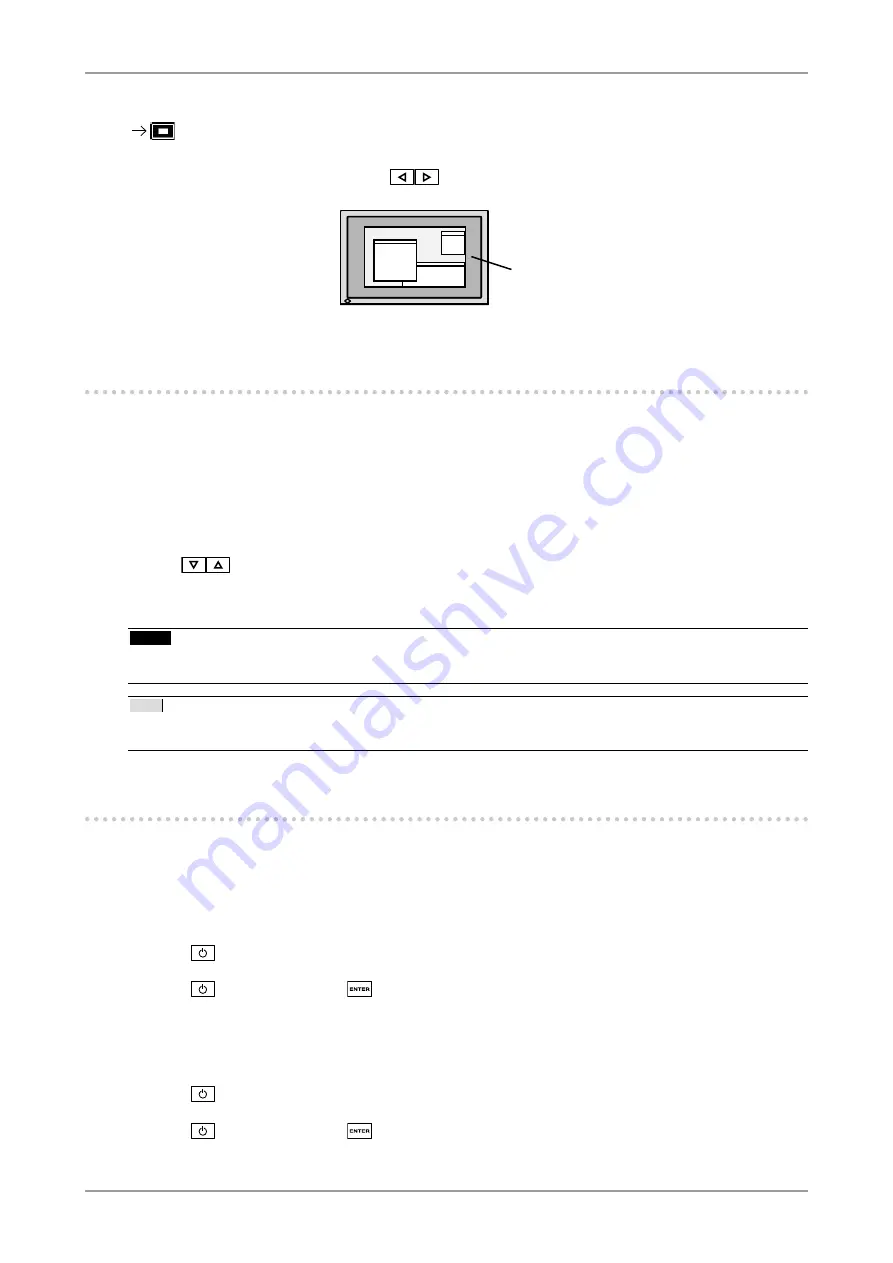
22
3. Screen Adjustment and Settings
3
Set the brightness of the black area surrounding the displayed image.
Set the <Border Intensity>.
In the "Enlarge" mode or "Full Screen" mode, the outer area (border) is usually black. Select <BorderIntensity>
in the <Others> menu and adjust by using
.
3-8. Setting the Orientation of the Adjustment Menu
The orientation of the Adjustment menu can be changed.
[Procedure]
1. Select <Menu Settings> in the ScreenManager <Others> menu.
2.
Select <Orientation> in the <Menu Settings> menu.
3. Use
to select between "Portrait" and "Landscape".
4. When selecting “Portrait”, turn the monitor screen 90° in clockwise direction.
NOTE
•
Be sure to turn the monitor screen after pulling up the screen to the uppermost position of the stand and setting the
screen tilted upward.
Tips
• If you use the monitor with "Portrait" position, the setting may be required to change depending on the graphics board
used in your PC. Refer to the manual of the graphics board for details.
3-9. Displaying EIZO Logo
When switching on the power button on the front control panel, the EIZO logo is displayed for a while. If you
desire to display or undisplay this logo, use this function. (Default is logo appearing.)
[To undisplay]
1.
Press
to turn off the unit.
2. Press
again while pressing
.
The EIZO logo does not appear on the screen.
[To display]
1.
Press
to turn off the unit.
2. Press
again while pressing
.
The EIZO logo appear on the screen.
Border
Содержание COLOREDGE CG303W
Страница 41: ...41 Pb Hg Cd Cr VI PBB PBDE SJ T 11363 2006 SJ T 11363 2006...
Страница 42: ......
















































