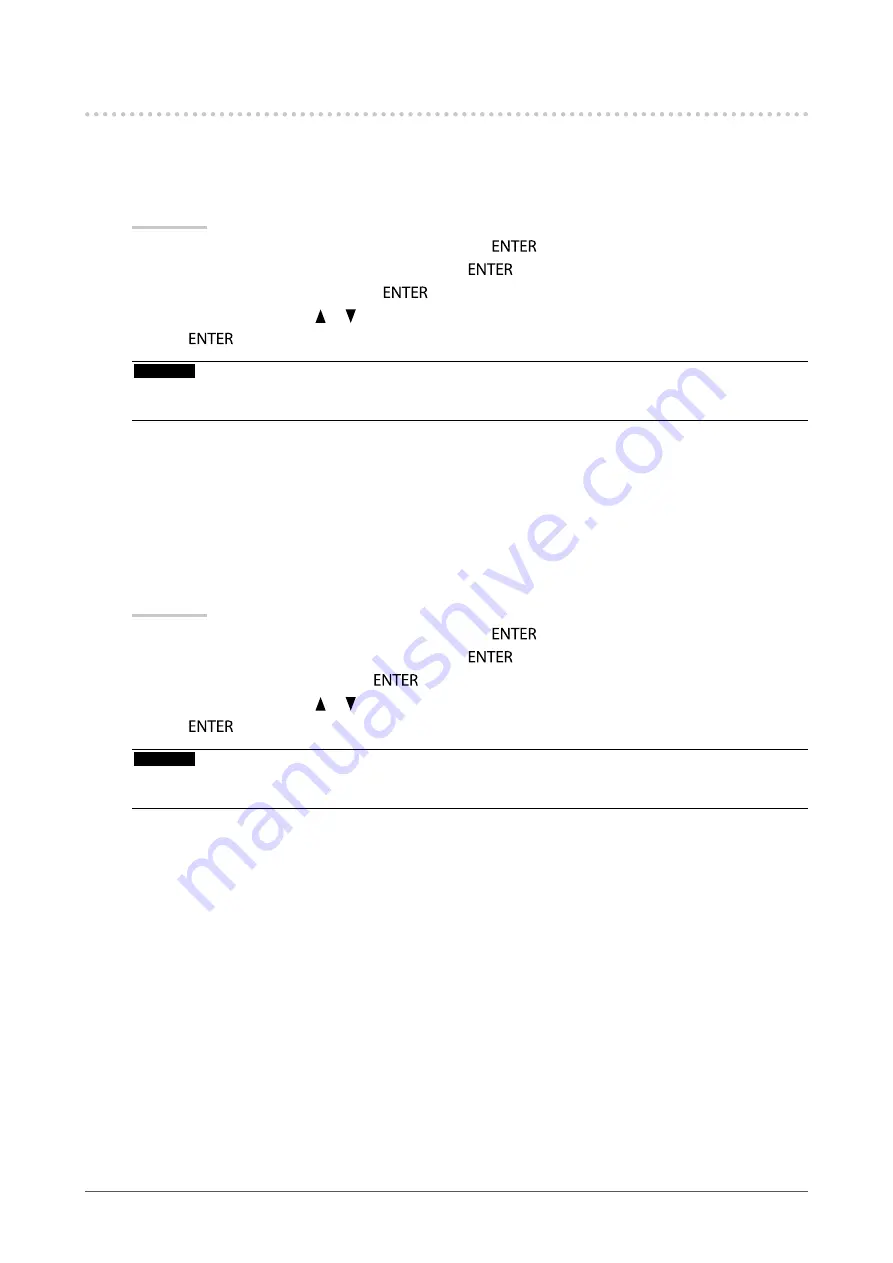
28
Chapter2AdjustingScreens
2-8. Setting HDMI
●
Reducing noise
The small noises that occur in dark images are reduced. Use this function to reduce noise and roughness in
images.
Procedure
1. Choose “Screen” from the Adjustment menu, and press
.
2. Choose “HDMI Settings” from “Screen”, and press
.
3. Choose “Noise Reduction”, and press
.
4. Select “On” or “Off” with or .
5. Press
to exit.
Attention
• Using the Noise Reduction function may deteriorate fine images.
• When “Pseudo Interlace” is in operation, this function is not available (see
“Enabling Pseudo Interlace” (page 29)
).
●
Selecting how to display interlace signal
The display method can be selected before the interlace signal is displayed.
Identifying video images automatically and converting them to suitable images
Signals of 24 frames or 30 frames per second for images such as movies, computer graphics, and animations
are automatically identified and the most suitable images are displayed.
Procedure
1. Choose “Screen” from the Adjustment menu, and press
.
2. Choose “HDMI Settings” from “Screen”, and press
.
3. Choose “Film Detection”, and press
.
4. Select “On” or “Off” with or .
5. Press
to exit.
Attention
• If distorted images are displayed when “Film Detection” is “On”, set “Film Detection” to “Off”.
• When “Pseudo Interlace” is in operation, this function is not available (see
“Enabling Pseudo Interlace” (page 29)
).
















































