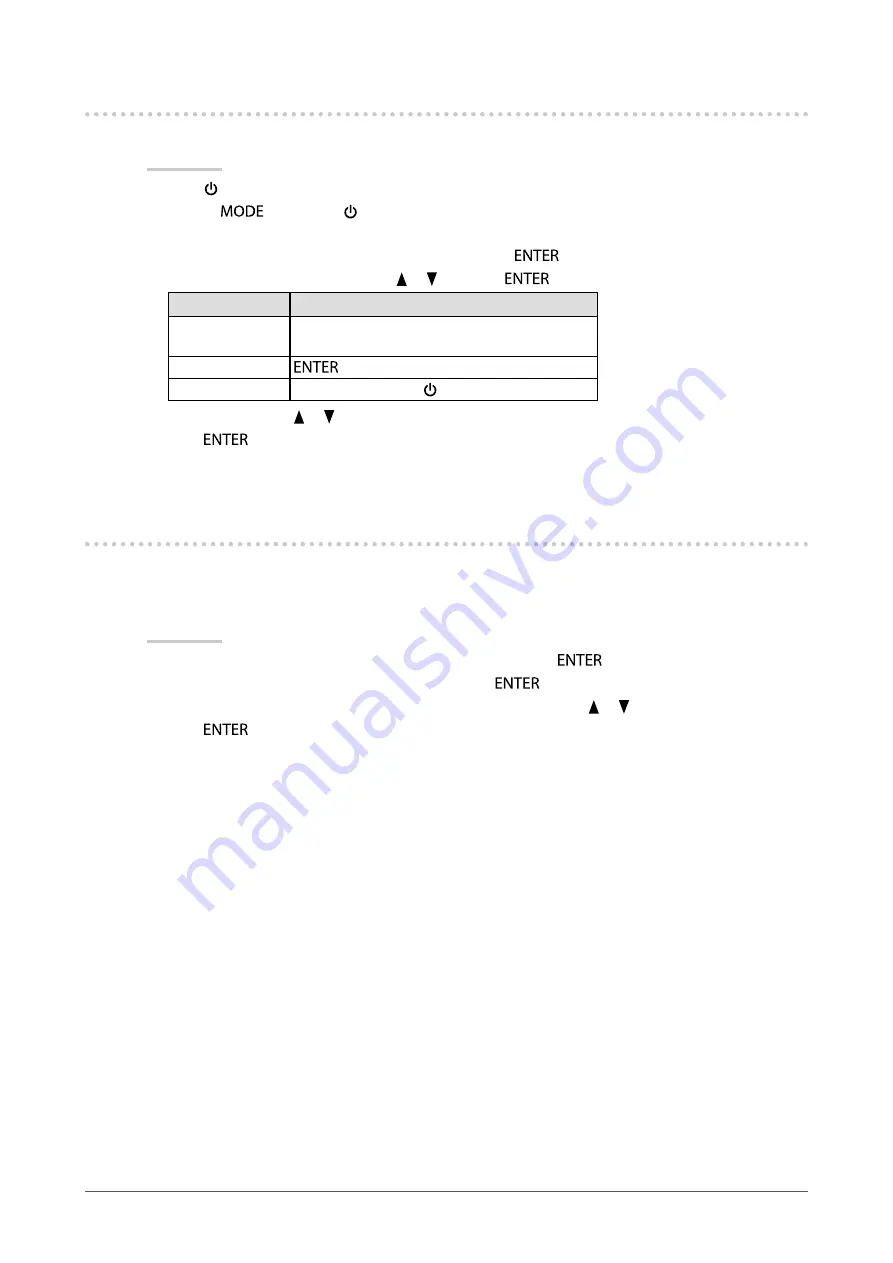
25
Chapter3SettingMonitor
3-6. Locking Buttons “Key Lock”
This function allows you to lock the adjusted/set status to prevent changing them.
Procedure
1. Press to turn off the monitor.
2. Holding
down, press for at least two seconds to turn on the monitor.
The “Optional Settings” menu appears.
3. Choose “Key Lock” from “Optional Settings”, and press
.
4. Choose “Off”, “Menu”, or “All” with or , and press
.
Settings
Buttons that can be locked
Off
(Defaultsetting)
None(Allbuttonsareenabled)
Menu
button
All
Allbuttonsexcluding
5. Select “Finish” with or .
6. Press
.
The “Optional Settings” menu is closed.
3-7. Sets the brightness of the indicator “Indicator”
The brightness of the power indicator (blue) and the function indicator below the operation keys when the
screen is displayed can be set. (The power indicator and the function indicator below the operation keys are set
to light up when the power is switched on, and are set to 4 by default.)
Procedure
1. Choose “PowerManager” from the Adjustment menu, and press
.
2. Choose “Indicator” from “PowerManager”, and press
.
3. Select the indicator brightness “Off” or in the range from 1 to 7 with or as desired.
4. Press
to exit.
Содержание ColorEdge CG275W
Страница 64: ......






























