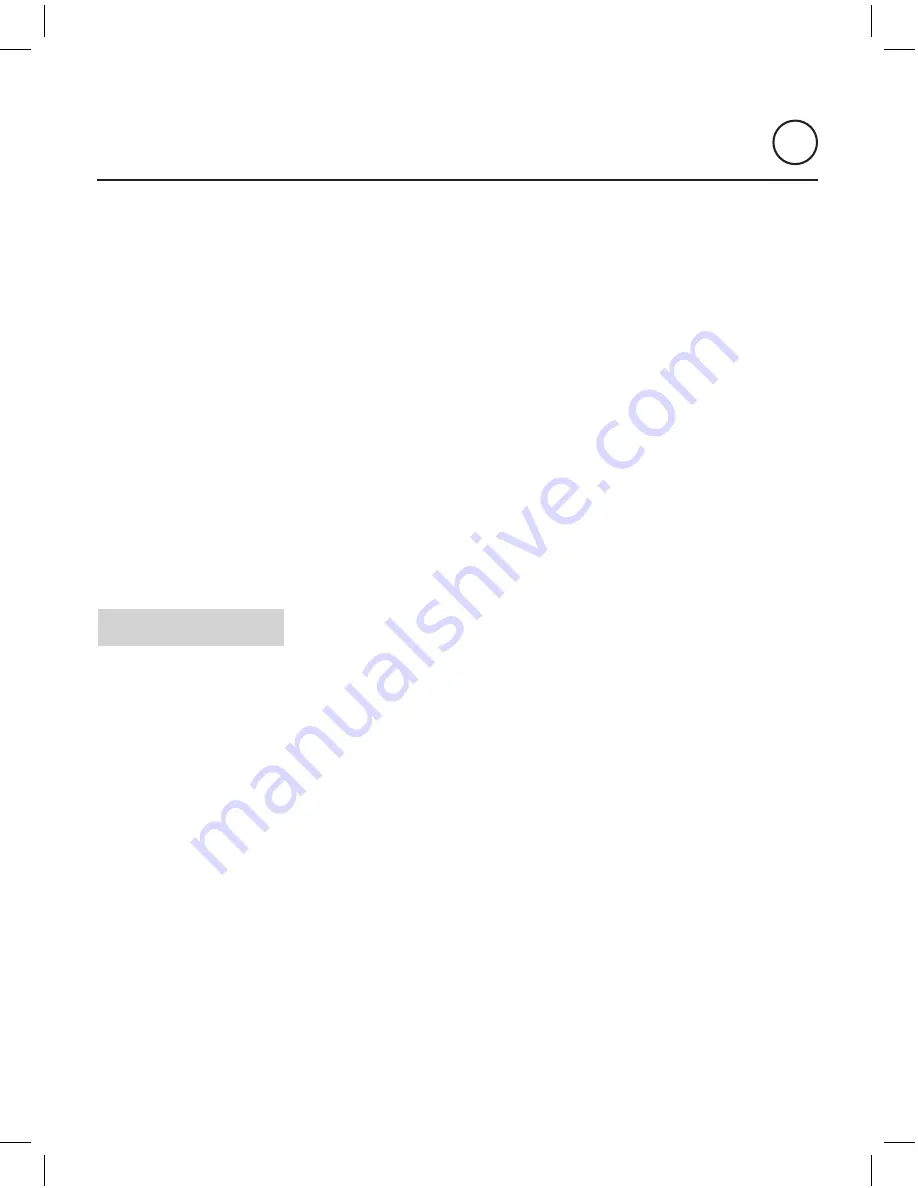
21
ENG
SOUND
AROUND
Controller
User Manual
5.3 AUDIO-IN Mode
You can connect an external audio device to the AUDIO-IN 3.5mm jack input connector
at the front of the Controller. The Controller will enter in AUDIO-IN mode automatically.
The LED indicator will turn ON in red.
The AUDIO-IN audio source can also be selected in the ALLPLAY JUKEBOX App in your
smartphone/tablet. Select the Controller - Input Mode - Line in.
Now simply play your music. Your EXTERNAL AUDIO DEVICE will control directly all
features such as choosing the song, play, pause, volume… not the JUKEBOX ALLPLAY
App.
Please note that the volume of the music in AUDIO-IN mode is the addition between the
volume of the external audio device connected to the jack, and the volume of the controller
(managed by the volume keys or the app). For the best result look for a balance between
the volume on the external device and the Controller by adjusting both.
The controller will revert to the Wi-Fi mode when the AUDIO-IN is disconnected.
IMPORTANT:
1.
For the correct performance of this feature we recommend you use a 5GHz
multimedia router.
2.
High traffic on the network (video streaming, downloading files, etc.) affects negatively
the performance.
3.
If a group has been created previously the Controller will automatically re-stream
the Bluetooth signal to the same group. Check the ALLPLAY JUKEBOX App beforehand
to see if such group exists.
4.
If the user wish to re-stream the Bluetooth signal to a different group then a new group
needs to be created (Multiroom mode) using the ALLPLAY JUKEBOX App before
choosing the Bluetooth mode.












































