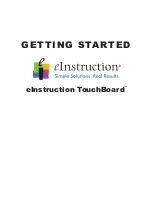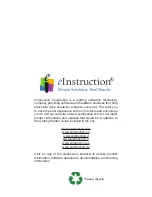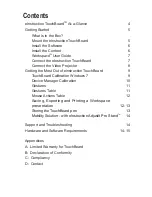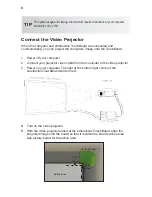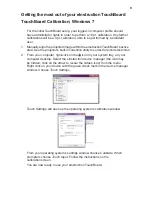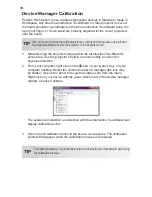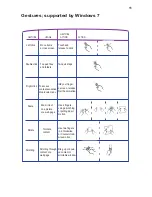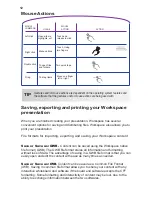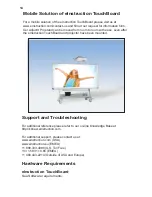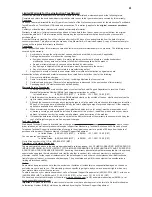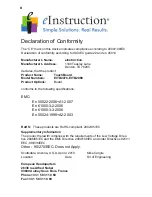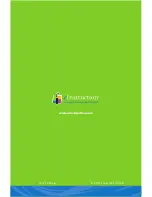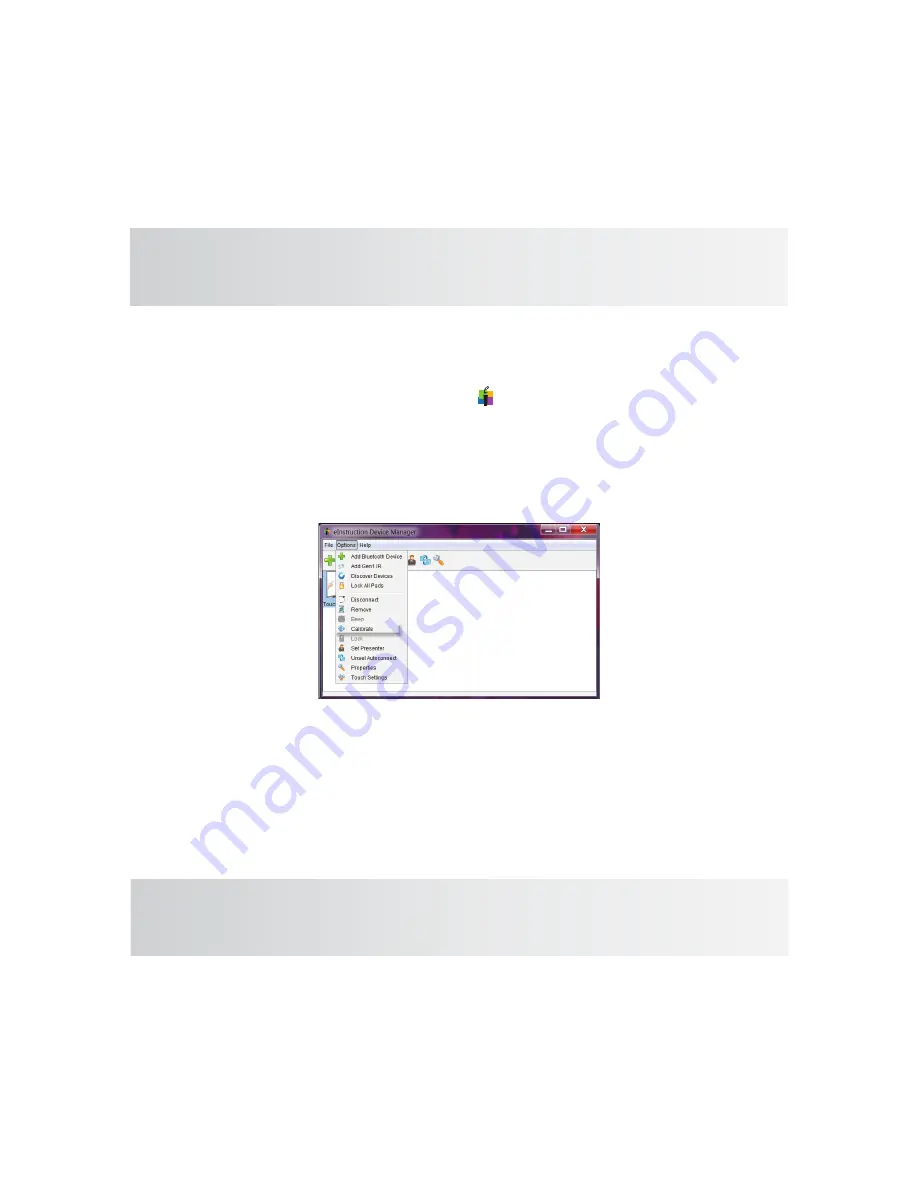
10
Device Manager Calibration
Perform this function to use multiple eInstruction devices in Multi-User mode in
Workspace. Any time the eInstruction TouchBoard or video projector is moved,
the board should be re-calibrated so that the eInstruction TouchBoard pens, the
tip of your finger, or Touch wand are properly aligned with the cursor projected
onto the board.
1
Manually align the projected image within the eInstruction TouchBoard’s
active area. Use the projector’s built-in correction utility to correct for
keystone distortion.
2 From your computer, right-click on the icon in your system tray, on your
computer desktop. Select the eInstruction device manager (the icon may
be hidden; click on the arrow to reveal the hidden icon) from the menu.
Right click on your device with the green check mark in the device manager
window. Choose Calibrate.
The system will establish a connection with the eInstruction TouchBoard and
display calibration points.
3 Click on each calibration point on the screen as it appears. The calibration
points will disappear when the calibration process is completed.
If an error occurs during the calibration process, simply end the process and start over.
You must recalibrate any time the projector or the board is moved.
TIP
For optimal accuracy, only touch the board with an
eInstruction TouchBoard
pen during
the calibration process.
TIP