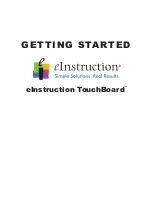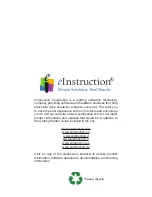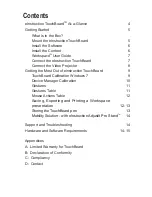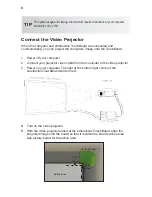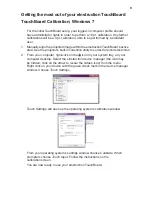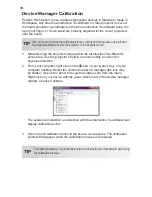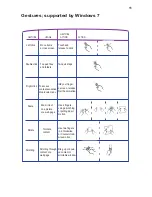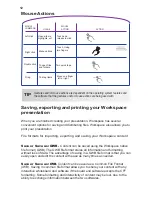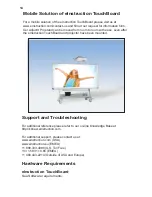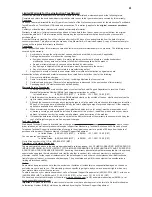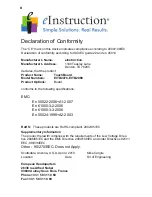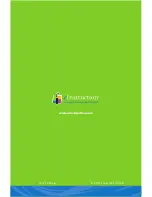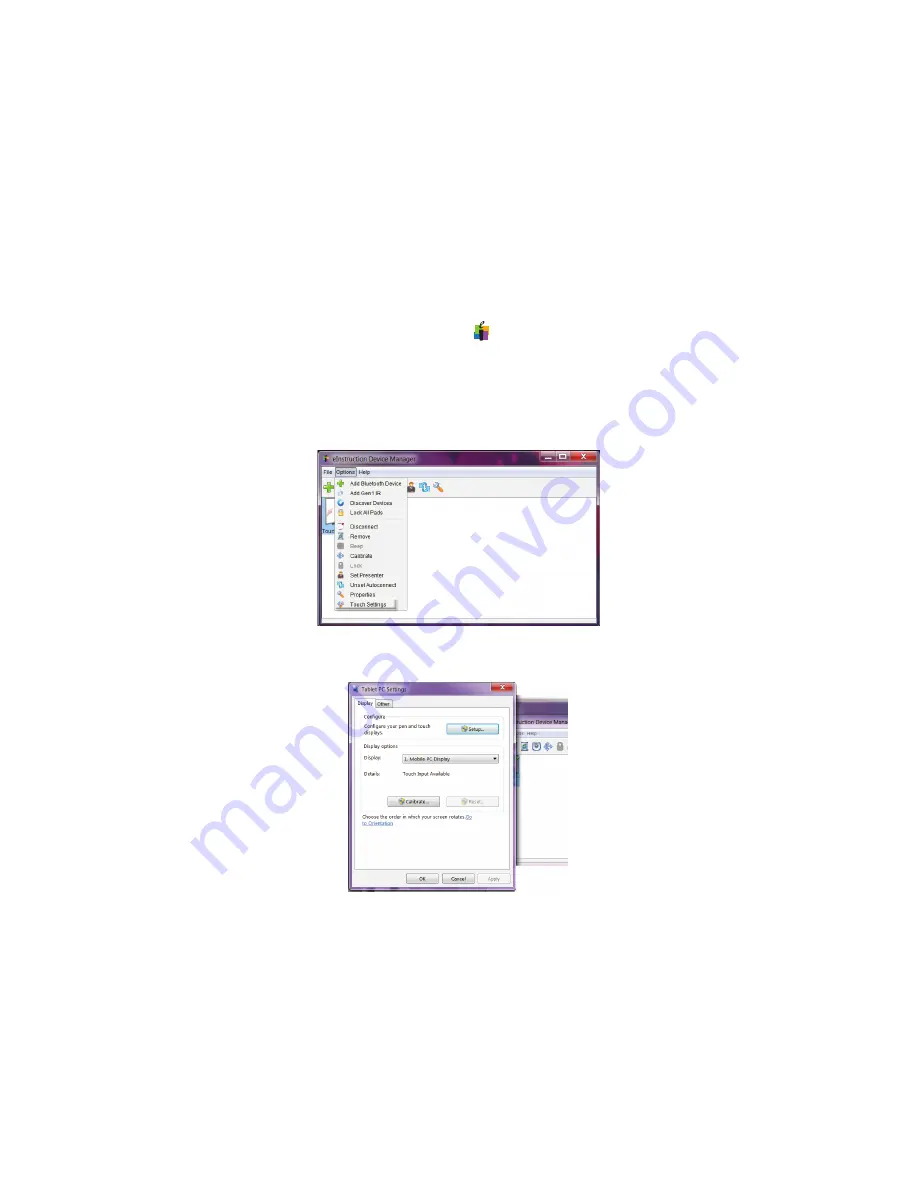
9
Getting the most out of your eInstruction TouchBoard
TouchBoard Calibration; Windows 7
For the initial TouchBoard setup, your logged-in computer profile should
have administrator rights in order to perform a 16 pt. calibration. Any further
calibrations will be a 4 pt. calibration, able to be performed by a standard
user.
1 Manually align the projected image within the eInstruction TouchBoard’s active
area. Use the projector’s built-in correction utility to correct for picture distortion.
2 From your computer, right-click on the icon in your system tray, on your
computer desktop. Select the eInstruction device manager (the icon may
be hidden; click on the arrow to reveal the hidden icon) from the menu.
Right click on your device with the green check mark in the device manager
window. Choose
Touch Settings.
.
Touch Settings will open up the operating system’s calibration window.
From your operating system’s settings window choose
Calibrate
. When
prompted, choose
Touch Input
. Follow the instructions on the
calibration screen.
You are now ready to use your eInstruction TouchBoard.