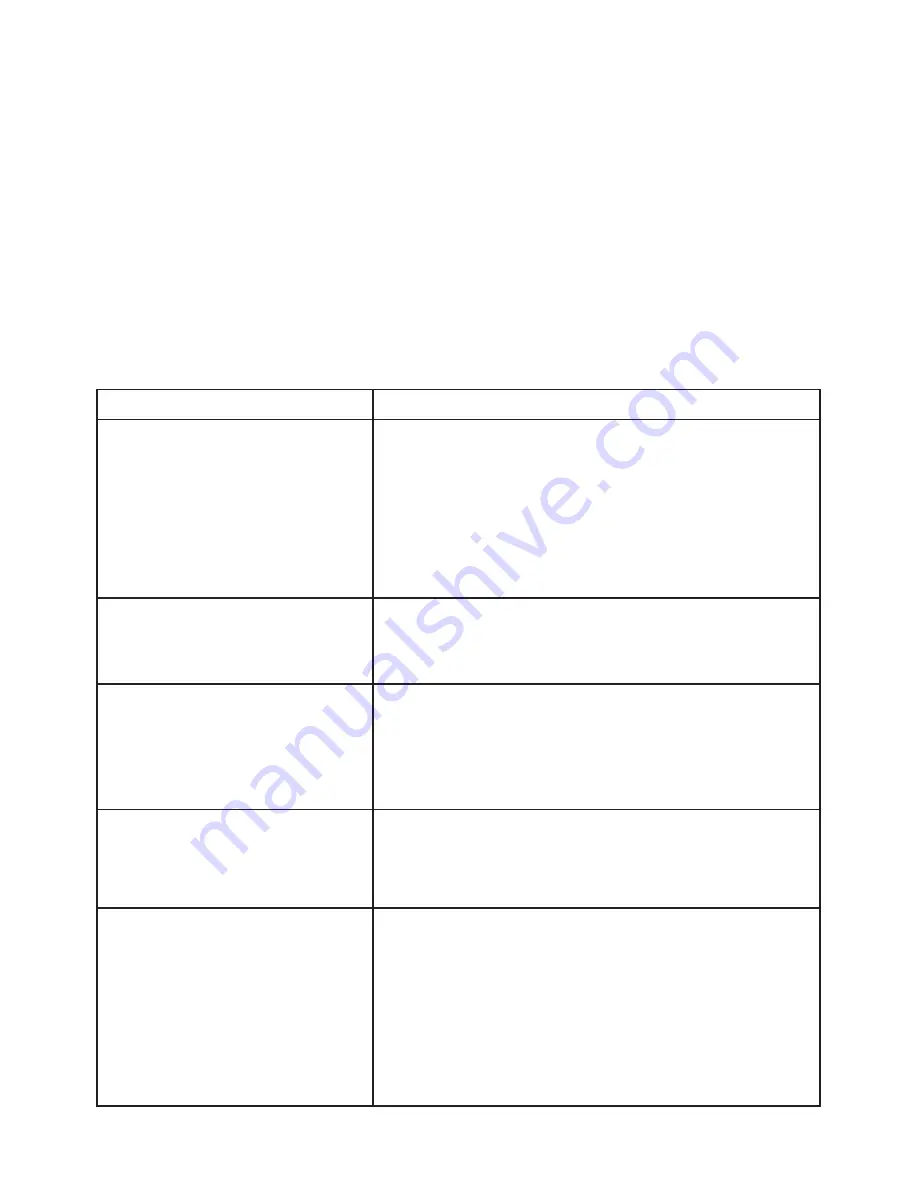
19
5: Support and Troubleshooting
Problem
Solution
Pens are not charging.
• Check to make sure you have removed the plastic
tab from the pen battery compartment.
• Check to make sure pens are seated properly in
the pen charger and that Mobi View is charged.
The Pen Charging icon appears on the home
screen while the pen is charging when Mobi View
is turned on.
Pen loses its charge.
• Pens go into “sleep” mode after two minutes of
inactivity. Click the rocker button or pen tip to
reactivate.
When using the Notes
feature, my annotations
are not lining up with the
pen.
• Recalibrate the touchscreen. Select
Settings
>
Calibrate Touchscreen
and follow the
calibration wizard.
Device Manager not
found.
• Is Device Manager running? Select the
eInstruction icon in the system tray to open Device
Manager and restart Mobi View.
Mobi View is not
communicating.
• Mobi View goes into “sleep” mode after 15
minutes of inactivity by default. Press the
touchscreen to reactivate.
• From the
Settings
screen, select the
Pair with Hub
button, OR from the Device Manager utility, try
reconnecting the board.
• Check to make sure you are using the Mobi View
RF hub if using in a multi-device environment.
Please look through the table below for additional help with Mobi View.
For help with Workspace, please see the Workspace online help.
For additional support, please contact us at:
www.einstruction.com (US)
www.einstruction.eu (EMEA)
+1 888.333.4988 (U.S. Toll Free)
+33 1.58.31.10.65 (EMEA)
+1 480.443.2214 (Outside of U.S. and Europe)
Troubleshooting Mobi View
Содержание Mobi View
Страница 1: ...MOBI VIEW Quick Start Guide...





















