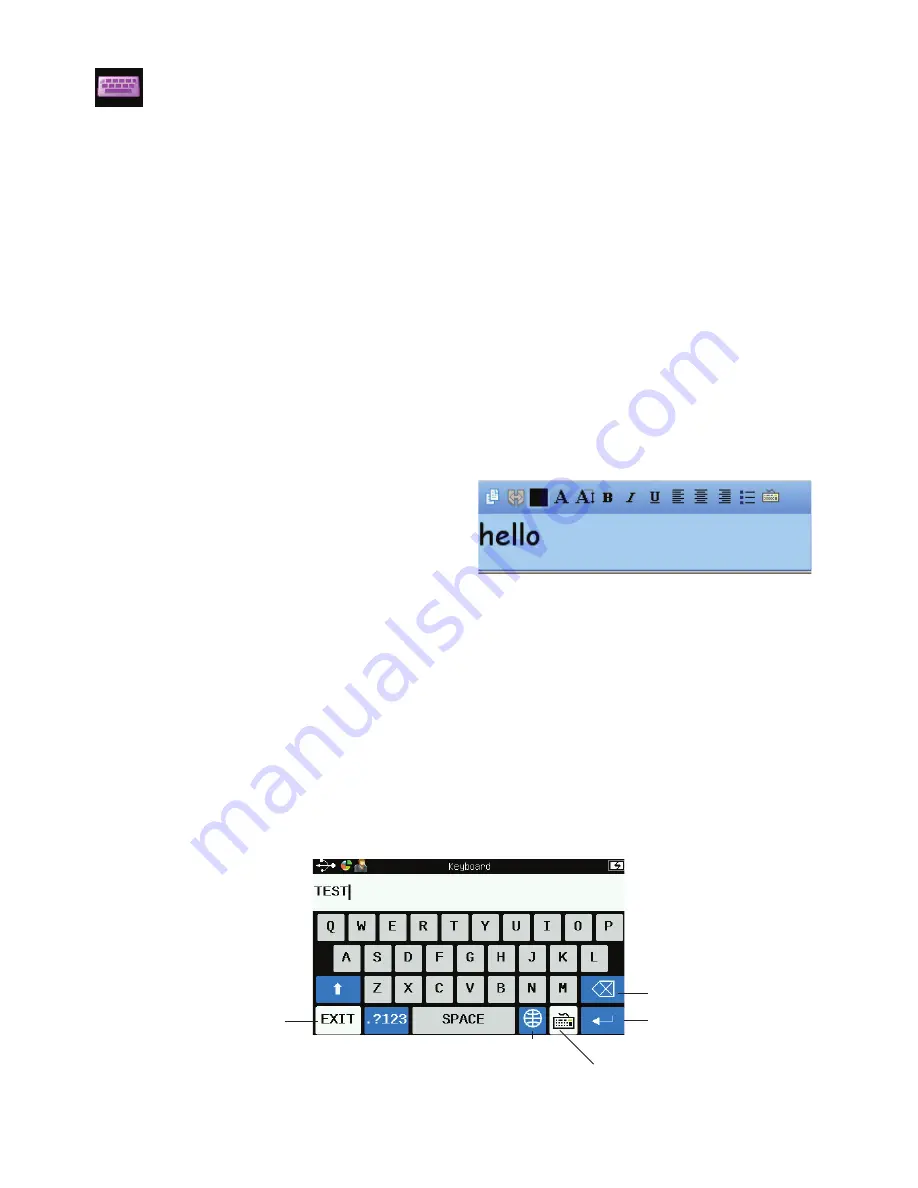
11
Keyboard
Fill in fields or type web addresses using the mobile keyboard.
Using the Keyboard Outside of Workspace (Mouse Mode)
1. Use the Mobi View pen as a mouse on the active tablet to place the cursor in
the desired field.
2. Fill in the field by pressing the pen tip to the desired characters on the Mobi
View keyboard.
3. Press
Enter
to display the text in the field.
4. Press
Done
to close the keyboard and return to the Home screen.
Using the Keyboard with Workspace (Lesson or Annotate Over Desktop
Mode)
1. Use the Mobi View pen to enter characters on the Mobi View keyboard screen.
Note
: As soon as you begin typing in an
active Workspace presentation (Lesson or
Annotate Over Desktop Mode), the Type
Text window and on-screen keyboard will
appear on the desktop.
2. Click the pen once to the active writing area to post the text to the Workspace
presentation.
Tip!
Once posted, you can click and drag the text anywhere on the screen.
3. Press
Exit
to close the keyboard and return to the Home screen.
Tip!
Use the keyboard as a substitute for the Type Text tool on the Annotate screen
to quickly enter text using the Mobi View keyboard.
Characters appear in
Type Text window
International
characters
Workspace
on-screen
keyboard
Enter
Return
to Home
screen
Clear
Keyboard screen
Содержание Mobi View
Страница 1: ...MOBI VIEW Quick Start Guide...


























