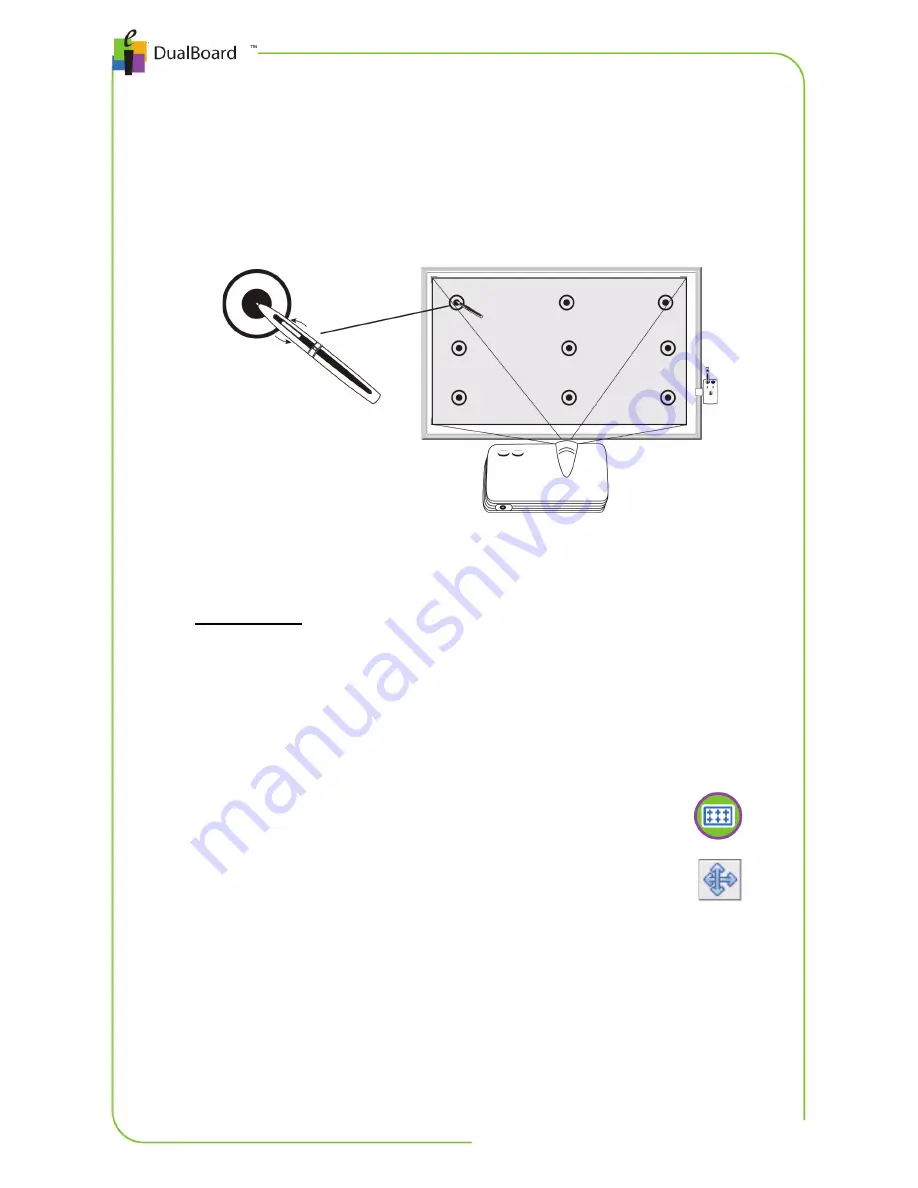
Chapter 1: Getting Started | 7
Calibrating DualBoard
Anytime DualBoard or the video projector is moved, the board should
be re-calibrated so that the pen is properly aligned with the cursor
projected on the board.
Calibrating DualBoard
To calibrate
1. Turn on DualBoard and the computer running the Workspace
software.
2. Turn on the projector and adjust the image to fit within the board’s
writing area.
3. On the DualBoard Features menu, press the tip of the
pen on the Calibration icon.
OR
From the Device Manager utility, click the Calibration
icon.
4. Using the pen, click on each calibration target as it
appears on the blue calibration screen projected onto the board.
A beep will accompany each successful click.
5. To cancel the calibration, press the esc key on your keyboard or
press the bottom end of the rocker button (closest to pen tip) . To
repeat a calibration point, press the top end of the rocker button.
Cancel
Repeat
Содержание DualBoard 1260
Страница 1: ...DualBoard GETTING STARTED GUIDE Models 1260 1277 1285 1295 1279 1289 1297 for Windows Mac and Linux...
Страница 16: ......
Страница 30: ......
































