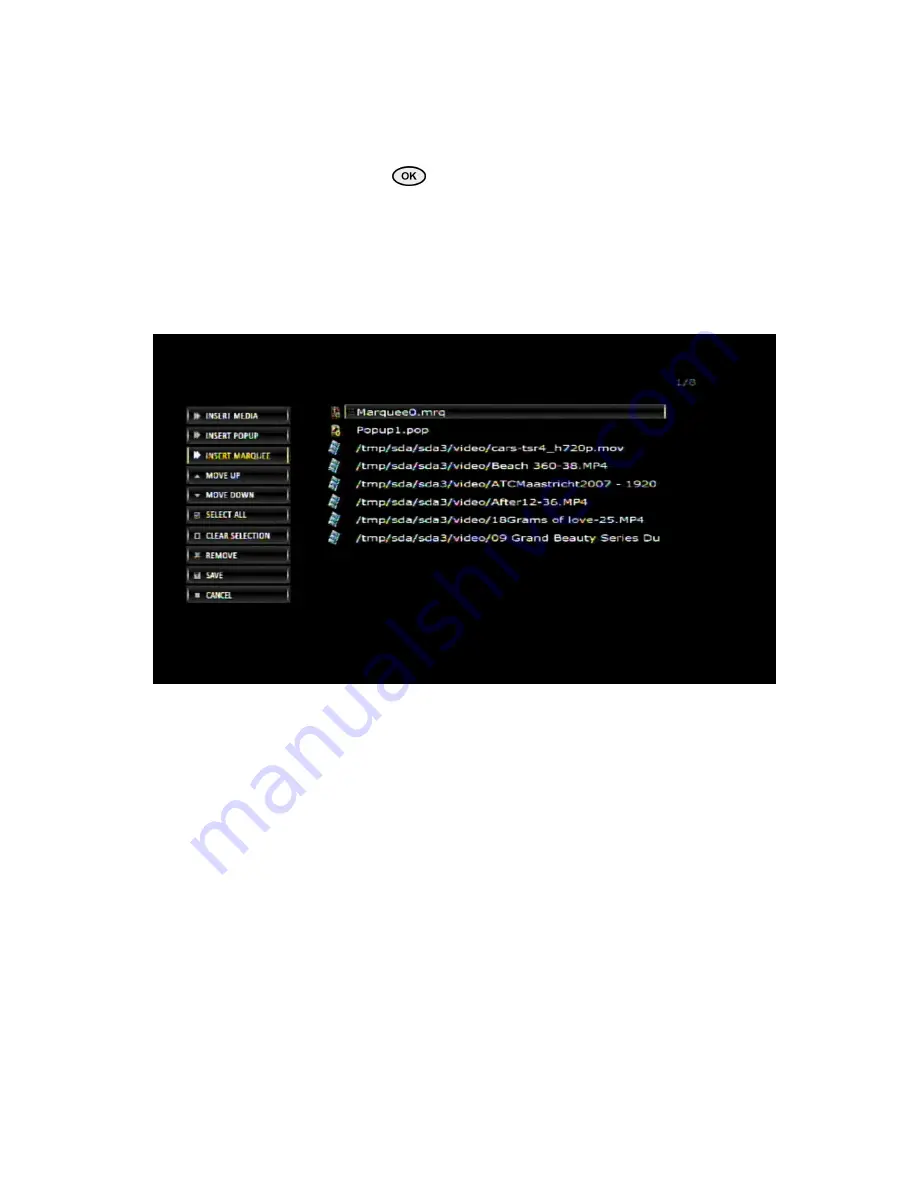
All Rights Reserved Eins Technology
24
Once the marquee is populated with the desired text, navigate to the “Save”
button on the left to save the changes.
5. Once the marquee is populated, it can be added to a video files in a playlist.
To add a marquee to a video file in the playlist, go to Playlist, navigate to the
desired playlist and press
from the remote control. On the left of the
playlist editor, button is available to “Insert Marquee”, click and it will show the
list.
Select the desired marquee to insert from the list and it will be displayed at the
top of the video files lists.
The position of an inserted marquee can be changed by the “Move Up” and
“Move Down” buttons available at the left side of the playlist editor as shown in
the image below:
Inserted Marquee will appear in all the video clips that follow the inserted
marquees.
6.
If you want to stop the current marquee, insert a new marquee at the location
from where you want to stop the previous marquee. In this way, the inserted
marquee will not run any more on the clips that follow.
7.
Once it has been done do not forget to Save the changes made to the playlist.



















