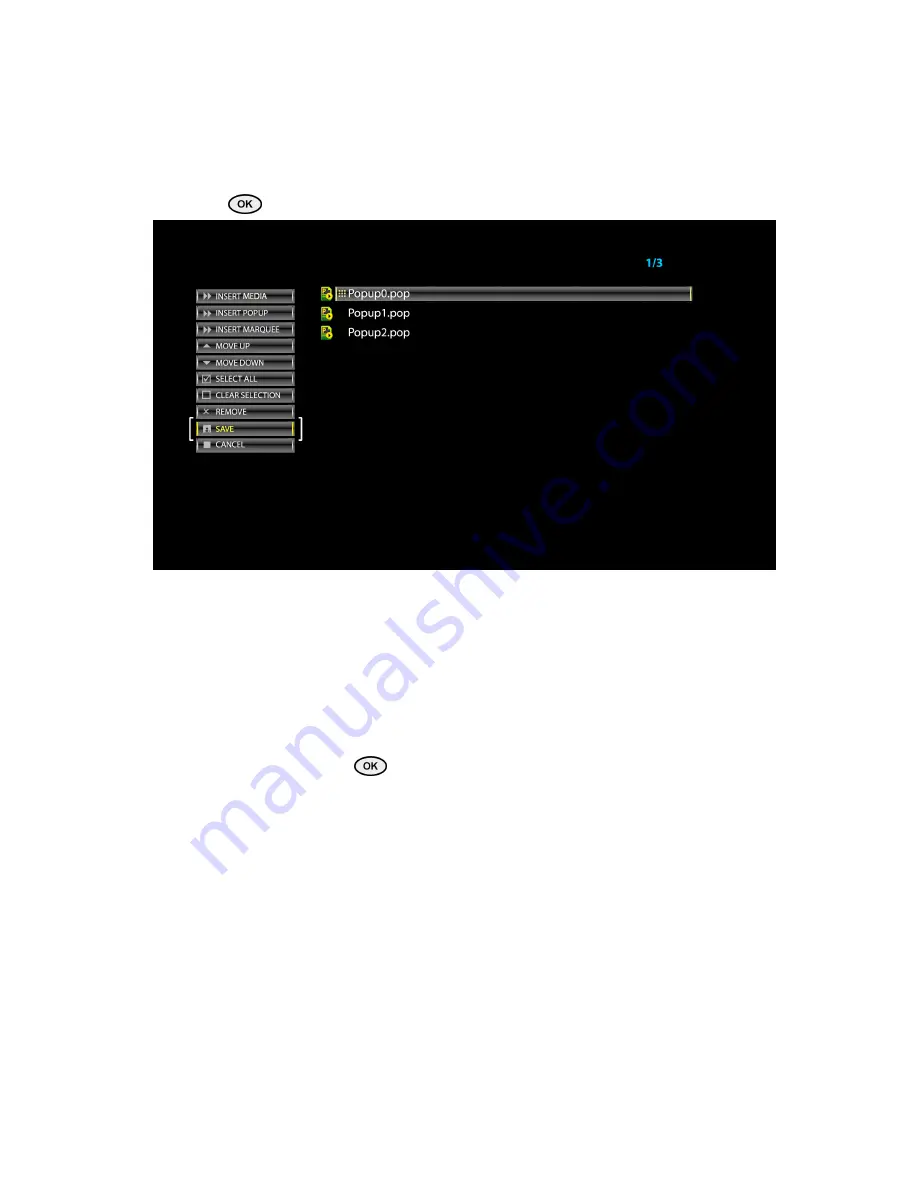
All Rights Reserved Eins Technology
21
7. In the Popup browser there are Duration and Position need to be set:
Duration available range: 10 ~ 120 seconds;
Position available range: Top & Bottom
(for vertical images)
or
Left or Right
(for a horizontal image)
;
Once the popup is populated with the desired banners, navigate to the Save button
follow by
to save the changes as shown in the image below:
Note: Banners can only be set in Vertical (Left or Right) position or in
Horizontal (Top or Bottom) position. The popup feature has been designed in
such a way that it automatically detects the banner configuration and
displays the exact position options i.e. Top & Bottom for a horizontal image,
Left & Right for a vertical image.
8.
Once the popup listing is completed, it can be added to video files in a
playlist. To add a popup to a video file in the playlist, go to playlist, navigate to the
desired playlist and press
from the remote control.
9. On the left of the playlist editor, clicking on the “Insert Popup” button will show
the list of available pop ups. Select the desired popup to insert it and it will be
displayed at the top of the list of video files.
10. Position of an inserted popup could be changed by the “Move Up” and “Move
Down” buttons available at the left side of the playlist editor as shown in the
below image:






















