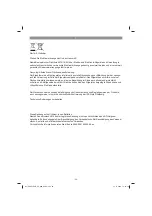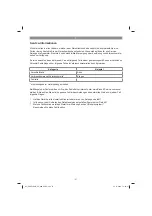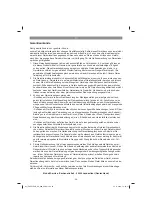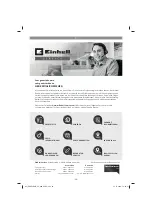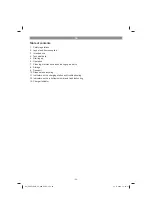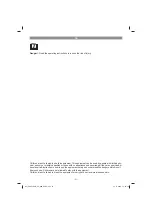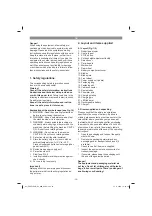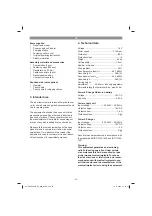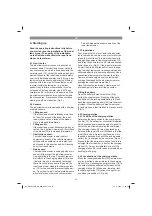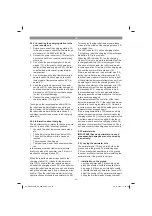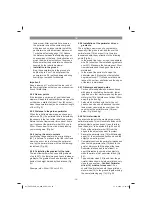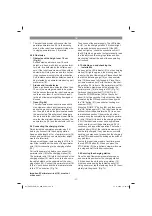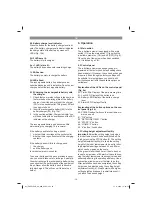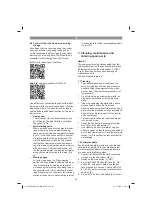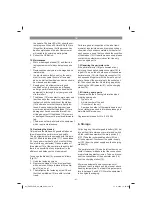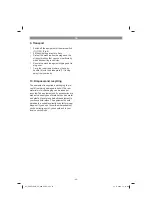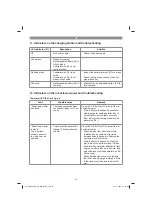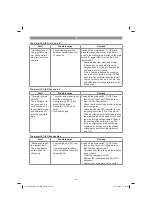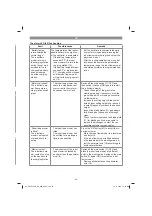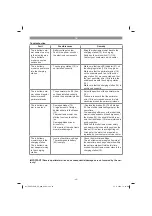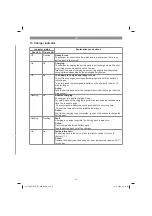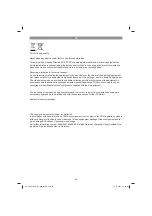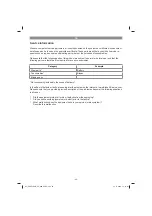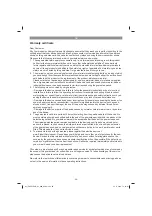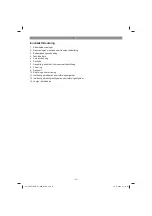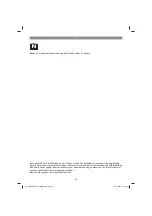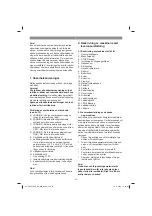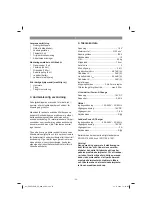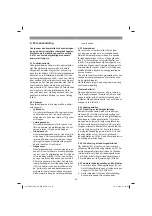GB
- 40 -
6.6 Control of the robot lawn mower using
the app
All settings that you can make using the control
panel can also be made using the app. To do
so,
fi
rst download the Einhell app for robot lawn
mowers to your smart phone. The Einhell app is
available via the following link and QR code:
iOS:
http://qr.einhell.com/12e103ce
Android:
http://qr.einhell.com/176c0443
Use a Bluetooth connection to connect the robot
lawn mower with your smart phone and follow the
steps shown there. You can also use the app to
use the following additional functions of the robot
lawn mower:
•
Rain sensor
The rain sensor (5) can be switched on and
off in the app. The default factory setting for
the sensor is “On”.
•
Multi-starting point
Where gardens have lots of angles the robot
lawn mower may have problems reaching
every part of the lawn and completely mowing
all of it. In this case you can select a number
of starting points on the perimeter wire (18)
with the assistance of the app. This means
that the robot lawn mower will also manage
to get to areas of your garden which are more
difficult to reach. The robot lawn mower will
run the selected distance along the perimeter
wire and then start mowing in this area. (Fig.
9c)
•
Mowing edges
For a tidy lawn edge, the “Edge mowing”
setting can be activated in the app. The robot
lawn mower starts its mowing work every 7
work days by first mowing once along the en-
tire perimeter wire (18). In addition, the robot
lawn mower mows on the way to the charging
station at the end of the daily mowing interval,
if the charge level of the rechargeable battery
is over 70%.
7. Cleaning, maintenance and
ordering spare parts
Hazard!
The equipment must be disconnected from the
power supply (pull out the power plug and switch
o
ff
the equipment by the main switch (7) (OFF)
(Fig. 8) prior to performing any cleaning and
maintenance work.
Caution! Wear work gloves!
7.1 Cleaning
•
Keep all safety devices, air vents and the
motor housing free of dirt and dust as far as
possible. Wipe the equipment with a clean
cloth or blow it down with compressed air at
low pressure.
•
Do not clean the robot lawn mower with run-
ning water, particularly with high-pressure
water.
•
Clean the equipment regularly with a damp
cloth and some soft soap. Do not use
cleaning agents or solvents; these may be ag-
gressive to the plastic parts in the equipment.
Ensure that no water can get into the interior
of the equipment.
•
For best results, clean the robot lawn mower
with a brush or rag.
•
Check the freedom of movement of the bla-
des (10) and the blade plate (11)
•
Use cleaning product for metal or very fine
abrasive paper to clean the charging contacts
on the robot lawn mower (1) and the charging
station (19). Clean them in order ensure effici-
ent charging.
7.2 Software update
If you want to update the software, copy the new
software to an empty USB stick. Make sure that
the rechargeable battery is fully charged before
you carry out the following steps.
1. Connect a USB stick to the USB connection
as shown in the illustration. (Fig. 11).
2. Switch on the main switch (7) (ON).
3. Press the POWER button (60) and the “OK”
button (61) at the same time. Keep the but-
tons pressed for 3 seconds. All the LEDs (50,
51, 52, 53) on the control panel will now have
come on (2).
4. Press the “4” button / lock button (65) to start
Anl_FREELEXO_Kit_600_SPK9.indb 40
Anl_FREELEXO_Kit_600_SPK9.indb 40
14.11.2019 12:34:59
14.11.2019 12:34:59