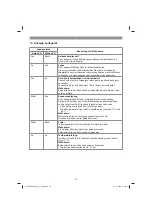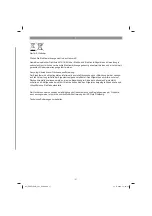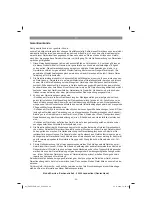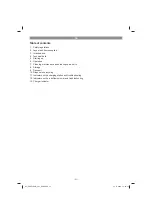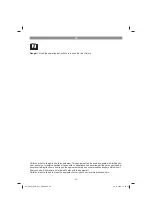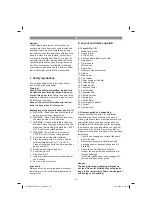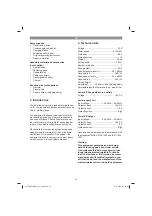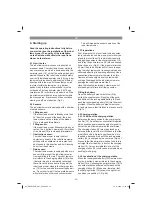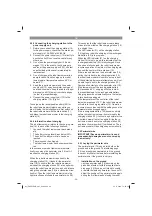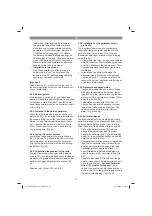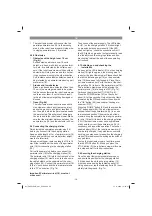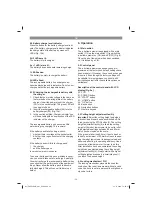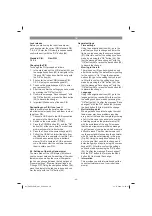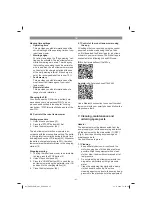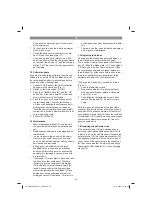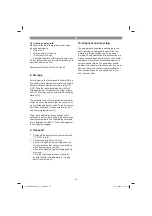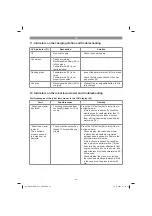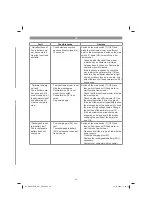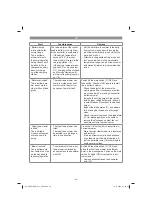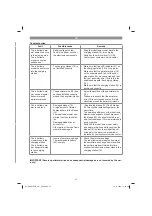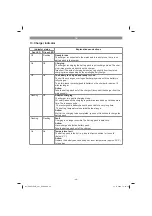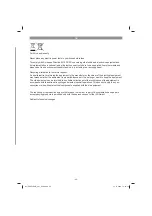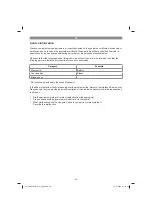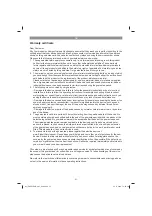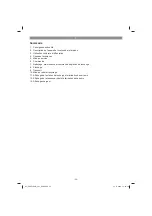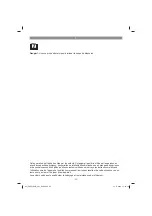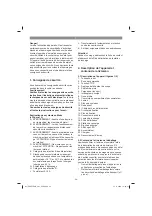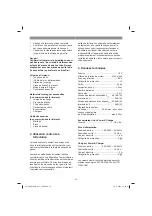GB
- 40 -
Lock release
Before you start using the robot lawn mower,
you have to enter the correct PIN (standard PIN:
“1-2-3-4”). Enter the PIN slowly in sequence and
con
fi
rm the entry with the “OK” button (54).
Standard PIN:
New PIN:
1 2 3 4
_ _ _ _
Changing the PIN
To change the PIN, proceed as follows.
1. In the main menu of the LCD display (50), use
the navigation buttons (56) to navigate to the
“Change PIN” tab and con
fi
rm the entry with
the “OK” button (54).
2. First, enter the current PIN (standard PIN:
1-2-3-4) using the numeric keypad (57).
3. Then use the numeric keypad (57) to enter
your personal PIN.
4. After this, con
fi
rm the settings you have made
by pressing the “OK” button (54).
5. Con
fi
rm the message “Save changes?” with
the “OK” button (54) or press the Back button
(55) to discard the change.
6. Important! Make a note of the new PIN.
Requesting your PIN if you lose it
Have the receipt and the serial number of the
robot lawn mower ready. You need them in order
to get your PIN.
1. Connect a USB stick to the USB connection
as shown in the illustration. (Fig. 11).
2. Switch on the main switch (7) (ON).
3. Press the POWER button (51) and the “OK”
button (54) at the same time. The robot lawn
mower will now start in boot mode.
4. Press the 1 key on the numeric keypad (57).
5. Pull out the USB stick. Import the data from
the USB stick to a computer. A text
fi
le (*.txt)
will have been created by the robot lawn
mower. This
fi
le contains a PUK, a personal
code. Please contact the customer services
team to obtain your PIN.
6.5. Settings of the robot lawn mower
The main menu of the LCD display (50) shows
you the current date and time setting of the robot
lawn mower, as well as the current charge sta-
tus. You can choose between the tab options of
“General settings”, “Mowing time settings” and
“Change PIN”. Using the navigation buttons (56),
move the display to the tab you require and con-
fi
rm the entry with the “OK” button (54).
General settings
•
Time settings
Using the navigation buttons (56), go to the
point that you wish to change and enter the
figure you require using the numeric keypad
(57). After this, confirm the settings you have
made by pressing the “OK” button (54). Con-
firm the message “Save changes?” with the
“OK” button (54) or press the back button (55)
to discard the change.
•
Mowing in the rain
The rain sensor (5) can be switched on and
off with this setting. The default factory setting
for the sensor is “On”. Using the navigation
buttons (56), go to the setting that you requi-
re. After this, confirm the settings you have
made by pressing the “OK” button (54). Con-
firm the message “Save changes?” with the
“OK” button (54) or press the back button (55)
to discard the change.
•
Language
Using the navigation buttons (56), go to the
language that you require. After this, confirm
the settings you have made by pressing the
“OK” button (54). Confirm the message “Save
changes?” with the “OK” button (54) or press
the back button (55) to discard the change.
•
Multi-starting point
Where gardens have lots of angles the robot
lawn mower may have problems reaching
every part of the lawn and completely mowing
all of it. In this case you can select a number
of starting points on the perimeter wire (18)
with the assistance of the app. This means
that the robot lawn mower will also manage
to get to areas of your garden which are more
difficult to reach. The robot lawn mower will
run the selected distance along the perimeter
wire (18) and then start mowing in this area
(Fig. 9b). Using the navigation buttons (56),
go to the point that you wish to change and
enter the figure you require using the numeric
keypad (57). After this, confirm the settings
you have made by pressing the “OK” button
(54). Confirm the message “Save changes?”
with the “OK” button (54) or press the Back
button (55) to discard the change.
•
Information
This provides you with information about the
current software version of your robot lawn
mower
Anl_FREELEXO_plus_SPK9.indb 40
Anl_FREELEXO_plus_SPK9.indb 40
14.11.2019 12:52:37
14.11.2019 12:52:37
Содержание 34.139.50
Страница 136: ... 136 Anl_FREELEXO_plus_SPK9 indb 136 Anl_FREELEXO_plus_SPK9 indb 136 14 11 2019 12 52 57 14 11 2019 12 52 57 ...
Страница 137: ... 137 Anl_FREELEXO_plus_SPK9 indb 137 Anl_FREELEXO_plus_SPK9 indb 137 14 11 2019 12 52 58 14 11 2019 12 52 58 ...
Страница 138: ...EH 11 2019 03 Anl_FREELEXO_plus_SPK9 indb 138 Anl_FREELEXO_plus_SPK9 indb 138 14 11 2019 12 52 58 14 11 2019 12 52 58 ...