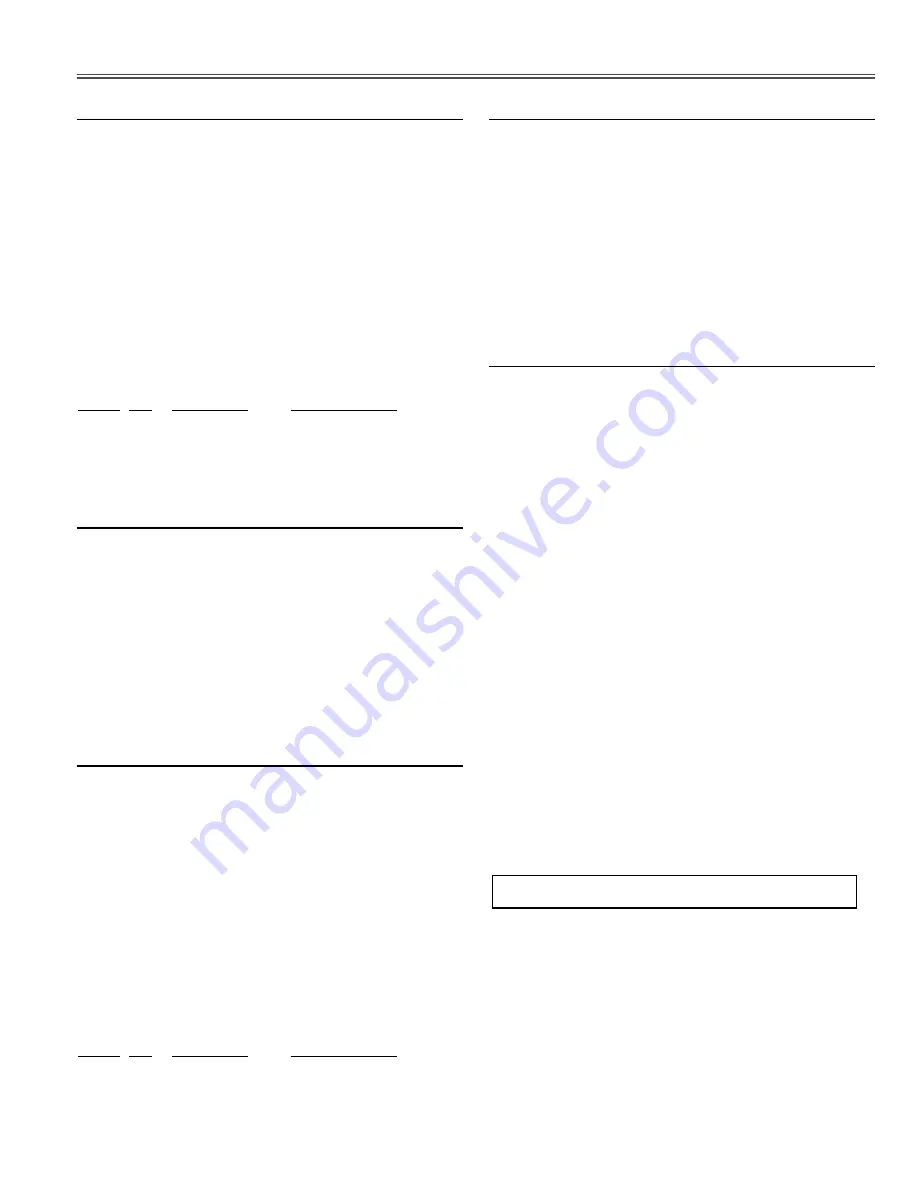
-83-
Electrical Adjustments
If you find the color shading on the screen, please
adjust the white uniformity by using the proper comput-
er and “Color Shading Correction” software supplied
separately.
Note on WHITE UNIFORMITY Adjustment
Input mode
Video
mode
Input signal
50% white composite signal
1. Receive the 50% whole-white signal.
2. Enter the service mode.
3. Select group/item no. “
930 - 0
”(see
note
) and change
the lamp mode to
Lamp 1-4 mode
(2 Lamp mode).
4. Select group no. “
211
”, item no. “
19
” or “
20
”, and
change data values respectively to make a proper
white balance.
5. Select group/item no. “
930 - 0
”(see
note
) and change
the lamp mode to
Lamp 2-3 mode
(2 Lamp mode).
6. Select group no. “
212
”, item no. “
19
” or “
20
”, and
change data values respectively to make a proper
white balance.
Note :
■
If the data value appears "11" on the screen, go
to next item.
■
If the data value appears "0" on the screen, set
the data value to "10" and go to next item.
■
If the data value appears "99" on the screen,
wait until it is changed to "0". Then set the
data value to "10" and go to next item.
⁄7
White Balance adjustment [AV, 2 Lamps]
Lamp mode
4 Lamp mode
Input mode
Video
mode
Input signal
50% white composite signal
1. Receive the 50% whole-white signal.
2. Enter the service mode.
3. Select group no. “
210
”, item no. “
19
” or “
20
”, and
change data values respectively to make a proper
white balance.
⁄6
White Balance adjustment [AV]
Equipment
Luminance meter
Lamp mode
4 Lamp mode
Input mode
Computer
mode
Input signal
100% and 50% white computer signal
1. Receive the 100% whole-white signal.
2. Enter the service mode.
3. Select group/item no. “
200 - 18
” and measure the
luminance on the screen with the luminance meter. It
is
A
for the reading of luminance meter.
4. Change the signal source to the 50% whole-white sig-
nal.
5. Change data value to make the reading of luminance
meter to be
A x 22
± 2
%
.
Group No.
Screen
Ajustment value
100% white
A
(reading value)
200 -
18
50% white
A x 22
± 2
%
⁄3
Panel luminance adjustment (PC)
Lamp mode
4 Lamp mode
Input mode
Computer
mode
Input signal
50% white computer signal
1. Receive the 50% whole-white signal.
2. Enter the service mode.
3. Select group no. “
200
”, item no. “
19
” or “
20
”, and
change data values respectively to make a proper
white balance.
⁄4
White Balance adjustment [PC]
Equipment
Luminance meter
Lamp mode
4 Lamp mode
Input mode
Video
mode
Input signal
100% and 50% white composite signal
1. Receive the 100% whole-white signal.
2. Enter the service mode.
3. Select group/item no. “
210 - 18
” and measure the
luminance on the screen with the luminance meter. It
is
A
for the reading of luminance meter.
4. Change the signal source to the 50% whole-white sig-
nal.
5. Change data value to make the reading of luminance
meter to be
A x 22
± 2
%
.
Group No.
Screen
Ajustment value
100% white
A
(reading value)
210 -
18
50% white
A x 22
± 2
%
⁄5
Panel luminance adjustment (AV)
Содержание LC-XT4E
Страница 102: ...102 IC Block Diagrams CXA2019AQ Video Decoder IC3141 CXA2101AQ Multi Component Processor IC4101...
Страница 103: ...103 IC Block Diagrams CXA2151Q RGB Matrix IC2261 CXD2064Q 3 Line Y C Separator IC2101...
Страница 104: ...104 IC Block Diagrams LA7217 Sync Separator IC2051 IC8041 ML60851 USB Interface IC9801 ICS1523M Clock Driver IC4231...
Страница 106: ...106 IC Block Diagrams Sii169ACT DVI Interface IC8001 PW365 Scan Converter IC301...
Страница 107: ...107 IC Block Diagrams TA1318N Sync Separator Frequency Counter IC1061 TC90A11F 3D Noise Reduction IC5101...
Страница 112: ...112 75 88 88 88 88 73 74 76 60 59 65 64 66 90 67 66 62 91 Fig 89 Fig 90 Mechanical and Optical Parts...
Страница 115: ...115 114 115 102 103 114 119 118 122 117 121 112 125 Fig 95 Mirrors Fig 96 Lenses Mechanical and Optical Parts...
Страница 116: ...116 71 71 116 116 116 116 111 111 110 110 79 82 81 78 Fig 97 MIrrors Fig 98 Optical filters Mechanical and Optical Parts...
Страница 159: ...159 MEMO...
Страница 160: ...LC XT4U E APR 2006 2006 Eiki International Inc A key to better communications...






























