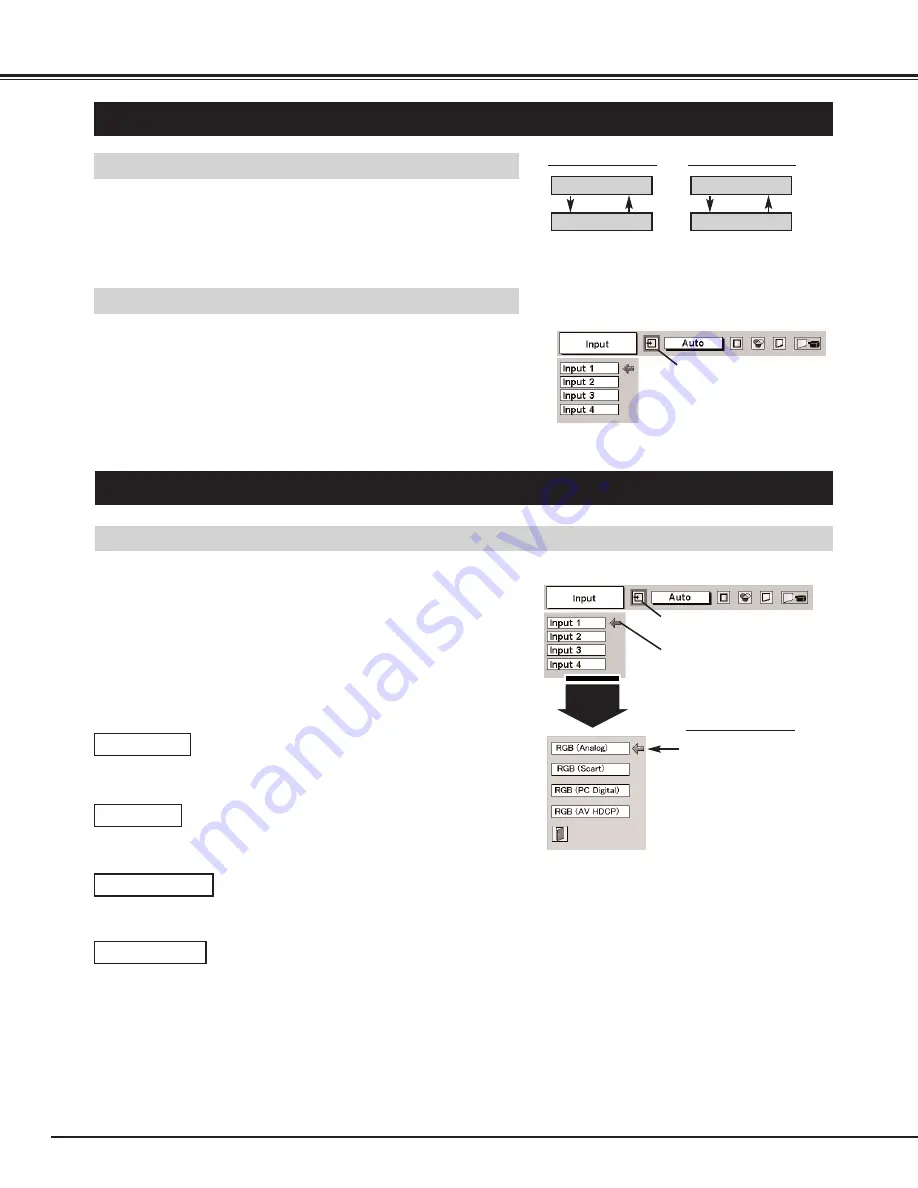
26
COMPUTER INPUT
SELECTING COMPUTER SYSTEM
WHEN SELECT INPUT 1 (DVI INPUT TERMINAL )
Press MENU button and ON-SCREEN MENU will appear. Press
POINT LEFT/RIGHT button to move a red frame pointer to
INPUT Menu icon.
Press POINT DOWN button to move a red arrow pointer to Input
1 and then press SELECT button. Source Select Menu will
appear.
1
2
Input 1
INPUT MENU
Move a pointer to source that you want to select and then press
SELECT button.
3
SELECTING INPUT SOURCE
MENU OPERATION
DIRECT OPERATION
Select INPUT source by pressing INPUT 1/2, INPUT 3/4 or
INPUT 1 - INPUT 4 buttons on Side Control or on Remote
Control Unit.
Press MENU button and ON-SCREEN MENU will appear. Press
POINT LEFT/RIGHT buttons to select Input and press SELECT
button. Another dialog box INPUT SELECT Menu will appear.
Press POINT DOWN button to move arrow to INPUT source that
you want to select, and then press SELECT button.
1
2
INPUT 1/2 button
INPUT 1
INPUT 2
Move a pointer (red arrow)
to source and press
SELECT button.
Move a pointer (red arrow) to
Input 1 and press SELECT
button.
INPUT Menu icon
Source Select Menu
INPUT 3/4 button
INPUT 3
INPUT 4
INPUT Menu icon
When your computer is connected on DVI terminal, select RGB
(PC Digital).
RGB (AV HDCP)
When your computer is connected on DVI terminal, select RGB
(Analog).
RGB (PC Digital)
RGB (Scart)
When scart video equipment is connected on DVI terminal,
select RGB (Scart).
If a HDCP-compatible signal source is connected on DVI
terminal, select RGB (AV HDCP).
NOTE;
HDCP (High-bandwidth Digital Content
Protection) is a system for protecting digital
entertainment content which is delivered by DVI
(Digital Visual Interface) from being copied.
The specification of HDCP is decided and
controlled by Digital Content Protection, LLC.
Should the specification be changed, this
projector may not display the digital content
protected by HDCP.
RGB (Analog)
















































