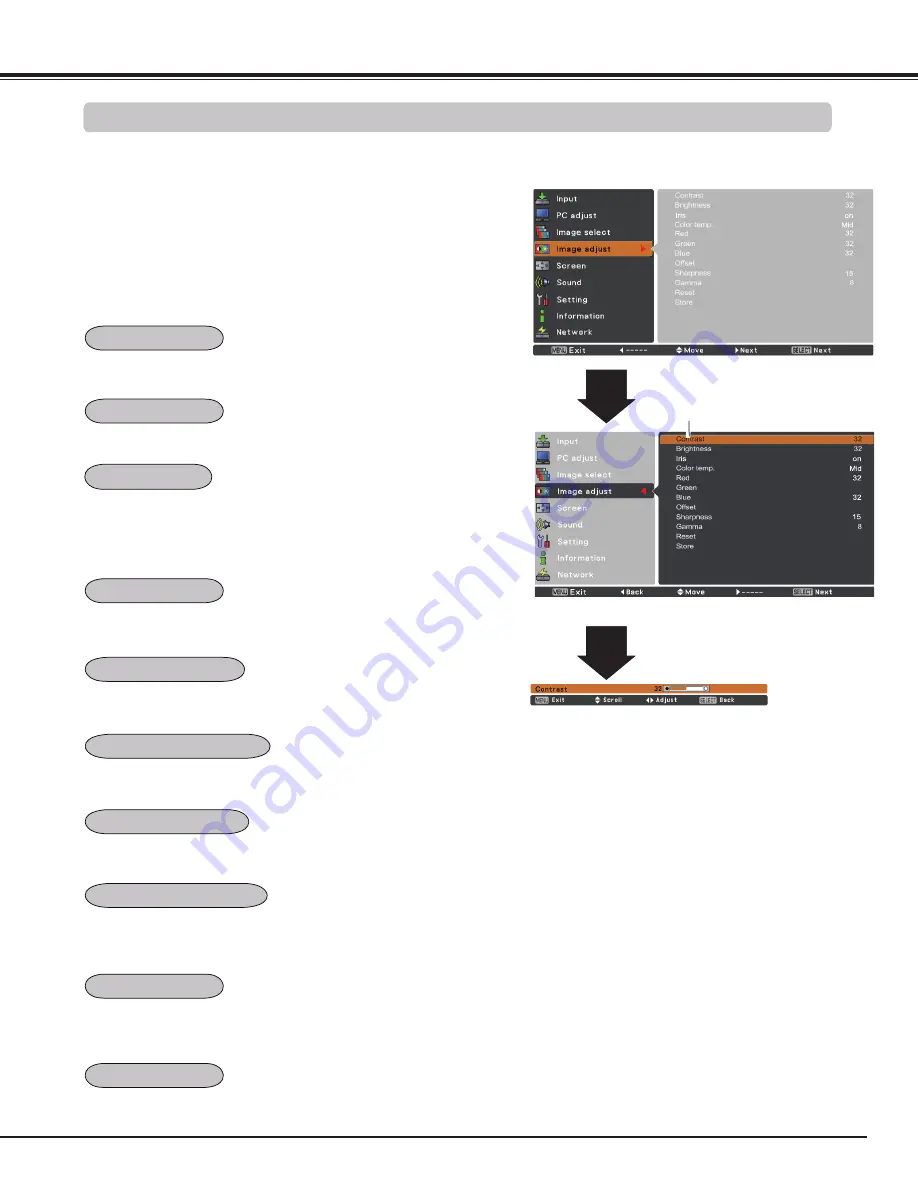
41
Computer Input
Image adjust Menu
Press the MENU button to display the On-Screen Menu.
Use the Point
▲▼
buttons to select
Image adjust
and
then press the Point
►
or
the SELECT
button.
1
2
Use the Point
▲▼
buttons to select the desired item
and then press the SELECT button to display the
adjustment dialog box. Use the Point
◄►
buttons to
adjust the setting value.
Note:
When White balance Red, Green or Blue is
adjusted,
Color temp.
will change to
Adj.
.
Press the Point ◄ button to decrease the contrast; press the Point
► button to increase the contrast (from 0 to 63).
Press the Point ◄ button to decrease the brightness; press the
Point ► button to increase the brightness (from 0 to 63).
Press the Point ◄ button to lighten red tone; press the Point ►
button to deepen red tone (from 0 to 63).
Press the Point ◄ button to lighten green tone; press the Point ►
button to deepen green tone (from 0 to 63).
Press the Point ◄ button to lighten blue tone; press the Point ►
button to deepen blue tone (from 0 to 63).
Use the Point ◄► buttons to select the desired Color temp. level
(XLow, Low, Mid or High).
Use the Point ◄► buttons to adjust the gamma value to obtain a
better balance of contrast (from 0 to 15).
Press the Point ◄ button to decrease the sharpness of the image;
press the Point ► button to increase the sharpness of the image
(from 0 to 31).
Use the Point
◄►
buttons to adjust the
setting value.
Selected Image mode
Press the Point ◄ button to lighten red/green/blue tone of the black
level of an image; press the Point ► button to deepen red/green/
blue tone of the black level of an image.
Image Adjustment
Contrast
Brightness
Color temp .
White balance (Red)
White balance (Green)
White balance (Blue)
Offset(Red/Green/Blue)
Sharpness
Gamma
This iris function effectively increase the contrast intensity. Press
the Point ◄► buttons to select Off or On.
Off ...... Disabled.
On ...... Contrast is prioritized over brightness.
Iris






























