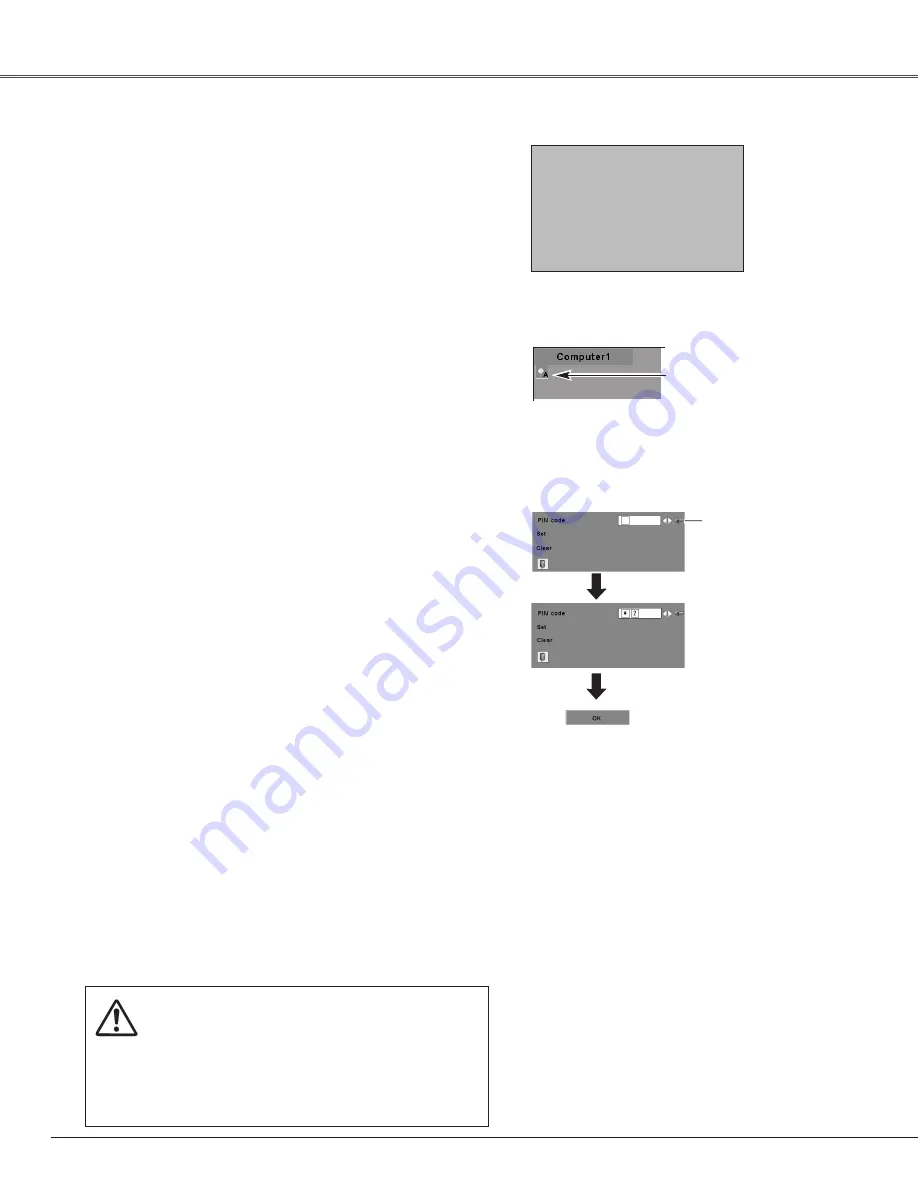
18
Connect the projector's AC power cord into an AC
outlet. The POWER indicator will be red.
Press the POWER ON-OFF button on the top control
or on the remote control. The POWER indicator will
become green and the cooling fans will start to
operate. The count down will start.
2
3
1
16
The count down display will disappear
after 30 seconds.
4
After the countdown, the input source that was
selected last and the Lamp mode status icon (see
page 45) will appear on the screen.
If the projector is locked with a PIN code, PIN code
Input Dialog Box will appear. Enter the PIN code as
instructed below.
(See page 45 for Lamp mode.)
Selected Input Source and Lamp Mode
Complete peripheral connections (with a computer,
VCR, etc.) before turning on the projector.
Lamp mode
What is PIN code?
PIN code is a security code using Personal Identification
Number that allows the person who knows it to operate the
projector. Setting PIN code prevents others except the
specific users from operating the projector.
A PIN code consists of a four-digit number. Refer to PIN
code lock function in Setting on page 46, 47 for locking
operation of the projector with your PIN code.
Pointer
After the OK icon
disappears, you can
operate the projector.
PIN Code Input Dialog Box
Turning On the Projector
Basic Operation
Enter a PIN code
Select a number by pressing the Point
7 8
buttons and fix
the number with the SELECT button. The number will
change to "
✳
". If you fixed an incorrect number, move the
pointer to "Set" or "Clear" once by pressing the Point
d
button, then return to "PIN code". Enter the correct number
again.
Repeat this step to complete entering a four-digit number.
"1234" is set as the initial PIN code at the factory.
When the four-digit number is fixed, the pointer will
automatically move to "Set". Press the SELECT button so
that you can start to operate the projector.
If you entered an incorrect PIN code, "PIN code" and the
number (
✳✳✳✳
) will turn red and disappear. Enter the
correct PIN code all over again.
CAUTION ON HANDLING PIN CODE
If you forget your PIN code, the projector can no
longer be started. Set a new PIN code with
special care, write it down in column on page 63
of this manual, and keep it at hand. Should the
PIN code be missing or forgotten, consult your
dealer or service center.
✔
Note:
• When the Logo select function is off, the logo will
not be shown on the screen. (p42)
• When the "Countdown off" or "Off" is selected in
the Display function, the countdown will not be
shown on the screen. (p41)
• During the countdown period, all operations are
invalid.
• If the correct PIN code number is not input for 3
minutes after the PIN code dialog box appeared,
the projector will be turned off automatically.
















































