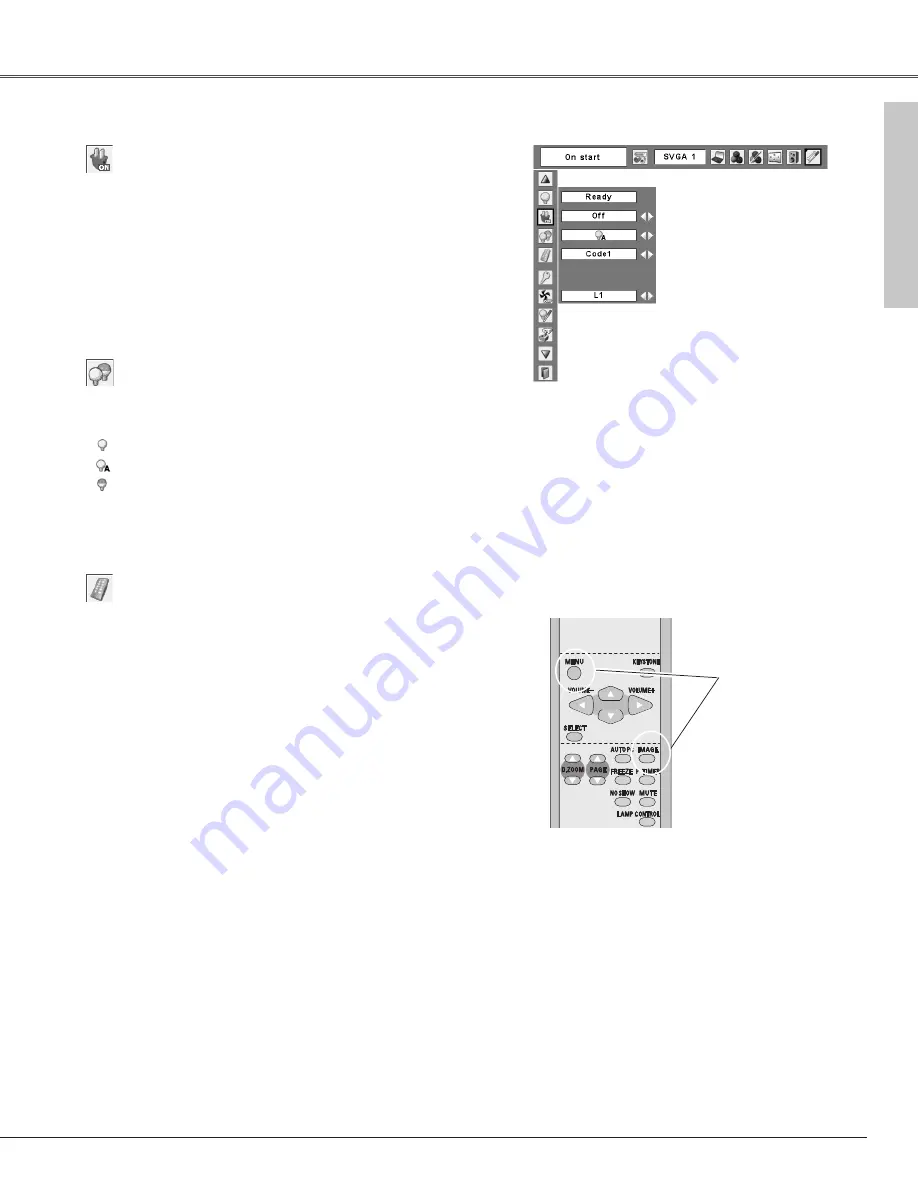
45
Setting
On start
When this function is “On”, the projector will be
automatically turned on just by connecting the AC power
cord to a wall outlet.
✔
Note:
Be sure to turn the projector off properly (see “Turning Off the
Projector” on page 19). If the projector is turned off in the incorrect
sequence, the On start function does not operate properly.
Setting
Lamp control
Remote control
This projector provides two different remote control codes;
the factory-set, initial code (Code 1) and the secondary code
(Code 2). This switching function prevents remote control
interference when operating several projectors or video
equipment at the same time.
When operating the projector in “Code 2”, both the
projector and the remote control must be switched to
“Code 2”.
To change the code for the projector;
Select either “Code 1” or “Code 2” in this Setting Menu.
To change the code for the remote control;
Press and hold both the MENU and IMAGE buttons
together for 10 seconds or more. After changing the code,
make sure the remote control operates properly.
Remote control
This function allows you to change brightness of the
screen.
Normal ....normal brightness
Auto ........brightness according with the input signal
Eco ..........lower brightness reduces the lamp
power consumption and extends the
lamp life.
Press and hold
MENU and
IMAGE buttons
for 10 seconds or
more.
















































