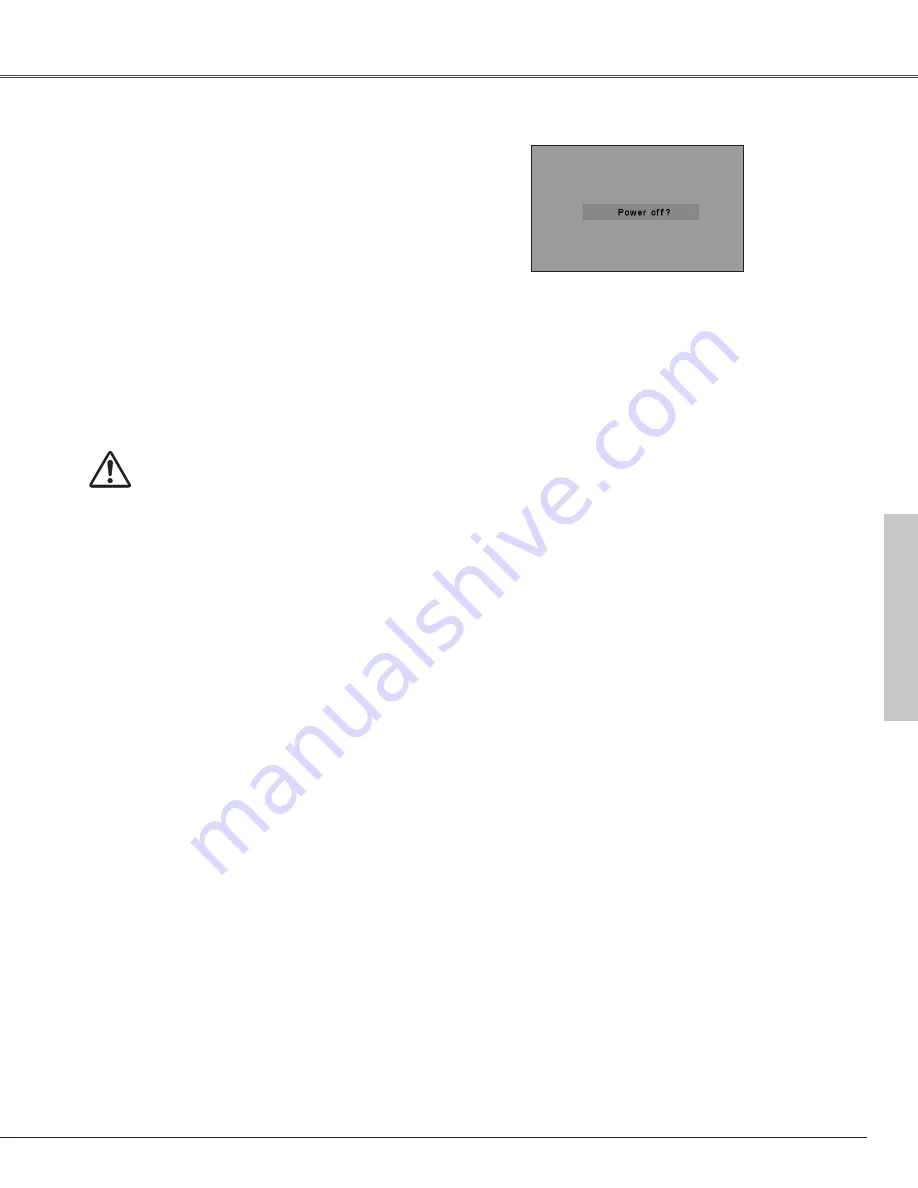
19
Basic Operation
Press the POWER ON-OFF button on the top control
or on the remote control, and a message "Power off?"
will appear on the screen.
Press the POWER ON-OFF button again to turn off the
projector. The POWER indicator will start to blink red,
and the cooling fans will keep operating. (You can
select the level of fun quietness and rotation speed.
See page 48.) At this time you can disconnect the AC
power cord even if the fans are still running.
1
2
TO MAINTAIN THE LIFE OF THE LAMP, ONCE
YOU TURN THE PROJECTOR ON, WAIT AT
LEAST 5 MINUTES BEFORE TURNING IT OFF.
3
When the projector has cooled down enough to be
turned on again, the POWER indicator will be red.
The message will disappear after 4 seconds.
✔
Note:
• When the On start function is on, this projector will be turned on
automatically by connecting the AC power cord to an AC outlet.
(p45)
• Do not operate the projector continuously without rest. Continuous
use may result in shortening the lamp life. Turn off the projector
and give it a rest about an hour in every 24 hours.
• The running speed of cooling fans is changed according to the
temperature inside the projector.
• Do not put the projector in a case before the projector is cooled
enough.
• If the WARNING indicator blinks or emits a red light, see "Warning
Indicator" on page 49.
• While the POWER indicator is blinking, lamp is being cooled down
and the projector cannot be turned on. Wait until the POWER
indicator becomes red to be turned on again.
• For assisting the cooling fans' operation, the projector is equipped
with a large capacitor. While the projector is operating, the
capacitor charges electricity. When disconnecting the AC plug from
AC outlet, cooling fans start to run about 1 minutes until the
capacitor is discharged.
Turning Off the Projector
Basic Oper
ation






























