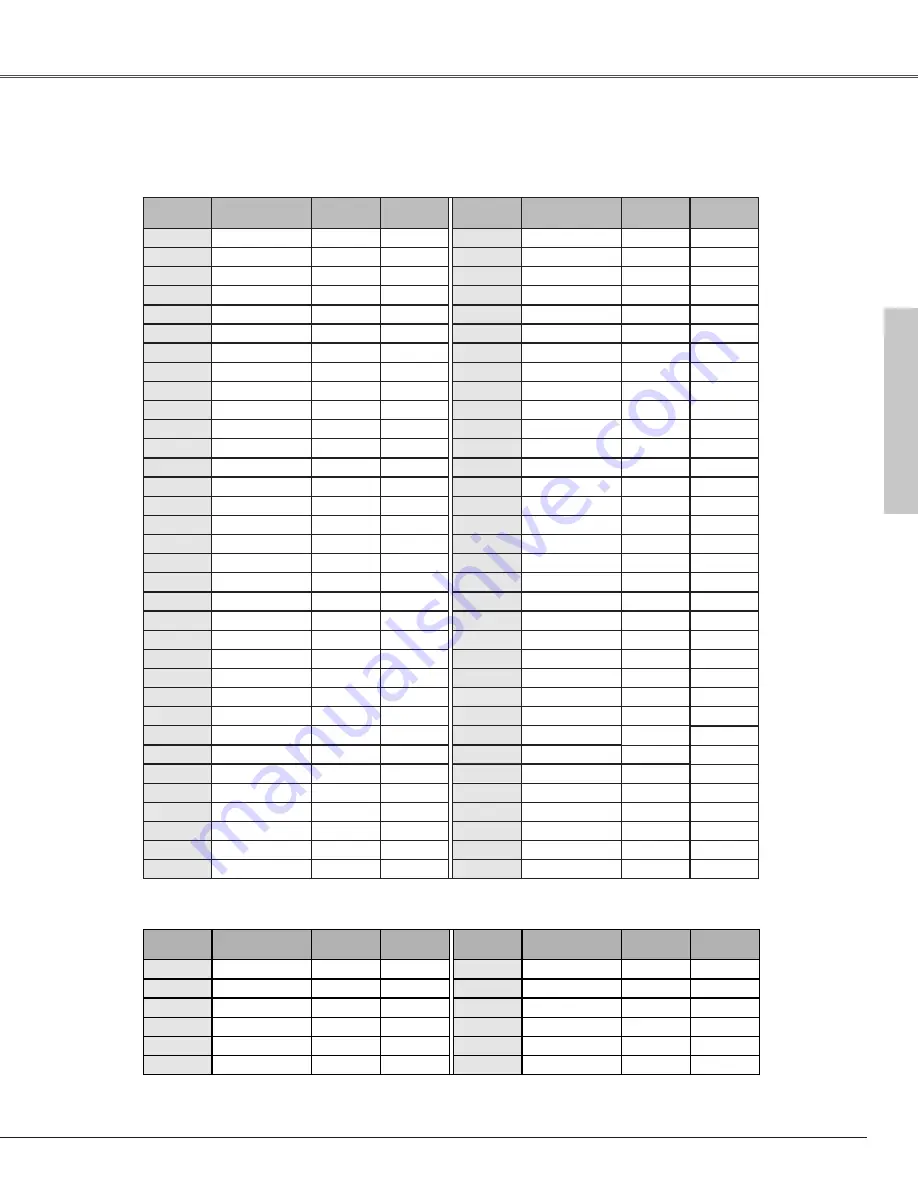
59
Appendix
Appendix
Compatible Computer Specifications
LC-XB26/LC-XB21 can basically accept the signal from all computers with the V, H-Frequency mentioned below and less than
140 MHz of Dot Clock.
When an input signal is digital from DVI terminal, refer to the chart below.
ON-SCREEN
DISPLAY
RESOLUTION
H-Freq.
(kHz)
V-Freq.
(Hz)
640 x 480
31.47
59.88
720 x 400
31.47
70.09
640 x 400
31.47
70.09
640 x 480
37.86
74.38
640 x 480
37.86
72.81
640 x 480
37.50
75.00
640 x 480
34.97
66.60
640 x 480
35.00
66.67
MAC 16
832 x 624
49.72
74.55
800 x 600
35.156
56.25
800 x 600
37.88
60.32
SVGA 3
800 x 600
46.875
75.00
SVGA 4
800 x 600
53.674
85.06
SVGA 5
800 x 600
48.08
72.19
SVGA 6
800 x 600
37.90
61.03
SVGA 7
800 x 600
34.50
55.38
SVGA 8
800 x 600
38.00
60.51
SVGA 9
800 x 600
38.60
60.31
SVGA 11
800 x 600
38.00
60.51
ON-SCREEN
DISPLAY
RESOLUTION
H-Freq.
(kHz)
V-Freq.
(Hz)
XGA 8
1024 x 768
XGA 9
1024 x 768
63.48
79.35
36.00
87.17
(Interlace)
XGA 1
1024 x 768
XGA 2
1024 x 768
XGA 3
1024 x 768
XGA 4
1024 x 768
48.36
60.00
68.677
84.997
XGA 6
1024 x 768
60.023
75.03
XGA 7
1024 x 768
56.476
70.07
48.50
60.02
44.00
54.58
XGA 5
1024 x 768
60.31
74.92
640 x 480
43.269
85.00
––––––––
15.734
60.00
(Interlace)
––––––––
15.625
50.00
(Interlace)
SVGA 10
800 x 600
32.70
51.09
XGA 10
1024 x 768
62.04
77.07
MAC 19
1024 x 768
60.24
75.08
MAC 21
1152 x 870
68.68
75.06
1280 x 960
75.00
75.08
1280 x 1024
80.00
75.08
XGA 11
1024 x 768
XGA 12
1024 x 768
XGA 13
1024 x 768
XGA 14
1024 x 768
61.00
75.70
XGA 15
1024 x 768
35.522
86.96
(Interlace)
46.90
58.20
47.00
58.30
58.03
72.00
SXGA 1
1152 x 864
SXGA 2
1280 x 1024
1280 x 1024
1280 x 1024
64.20
70.40
1280 x 1024
62.50
58.60
1280 x 1024
63.90
60.00
1280 x 1024
63.34
59.98
SXGA 8
1280 x 1024
63.74
60.01
SXGA 11
1152 x 900
71.69
67.19
SXGA 12
1152 x 900
81.13
76.107
SXGA 13
1280 x 1024
63.98
60.02
SXGA 14
1280 x 1024
61.20
65.20
71.40
75.60
50.00
86.00
(Interlace)
––––––––
50.00
94.00
(Interlace)
45.00
60.00
SXGA 9
1280 x 1024
SXGA 10
1280 x 960
79.976
75.025
60.00
60.00
1280 x 1024
SXGA 16
1280 x 1024
SXGA 17
1152 x 900
SXGA 18
1280 x 1024
63.37
60.01
76.9 7
72.00
61.85
66.00
46.43
86.70
(Interlace)
SXGA 19
1280 x 1024
63.79
60.18
––––––––
33.75
60.00
(Interlace)
1400 x 1050
63.90
60.00
––––––––
33.75
60.00
(Interlace)
––––––––
28.125
50.00
(Interlace)
––––––––
31.47
59.88
––––––––
31.25
50.00
SVGA 1
SVGA 2
480i
VGA 1
VGA 2
VGA 3
VGA 4
VGA 5
VGA 6
MAC LC13
MAC 13
VGA 7
575i
SXGA 3
SXGA 4
SXGA 5
SXGA 6
SXGA 7
MAC
MAC
SXGA 21
SXGA 15
575p
480p
1080i
1080i
720p
1035i
ON-SCREEN
DISPLAY
RESOLUTION
H-Freq.
(kHz)
V-Freq.
(Hz)
640 x 480
31.47
59.94
ON-SCREEN
DISPLAY
RESOLUTION
H-Freq.
(kHz)
V-Freq.
(Hz)
D-VGA
D-SVGA
800 x 600
37.879
60.32
D-XGA
1024 x 768
43.363
60.00
D-720p
––––––––
45.00
60.00
D-1035i
––––––––
33.75
60.00
(Interlace)
––––––––
33.75
––––––––
28.125
50.00
(Interlace)
D-480p
––––––––
31.47
59.94
D-575p
––––––––
31.25
50.00
60.00
(Interlace)
D-SXGA 2
60.276
58.069
31.65
29.80
D-SXGA 3
1280 x 1024
1280 x 1024
63.98
60.02
D-SXGA 1
1280 x 1024
D-1080i
D-1080i






































