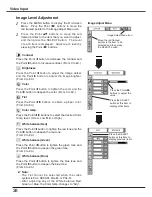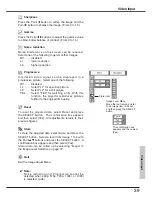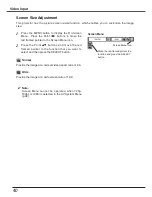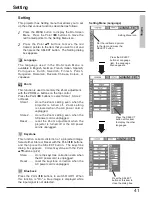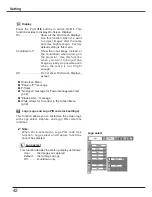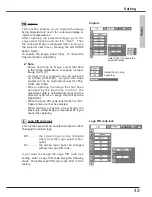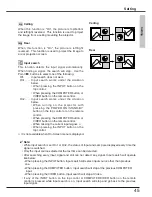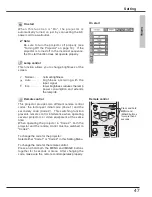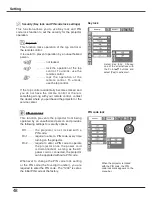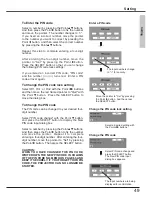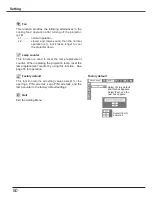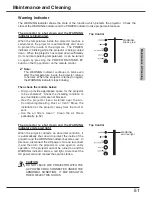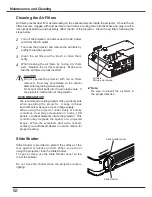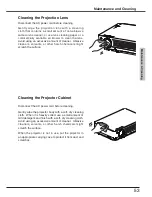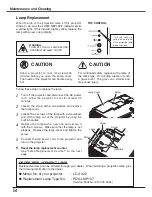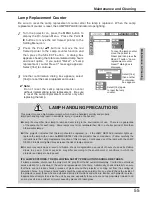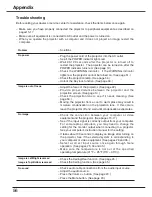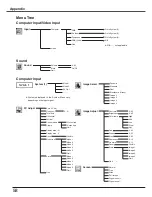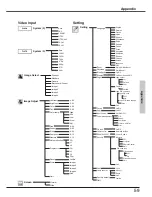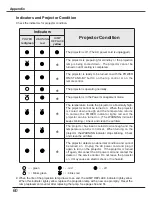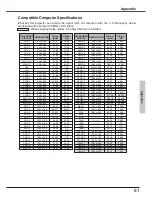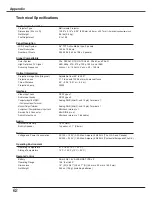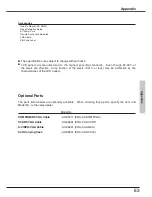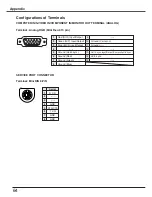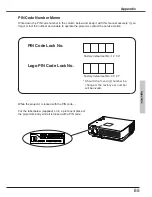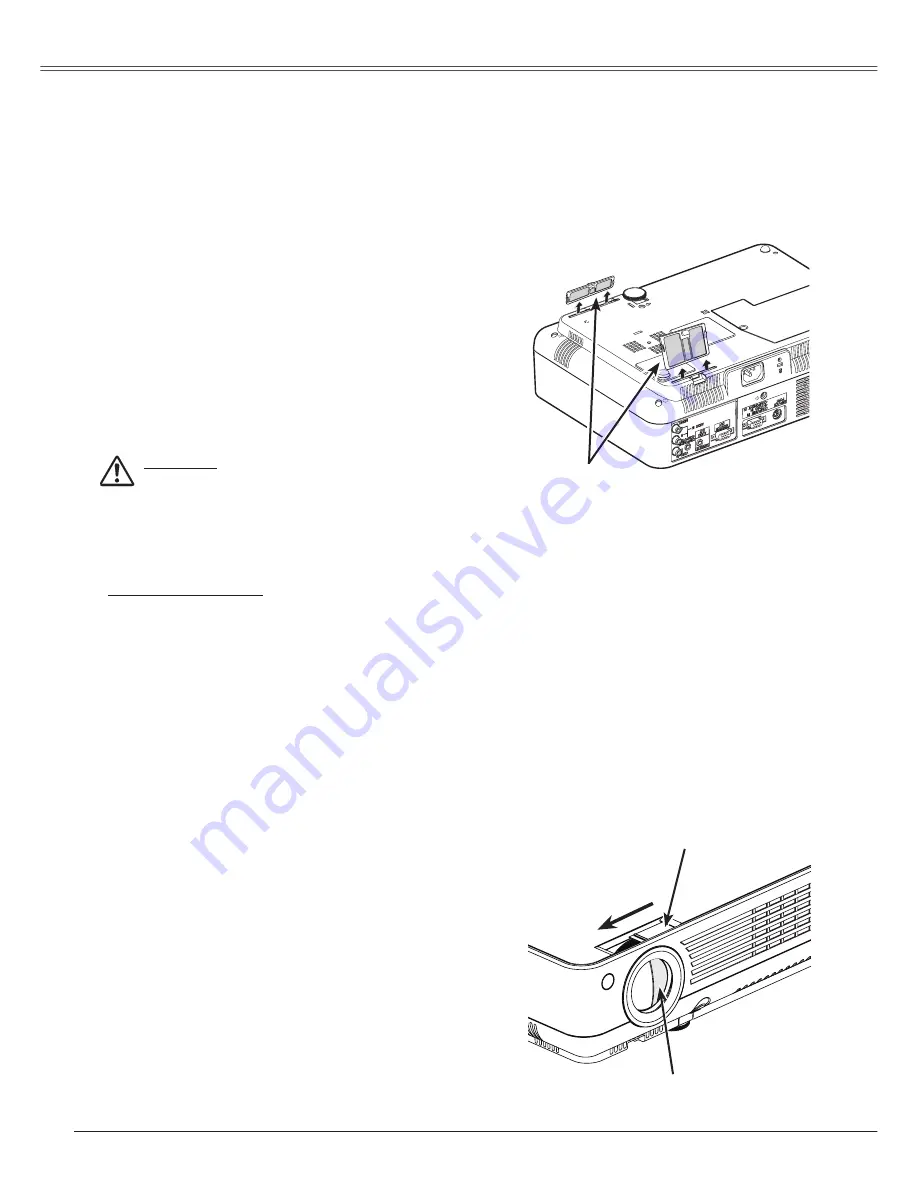
Maintenance and Cleaning
5
Turn off the projector, and disconnect the AC power
cord from the AC outlet.
Turn over the projector and remove the air filters by
pulling the latches upward.
Air filters prevent dust from accumulating on the optical elements inside the projector. Should the air
filters become clogged with dust particles, it will reduce cooling fans' effectiveness and may result in
internal heat build up and adversely affect the life of the projector. Clean the air filters following the
steps below.
Clean the air filters with a brush or rinse them
softly.
When cleaning the air filters by rinsing, dry them
well. Replace the air filters properly. Make sure
that the air filters are fully inserted.
CAUTION
Do not operate the projector with the air filters
removed. Dust may accumulate on the optical
elements degrading picture quality.
Do not put small parts into the air intake vents. It
may result in malfunction of the projector.
RECOMMENDATION
We recommend avoiding dusty/smoky environments
when operating the projector. Usage in these
environments may cause a poor image quality.
When using the projector under dusty or smoky
conditions, dust may accumulate on a lens, LCD
panels, or optical elements inside the projector. This
condition may degrade the quality of a projected
image. When the symptoms above are noticed,
contact your authorized dealer or service station for
proper cleaning.
Cleaning the Air Filters
1
2
3
4
✔
Note:
Be sure to reinsert the air filters in
the proper direction.
Air filters
Pull up and remove.
Slide Shutter is provided to protect the surface of the
lens against scratches and dirt. When you are not
using the projector, close the Slide Shutter.
To open or close, use the Slide Shutter Lever on the
top of the cabinet.
Do not close the shutter when the projection lamp is
lighting.
Slide Shutter
Slide Shutter Lever
Slide Shutter