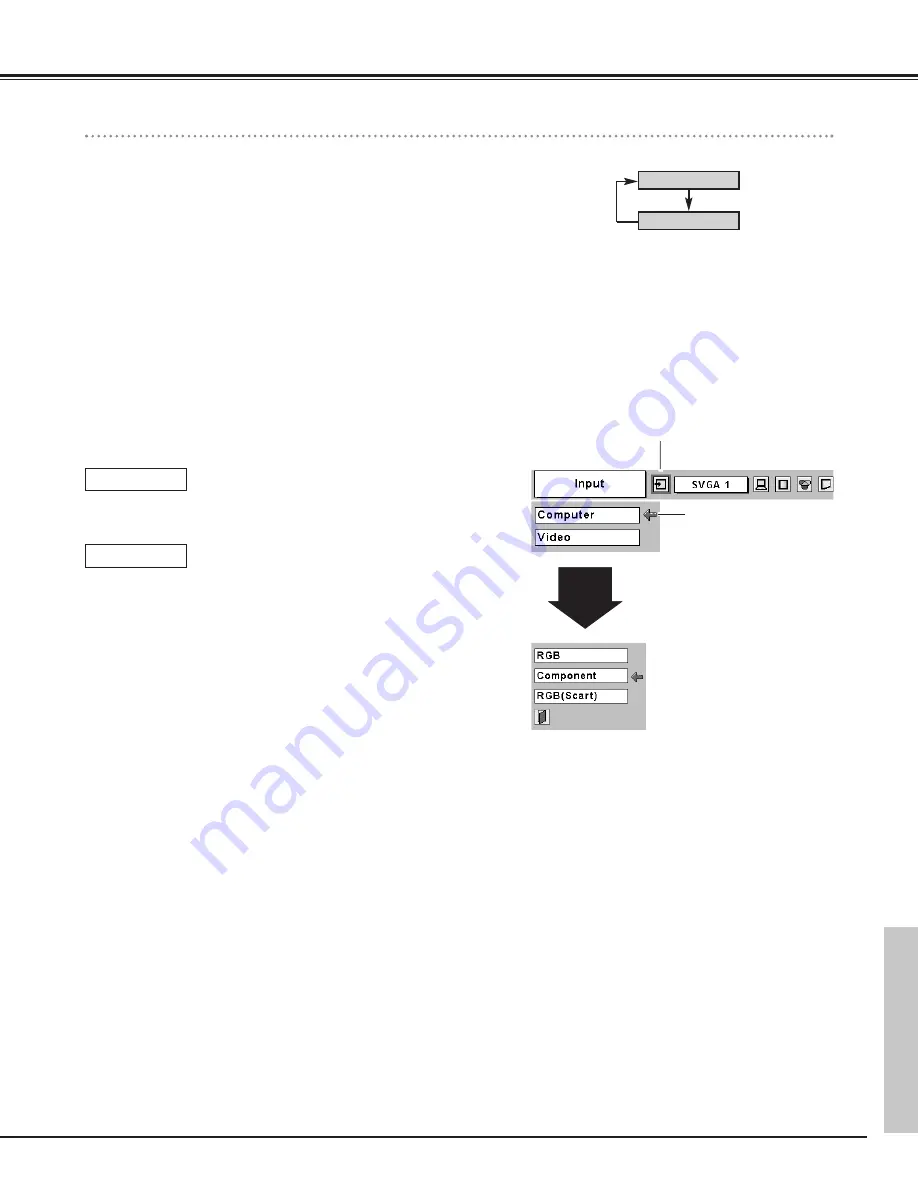
31
Video input
Input Source Selection ( Component, RGB Scart 21-pin )
Menu Operation
Direct Operation
Choose Computer by pressing the INPUT button on the top control or
the COMPUTER button on the remote control.
Before using these buttons, correct input source should be selected
through menu operation as described below.
Press the MENU button to display the On-Screen Menu. Press
the Point
7 8
buttons to move the red frame pointer to the
Input Menu icon.
Press the Point
d
button to move the red arrow pointer to
Computer and then press the SELECT button. The Source
Select Menu will appear.
1
2
INPUT button
Video
Computer
Move the pointer to the source that you want to select and then
press the SELECT button.
3
INPUT MENU
Move the pointer (red
arrow) to Computer and
press the SELECT button.
Move the pointer to
Component or RGB ( Scart )
and press the SELECT button.
Source Select Menu
When the input source is coming from video
equipment connected to the COMPUTER IN
/COMPONENT IN terminal with a Component-VGA
Cable, select Component.
Component
When the input source is coming from video
equipment connected to the COMPUTER IN
/COMPONENT IN terminal with a Scart-VGA Cable,
select RGB (Scart).
RGB (Scart)
Note :
–
Component-VGA Cable and Scart-VGA Cable are optionally supplied. See
page 51 for order.
Input Menu icon
Video Input






























